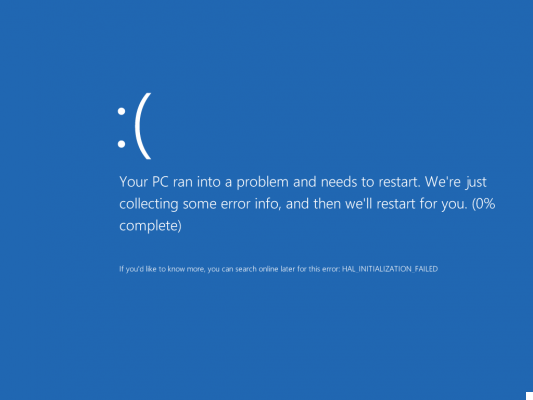
The appearance of the BLUE schemata with indicated an error of the type STOP followed by break code (eg. STOP: 0X000000A) certainly represents one of the most critical and worrying problems that can happen on a computer Windows (Windows 10, Windows 8, Windows 7, Windows Vista and XP). This kind of error appears when the system encounters a problem that it cannot repair itself and freezes generating a blue screen with an error code. Through this code it is possible to investigate to understand the cause and then find the most appropriate solution. The following figure shows the information present in the blue screen: at the top the name of the error appears, in the center a description and some suggestions, at the bottom is the error code such as STOP: 0X000000A and below it the file or driver that caused the error (in 90% the cause is a missing or outdated driver):
In reality we have already seen in general how to solve the blue screen problem on Windows, but below we want to go even further into the question trying to point out the best solutions for some (the most frequent) STOP error codes that may appear.
- > STOP: 0x0000000A or STOP: 0x000000D1
- > Blue screen due to win32kfull.sys or dxgmms2.sys or NETIO.SYS
- > STOP: 0x000000F4
- > STOP: 0x0000007E
- > Stop: 0x00000050
- > STOP: 0x0000003b
- > Stop: 0x0000007B
- > UNMOUNTABLE_BOOT_VOLUME
- > HAL INITIALIZATION FAILED
# 1. STOP code: 0x0000000A or STOP: 0x000000D1
Error Name: IRQL_NOT_LESS_OR_EQUAL
We have already analyzed this error by defining the causes and possible solutions in the following article: How to fix Driver IRQL NOT LESS OR EQUAL error. This error is usually resolved by updating the PC drivers.
# 2. STOP code caused by win32kfull.sys or dxgmms2.sys or NETIO.SYS
Here are the complete error codes you may see on the BLUE screen when these system files are missing or corrupt:
- "STOP 0x0000000A: IRQL_NOT_LESS_EQUAL - win32kfull.sys"
- "STOP 0x0000001E: KMODE_EXCEPTION_NOT_HANDLED - win32kfull.sys"
- "STOP 0 × 00000050: PAGE_FAULT_IN_NONPAGED_AREA - win32kfull.sys"
- "STOP 0x0000000A: IRQL_NOT_LESS_EQUAL - dxgmms2.sys"
- "STOP 0x0000001E: KMODE_EXCEPTION_NOT_HANDLED - dxgmms2.sys"
- "STOP 0 × 00000050: PAGE_FAULT_IN_NONPAGED_AREA - dxgmms2.sys"
- "STOP 0x0000003B: SYSTEM_SERVICE_EXCEPTION (NETIO.SYS)"
In this case the easiest and fastest way to solve the problem is to update the drivers of your computer using a program such as Driver Easy. Driver Easy will automatically scan the system and find all missing or outdated drivers. Then it will allow you to download and install the new drivers to get your PC back on track. Here are the steps to follow:
1) Download and install Driver Easy.
2) Start Driver Easy and click on the button Scan Now. Driver Easy will start scanning your computer and detecting any problems.
3) At the end of the scan you can update the drivers individually or all together (with the PRO version of the program).
# 3. Code STOP: 0x000000F4
If this code appears on the BLUE screen, as depicted in the figure below, you will have 3 possible solutions to try.
The first solution to fix error STOP: 0X000000F4 is to update the drivers. In fact, often the cause of the error is the presence of a driver that is too old, corrupt or missing. Even then you can use the program Driver Easy to do this check and automatically update all the system drivers.
If even updating the drivers doesn't fix the problem, then try these two other things:
a) Temporarily uninstall / disable your antivirus: it could be the antivirus that is causing the problem.
b) Perform a disk check using the CHKDSK function. Here's how to do it:
> Write cmd in the Windows search box. Then with the right mouse button select Command Prompt and open it with Run as administrator.
> In the window that opens, type the command chkdsk / f I awarded Submit on the keyboard
Follow the instructions and finally restart your PC.
# 4. STOP code: 0x0000007E
Here is the blue screen that appears when this error occurs:
In this case there are 3 possible solutions to the problem, namely:
Solution 1: Remove incompatible drivers
If you have recently made some changes to your PC or connected and configured some new device, it is possible that some unstable and incompatible drivers with the operating system. In this case it is advisable to uninstall the drivers and then check if the error still occurs or not. If you don't know how to do this automatically, we recommend that you get help from the program Driver Easy which automatically analyzes and verifies the drivers present in the system.
Solution 2: Change video adapter
1) From the keyboard click on Windows logo key and key R and then write devmgmt.msc
2) The window with the devices connected to the PC will open. Finds Display adapters and after selecting it with the right mouse button click Update Driver ...
3) Click Choose Drive from my computer
4) Click Let me choose from a list of drivers on my computer
5) Select the driver and click NEXT.
6) Wait for the driver installation to finish and restart your PC. Check if the problem is solved
Solution 3: Update Video Driver
Again we recommend that you use a driver update program automatically, so that you won't do any further damage.
# 5. Stop Code: 0x00000050
In this case the error that appears is "PAGE_FAULT_IN_NONPAGED_AREA" as can also be seen in the figure below:
The three solutions to try for such error code are as follows:1. Undo recent changes: try to understand what changes you have made lately and try to undo them. You could also use the restore function to revert to a point before the changes you made2. Check your memory and disk: for the disk check you can use the chkdsk command as shown below Instead for the memory check you can use the mdsched.exe command3. Update Driver: as already seen in point # 2, check and update the drivers to solve the problem definitively# 6. STOP code: 0x0000003b
The most common error associated with this "stop code" is SYSTEM_SERVICE_EXCEPTION:
There are only 2 possible solutions to this problem, namely:
Solution 1. Check and update all the drivers on your PC
Solution 2. Use the fix provided by Microsoft, for Windows 7 users. For more info go to this Microsoft page.
# 7. Stop Code: 0x0000007B
Often associated with the INACCESSIBLE_BOOT_DEVICE error as seen in the figure below:
To try to resolve this error we recommend restarting your PC in normal mode. If the problem persists, restart safe mode and then choose to start Windows with the last working configuration.
Sometimes the problem may also be caused by the boot sectors. In that case we recommend that you change your SATA Operation by restarting your computer and pressing F2 until you enter the BIOS; hence imposed SATA Operation > ATA.
# 8. Blue screen with UNMOUNTABLE_BOOT_VOLUME error
It is a problem that occurs mostly on Windows 10. To solve this problem you need to have either the Windows 10 DVD or a bootable USB stick with Windows 10. If you don't have it read how to create Windows recovery disc 10.
Once you have created this disk you can start Windows and use the "repair" function included in it: just click on "Repair Windows 10" at startup.
To be precise, the repair you will have to do concerns the startup of the operating system.
# 9. Blue screen with HAL INITIALIZATION FAILED error
The causes of this error can be different: old or badly configured drivers, malware infection, damaged system files, corrupted hard disk, etc… Sometimes even the use of a virtual machine can give rise to this error.
To resolve this error try using the following command in the Windows Command Prompt:
Restart your PC and check that it is fixed.
Sometimes, however, even a good cleaning of the PC is enough, eliminating all the junk files on the computer. In this regard, read our article on how to free up space on your PC, an operation that will also automatically remove unnecessary files on the system.
If the problem of the blue screen with HAL INITIALIZATION FAILED error persists, then it is also good to do an update of all the PC drivers via Driver Easy.
If you have another type of error with STOP code not listed above, write it in the comments and we will find the most appropriate solution.
Buongiorno.
My PC for a week from as system service exception break code.
The only novelty was the installation of the fastweb fiber with its 1 gbit fastgate gpon modem.
What can I do to circumscribe the cause and resolve?
Thank you
In the blue screen of Windows xp this stop code appears: 0 × 000000ED name of the error unmount_boot_volume but I cannot enter the desktop
On the blue screen I see this code: 0x000001d3, but I can't access the desktop, how can I fix it? Grqzie
-
Check out this guide: https://www.softstore.it/cosafaresepcwindowsnonsiavvia/


























