Download the free trial version of the program, choose carefully the version, Mac or Windows:
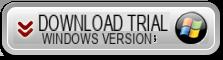
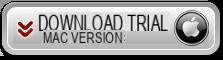
In order not to have limitations in recovering Whatsapp messages, it is necessary to purchase the program license (today at a price discounted by 25%):
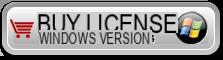
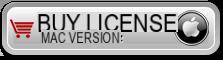
If you have an Android device, go to Whatsapp Recovery per Android
 Main Features Whatsapp Recovery
Main Features Whatsapp Recovery
 Quickly restore both WhatsApp conversations (including photos, videos and other attached files) and contacts saved in the device.
Quickly restore both WhatsApp conversations (including photos, videos and other attached files) and contacts saved in the device.
 Allows the recovery of WhatsApp messages and contacts after accidental deletion, jailbreak, iOS update or device reset.
Allows the recovery of WhatsApp messages and contacts after accidental deletion, jailbreak, iOS update or device reset.
 Extract and retrieve chat history DIRECTLY from iPhone / iPad memory without iTunes backup.
Extract and retrieve chat history DIRECTLY from iPhone / iPad memory without iTunes backup.
 Back-up the most important messages on WhatsApp by transferring them to your computer (Windows or Mac)
Back-up the most important messages on WhatsApp by transferring them to your computer (Windows or Mac)
 Support all iOS devices such as iPhone 12/11 / X / 8/7 / 6S / 6S Plus / 6/6 Plus / 5 / 3gs, iPad Air / mini / 4 and iPod touch 5G.
Support all iOS devices such as iPhone 12/11 / X / 8/7 / 6S / 6S Plus / 6/6 Plus / 5 / 3gs, iPad Air / mini / 4 and iPod touch 5G.
Guide: How to Recover Whatsapp Conversations WITHOUT iTunes / iCloud Backup
Step 1: Connect iPhone / iPad to computer
Once Fonelab Whatsapp Recovery is installed and started you will see the following splash screen.
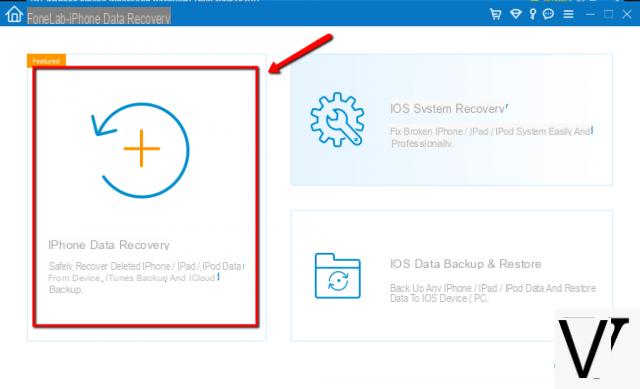
Click on the iPhone Data Recovery box to open the window from which you can proceed with the recovery of your iPhone data, including Whatsapp chats (and attachments).
Connect your iOS device to the computer via USB cable and as soon as it is detected by the program click on START SCAN to start scanning.
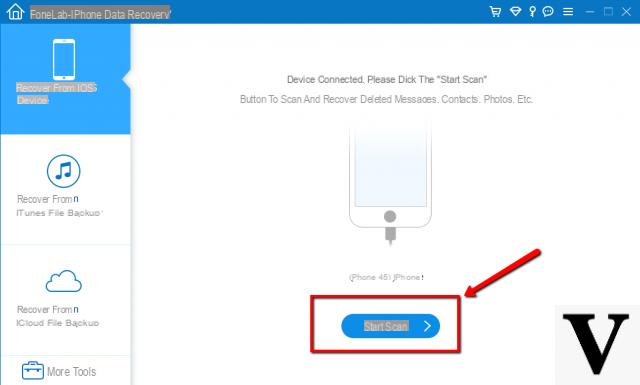
On Mac OS X computers you will see a very similar screen.
To carry out the direct recovery from the device it is necessary to select the item “Recover from iOS Device” from the left of the program. You can possibly also try to recover from iTunes Backup or iCloud Backup, if you have made one of these backups previously.
Step 2: Start Scan
Once the iPhone or iPad is correctly detected by the program, it starts scanning the memory for messages (and attachments) related to the Whatsapp app. After the scan you will see the preview of all the data found by the program:
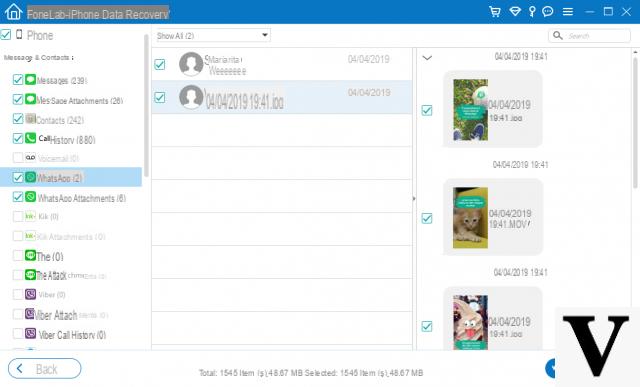
Step 3: Whatsapp message recovery
In the preview window, in red, you will be able to see all the messages (conversations) found by the program and which are still recoverable. On the right you will be able to view the entire content of the chat and also the related attached files (photos, videos, etc.). To save and retrieve this chat on your computer, all you have to do is select them and then click on the button below "RECOVER"
You will have to choose the destination folder of the data and once the recovery is done this folder will open automatically. Inside you will find the recovered Whatsapp conversations in a CSV or HTML file.
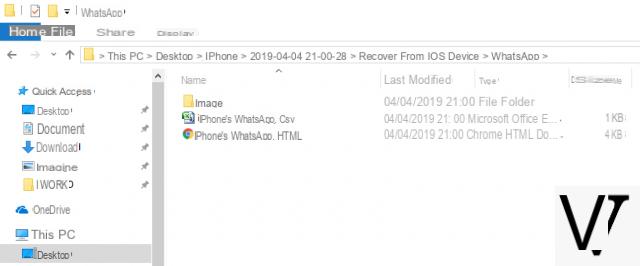
In addition to conversations, you can save all Whatsapp contacts and also attachments (photos, videos) in their original format.
The "trial" version of Whatsapp Recovery allows you to view the messages found but not to save them on your computer. In order to have no export restrictions, it is necessary to purchase the program license.
Whatsapp Recovery –


























