
As you were about to spend the evening watching your favorite Netflix series, your plans just fell through... Your Mac sound has stopped working, you can't watch videos or listen to music...
So what to do in such a case? Before heading to an Apple Store or the corner repairman and spending a fortune, you should first take a look at our few tips.
In this article, learn how to get your Mac speakers working again.
What if your Mac's internal and external speakers stop working?
No sound comes out of your Mac even after increasing its volume or plugging in headphones? Here are 10 tips to fix this audio problem.
If you want to remove the startup sound from your Mac, take a look here.
1Turn your Mac back on
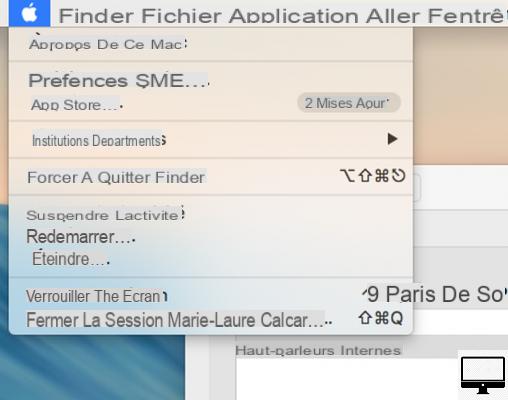
- Indicated price:
Sometimes the simple process of restarting your Mac can get you out of this kind of bind.
2Check if a red light appears in the audio port

- Indicated price:
If a red LED lights up at the audio output port, then your audio output has switched to optical mode.
You can try to unlock it using a toothpick or a cotton swab (any thin object), by pressing gently at the bottom of your jack.
3Check your Mac's devices
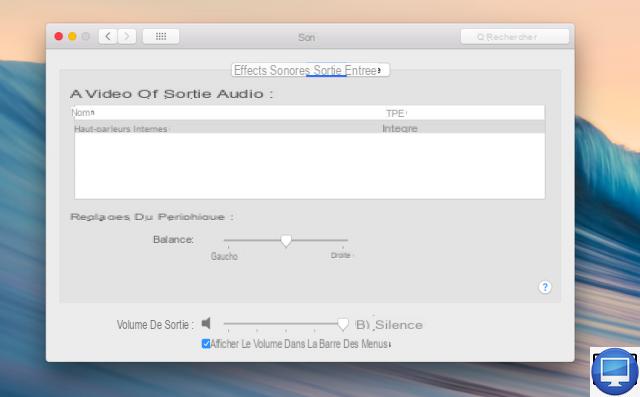
- Indicated price:
To get started, unplug any lightning, HDMI, and USB cables that might be blocking sound from coming out.
Now click on the Apple and then on System Preferences. In the tab Shipping is, go to Output and select the device Internal speakers ou Digital output.
If you don't see the Internal Speakers option, then contact Apple Support.
Clean the jack

- Indicated price:
Sometimes dust can block the headphone jack port on your Mac. If it's full, then your Mac will act as if headphones are already plugged into it.
To dislodge potential dirt there, simply blow into the port.
5Update your software
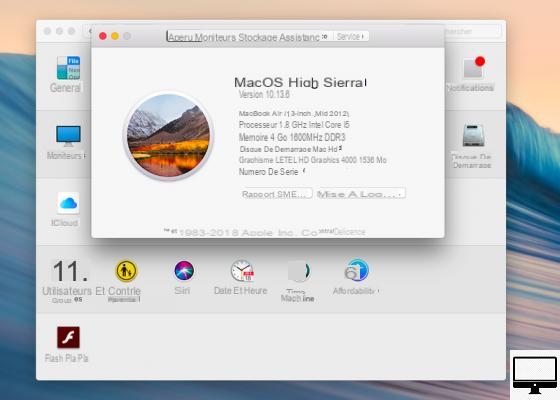
- Indicated price:
Make sure your Mac is running the latest macOS update. To do this, click on the icon of the AppleOn About this Mac, finally on Software update.
6Check sound settings
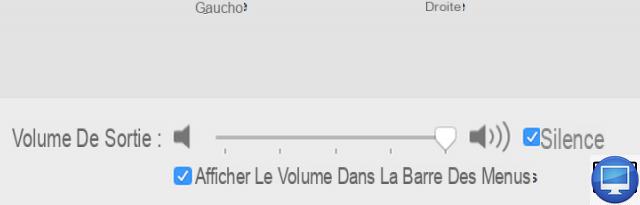
- Indicated price:
In the menu Apple, go to System Preferences, then select Shipping is. In the tab Output, meeting on Internal speakers and adjust the volume slider.
7
Check Activity Monitor
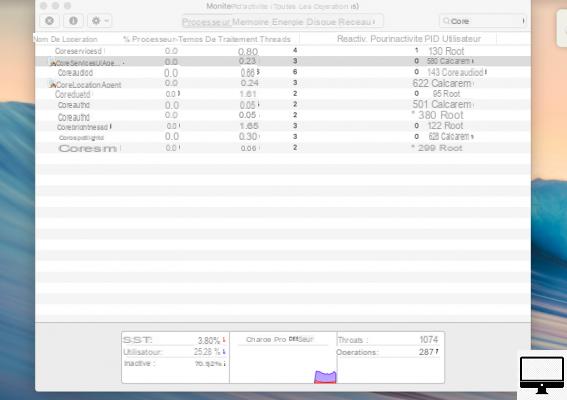
- Indicated price:
In order to restart your Mac's audio controller, in your utility Activity monitor locate, in the list of operations, the option choreaudiod. Select it and click exit operation, coreaudiod will then restart.
8Reset the PRAM

- Indicated price:
To reset the PRAM (parameter RAM), simultaneously press and hold the keys Order + Option + P + R, for about 20 seconds and release them after you hear the second tone of your Mac's startup sound.
9Reset the SMC

- Indicated price:
The SMC is the management controller of your Mac, it takes care of all the basic functionalities such as sound, keyboard backlighting or battery.
To reset it, turn off your Mac by simultaneously pressing (for 4 seconds) the keys May + Ctrl + alt and on the power button. Then release them and turn your Mac back on.
If none of these tips solve the sound problem on your Mac, then you should consider contacting the Apple Store.
Your Mac makes no sound when plugged into your TV

- Indicated price:
If after connecting your Mac to your TV via an HDMI cable no sound comes out, then check the system preferences as well as your equipment.
Go to System Preferences and click on Sound. Next, head to the Output tab and select HDMI.
Also, make sure your HDMI cable isn't too old and is compatible with audio transfer.
If despite these tips the sound still does not work on your TV, try the tutorial steps proposed above (activity monitor, PRAM and SMC).


























