
You plug in your MacBook to recharge its battery, but its level remains unchanged? If you encounter this problem then follow our 10 repair tips.
Check AC adapter, power cable
Here are the main things to check before determining whether to replace your battery.
1- Is your MacBook properly plugged into the electrical outlet? Is your MagSafe connector properly inserted in the port dedicated to it?
2- Each Apple laptop adapter is made up of two parts, the square power supply and a detachable plug that connects to a wall or multiple outlet.
Is this adapter properly connected? Separate the two parts then put them back together.
3- Have you tried using another wall outlet?
4- Is your power cable in good condition or is its insulation damaged?
Does the cord look burnt? If so, then try another adapter.
5- Also check that there is no dust in the MagSafe outlet of your Mac. This can prevent the MagSafe adapter from establishing a connection and therefore from properly charging your computer.
6- MacOs has a feature that lets you know your battery status.
From your Mac, click thebattery icon, at the top right in the menu bar, while holding the Option (alt) key pressed.
It will be indicated Normal, To be replaced soon, Replace now ou Check the battery, you may need to replace it.
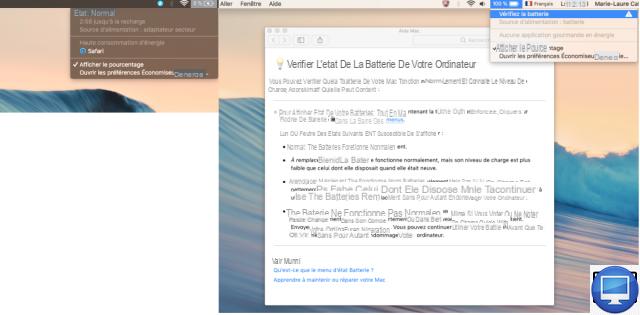
Check the settings
If your MacBook constantly loses its charge, you must then check that your computer's settings (brightness, standby, etc.) are not draining your battery.
Go to System Preferences and select Energy saver. Check that the sliders for both options Computer in standby after et Screen standby after are not swiped all the way to the right, set to Never.
If this is the case, they must then be reset by clicking on Restore default settings, at the bottom right.
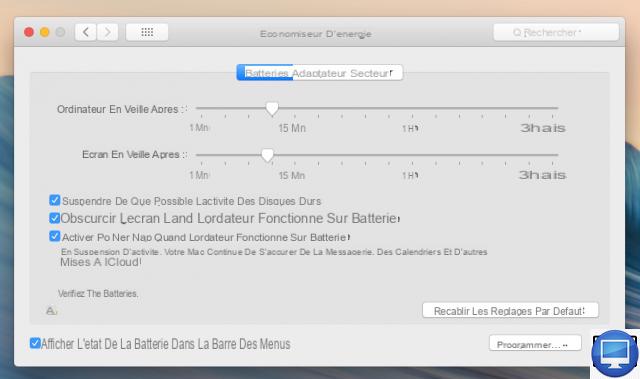
Apple Solutions
Apple has three recommendations for batteries that no longer charge.
- Reset battery. This advice is for Mac owners with a removable battery. You have to remove it to reinsert it, this way you will be sure that it is correctly installed.
- Reset the SMC (system management controller), it supports basic functionality of your Mac like response to power button use or keyboard backlight etc.
Resetting it can help fix battery and power issues. - If resetting the SMC doesn't work, Apple recommends that you take your Mac to an Apple Store or contact AppleCare.
If your Mac isn't covered by Apple's warranty, you might consider replacing the battery.
How to reset the SMC?
If you want to reset the SMC, here are the steps on a new MacBook (with a non-removable battery).
To do this, turn off your Mac, simultaneously press the keys May + Ctrl + alt (left) et On / Off.
Hold these keys down for 4 seconds, then release them at the same time. Finally, turn your Mac back on.
If you want to learn more about resetting the SMC, head over to Apple's support page.
Also follow our 9 tips to optimize the duration of your battery.


























