Don't worry if the camera suddenly stops working on your Mac during a video call or if you see a “No camera connected” or “No camera available” error when launching the app. Problems with the camera on the Mac they are generally not serious and their solutions can be as simple as turning the computer off and on again. If you're having trouble using your camera or webcam on Mac, try one of these quick fixes to get it working again.
We have already seen how to solve the problem of camera not working on Windows. Similarly we will try to figure out what to do when the webcam / camera is not working on Mac to solve the problem quickly and easily.
1) Camera used by another app?
One thing that many don't know or forget is that the camera on mac can only be used by one app or program at a time! Check if any camera-based apps like Skype, FaceTime, Photo Booth or another app are running in the foreground or background and close the ones you aren't using at the moment.
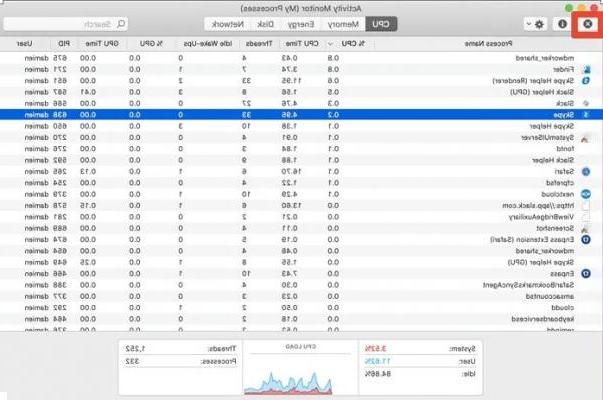
You can check via Activity Monitor (Command + Space and then type “Activity Monitor”) to see if any of those apps are running in the background. If so, close it directly from the activity monitor.
To close an app in Activity Monitor, click on it in the list, then click the "x" button in the top left corner.
2) Forced shutdown by VDCAssistant and AppleCameraAssistant
If you need to use the camera right away or can't spend a lot of time fixing the problem, try restarting the camera-related processes like "VDCAssistant"And"AppleCameraAssistant”In the Terminal app. VDCAssistant and AppleCameraAssistant are programs that run in the background whenever you use your Mac's built-in camera. Complications with these processes can affect all those applications that can access the camera such as FaceTime, iMovie, Messages and Skype.
To force quit VDCAssistant and AppleCameraAssistant here are the steps to follow:
1. Close any applications that may have access to the Mac's camera.
2. Click the Spotlight Search icon, search for Terminal and press Enter to launch it.
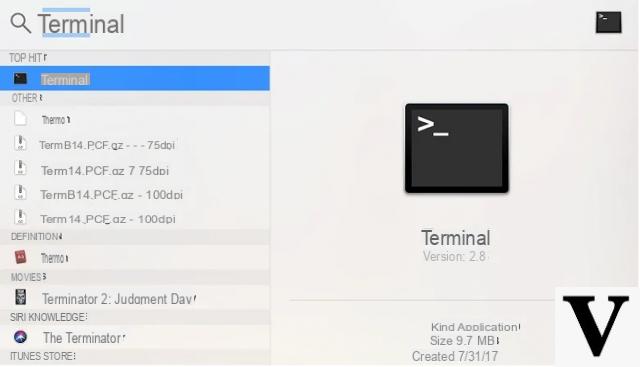
3. Type the following command:
and press Enter. If prompted, type your password and press Enter.
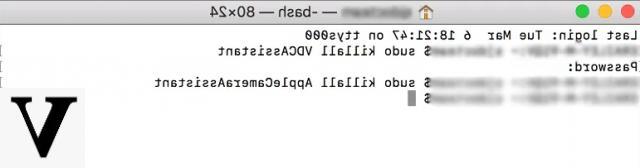
4. Then type:
and press Enter.
After stopping both processes, launch an application that uses the built-in camera and see if the problem is resolved.
3) Adjust the camera settings
There isn't a camera section in System Preferences, so you can't change camera settings directly. However, most apps that use the built-in camera have adjustable settings related to the Mac's camera. FaceTime and Skype for example let you specify which camera you want to use for video calls, so you can make sure the Mac's built-in camera is selected and not an external one.
4) Restart the Computer
Another quick way to fix camera not working problem on Mac is to restart your computer. Make sure you shut down your Mac completely and don't choose the Restart option. Restarting the computer will close the session and temporarily shut down the Mac but will leave the RAM intact. Instead, shutting down the Mac clears the RAM and kills all processes, including those that might interfere with the camera.
5) Update Software
If your camera does not work with a specific photo editing app or video conferencing programs, it may not be compatible with that application. For example, you can't make video calls using the Skype app if you or the person you're contacting has an outdated version of Skype (version 2.8 or earlier). If you want to make video calls, both parties need to update the app tolatest version.
The same philosophy applies to the operating system. If you are having problems with the camera, check if there is a security update for your Mac. Apple includes important bug fixes in every build release, so it's important to update your software to the latest version available. Chances are they have identified the camera bug and fixed it in the latest update.
Same Problem, 2016 MacBook Pro. Camera disabled on all applications.
I also had problems, I usually connect from home, then with wi-fi from school, and once the camera stopped working for days, then suddenly it started again, for a week, and now again, but maybe it is definitely broken ... old mac and sometimes turns off accidentally ... the battery does not work and therefore it could have made some blocks ... I understand little of it ...
I also have the same problem I'm going crazy! there is no solution! they seem to want us to buy new Macbooks. It is sabotage !!!
Good evening.
I checked the terminal and none of the apps are using the camera; all apps inform that no camera is visible; i have done all the updates. I have rebooted several times following various procedures, but it still doesn't work. I really don't know what to do, it's evaporated.
-
Hi James. I'm having the same problem as you and can't resolve. I searched both in various forums and on the official Apple website, but nothing. Have you solved it? If yes, could you kindly tell me how? Thanks
-
I have the same problem too, if you managed to solve it, would you be kind enough to let me know?
Thank you
-


























