In our blog we have repeatedly reviewed software capable of transfer Whatsapp chats in a simple and direct way between two phones, even if based on different operating systems. Over time these software become more and more effective and new ones are born on the market, such as Mobiletrans Whatsapp Transfer.
Mobiletrans it's actually not new to the market, it was one of the first programs to be developed and designed to help users transfer data from one phone to another in the simplest and most secure way possible. In its latest version, a function has finally been implemented WhatsApp Transfer with which it is possible to copy chats and Whatsapp attachments from one device to another. All devices with Android and iOS operating systems are supported in this transfer, so you can do the following:
- Transfer whatsapp chats from iPhone to Android (samsung, huawei, xiaomi, lg, sony, htc, etc ..)
- Transfer whtsapp chats from Android to iPhone
- Transfer whatsapp chats from Android to Android
- Transfer whatsapp chats from iPhone to iPhone
In addition to the direct transfer of messages and attachments, with Mobiletrans you can also back up Whatsapp data on your computer in order to restore them at a later time (on the same phone or on a different one). In addition to Whatsapp, you can also perform these operations for other messaging applications such as Viber, Kik, WeChat.
Having said this, let's now try to understand how Mobiletrans is used to transfer Whatsapp data between two phones.
Transfer Whatsapp Chat between two Phones with Mobiletrans
Mobiletrans is agolable in both Windows and macOS versions. Here are the simple steps to follow to copy whatsapp chats between two phones (iOS / Android) without risking losing data.
Step 1. Download and install Mobiletrans
The first thing to do is to download Mobiletrans. Here are the buttons from which you can download the free demo version (for PC or Mac):
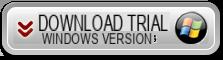
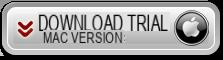
After the download, install the program. At the end you will see this window:
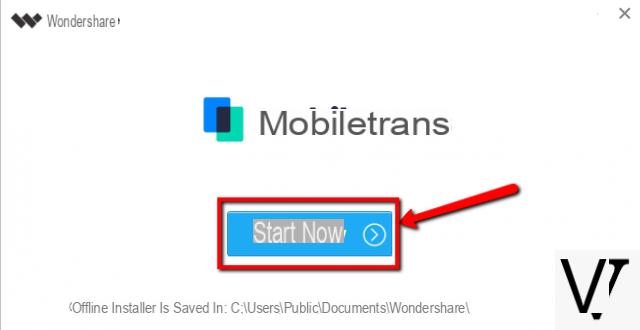
Click on the button START NOW and the main window of Mobiletrans will open:
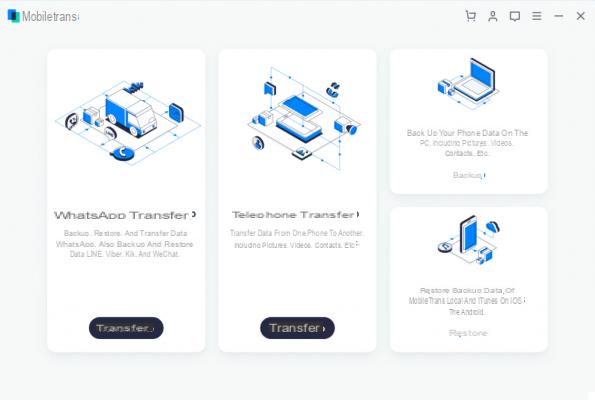
Step 2. Access the Whatsapp Transfer function
From the Mobiletrans home screen, click on the box relating to the "Whatsapp transfer"And this new screen will open:
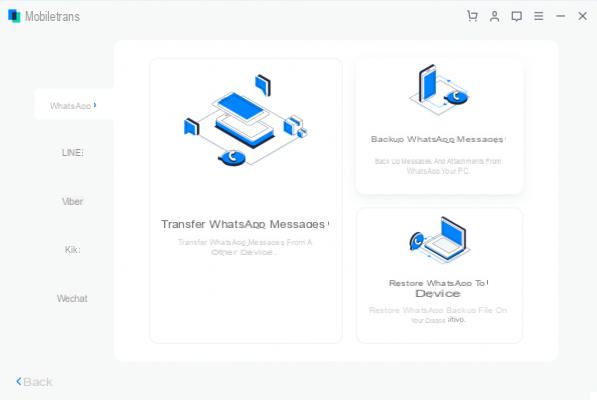
Step 3. Connect the two phones to the computer
Click on the box Transfer Whatsapp Messages and the following screen will open:
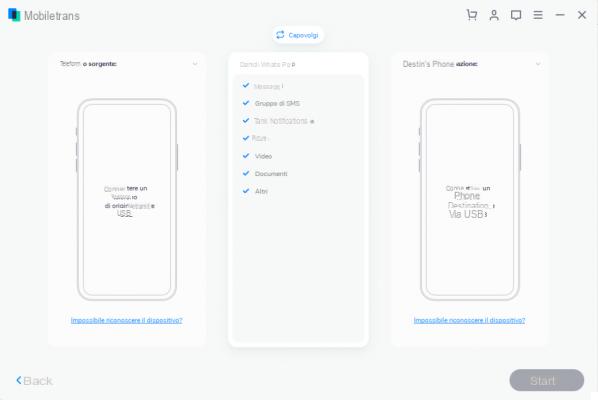
Now connect the two phones to the computer using the respective USB cables. If you connect an iOS device (iPhone) this should be immediately detected by the program. If you connect an Android device instead, the program will ask you to activate the USB debugging option on it from the settings (if you don't know how to do it, read how to activate USB debugging)
Step 4. Place the two phones in the program (source / destination)
Once the two phones are connected and detected by Mobiletrans, make sure that the source phone appears on the left (e.g. the old one from which you want to copy Whatsapp data) and the target phone on the right. Click on the "Flip”To reverse the position of the two devices.
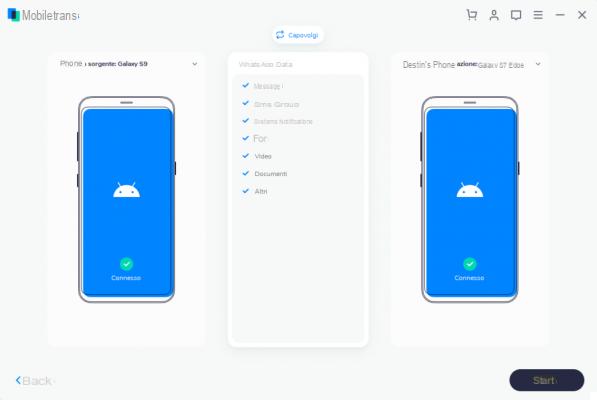
Step 5. Start copying Whatsapp data
By clicking on the button IT BEGINS at the bottom right you can start the actual process of copying and transferring Whatsapp chats (and related attachments). At this point you will have to carefully follow all the instructions that the program will show from time to time.
One of the first things you will be asked to do is to open the Whatsapp app on your source phone, go to Settings and backup your chats. This is very important to avoid losing chats if something goes wrong.
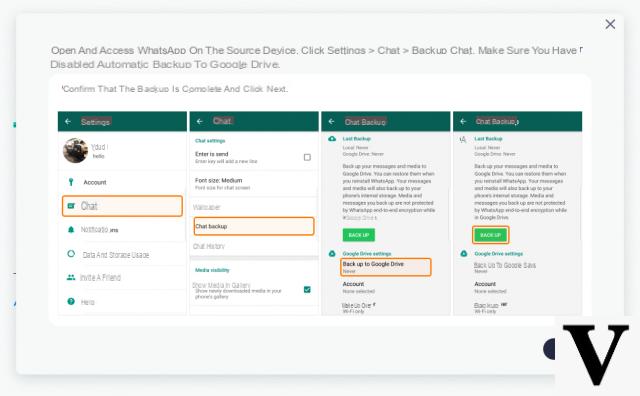
On the target phone instead you will be asked to install and activate the Whatsapp app, otherwise the data copy will not be able to take place. After doing all these steps and giving the phone all the required permissions, Mobiletrans executes the copy of Whatsapp data.
Step 6. Wait for the transfer to finish
Transferring Whatsapp chats may take a few minutes. Please wait patiently and be careful NOT to disconnect the two phones from the computer. The process will end when you see a screen like the one pictured below confirming that the data has been copied to the new phone.
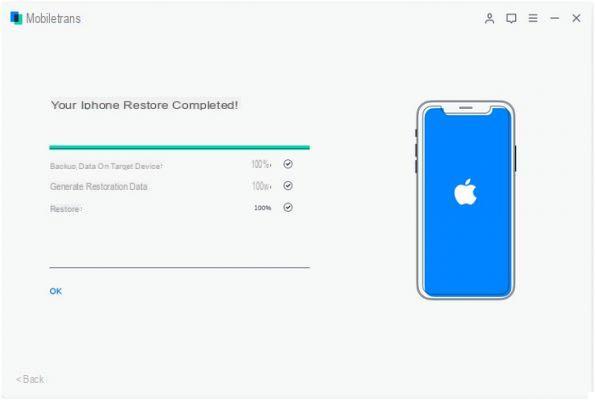
At this point you can disconnect the two phones and check (on the new one) the presence of all Whatsapp chats.
NB: If you are transferring data to a new Android phone you will notice that an outdated Whatsapp app has been installed to make the copy. You can still (after the transfer) make a backup of the chats on Google Drive (by going to Settings -> Chat -> Backup Chat) and then uninstall and install the latest version of Whatsapp from the Play store.
Here is a short video tutorial showing the steps we described above:
To transfer whatsapp data with Mobiletrans which license do you need to buy?
thank you
-
There is the “Whatsapp Transfer” package that you can buy to transfer Whatsapp data. If you also want to transfer other types of data, you need the full package license.


























