Public beta for iOS 14, iPadOS 14, tvOS 14, watchOS 7, and macOS Big Sur are starting to be available on the Apple developer site. We offer you everything you need to know before installing the public beta on your device, and the instructions on how to do it.

As every year, Apple offers a public beta program to test the next versions of its operating systems, after a first phase of “Developers Preview”. This year, however, all the beta are not yet available (we imagine that the coronavirus has been there, and that the situation should return to order in the coming days).
What public beta can you test on Apple devices?
Here are the public beta programs that are available as of this writing:
- iOS 14 : available
- iPadOS 14 : available
- TvOS 14 : available
- Big Sur macOS : available
- Watch 7 : next available
What to know before joining the beta program

The goal of Apple's beta program is to allow you to test future versions of the brand's operating systems before the general public. This phase is important for a company like Apple, because it allows it to discover and correct bugs, as well as to take into account the feedback from its testers..
He moves strongly not recommended to install a beta version on a smartphone, tablet or computer that you use every day. Some of your essential applications may stop working, or encounter more errors. This might really annoy you at the best of times. And may cause you to lose your work or important data.
At this stage, we recommend that you install iOS 14 or iPadOS 14 on a second iPhone or iPad (if you use the tablet as a working tool). However, it seems less risky to test tvOS 14 since encountering some bugs on your Apple TV is much less disabling. As well as watchOS 7. Anyway before making a decision, check the last part to find out whether or not reverting to the stable version of your operating system will be easy..
How to install the beta version of iOS 14, iPadOS 14, watchOS 7, tvOS 14 or macOS Big Sur
To install beta versions of Apple operating systems on your devices, you must first click here to join the beta program with your Apple account. The following depends on your device:
iPhone (iOS 14)

iOS 14 brings many new features that seem to be catching up with Android. To join the beta program:
- Back up data to your device
- From your iPhone, open Safari and go to https://beta.apple.com/profile
- touch Download profile ou Download profile. IPhone displays a notification after the profile has been downloaded
- Go to Parameters and tap on the banner that asks you to install the profile and follow the instructions
iPad (iPadOS 14)

- Back up data to your device
- From your iPad, open Safari and go to https://beta.apple.com/profile
- touch Download profile ou Download profile. IPhone displays a notification after the profile has been downloaded
- Go to Parameters and tap on the banner that asks you to install the profile and follow the instructions
Apple TV (tvOS 14)
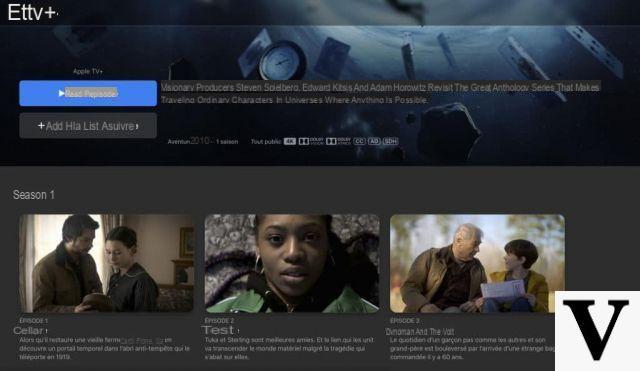
- On your Apple TV verify that you are logged in with the same account that you registered for the beta program in Settings> Accounts
- Still on Apple TV go to Settings> System> Updates
- REACH Get beta updates et Automatic update
The beta update should automatically install on your device. If not, run a manual search for updates in Settings> System> Updates
Mac (macOS Big Sur)
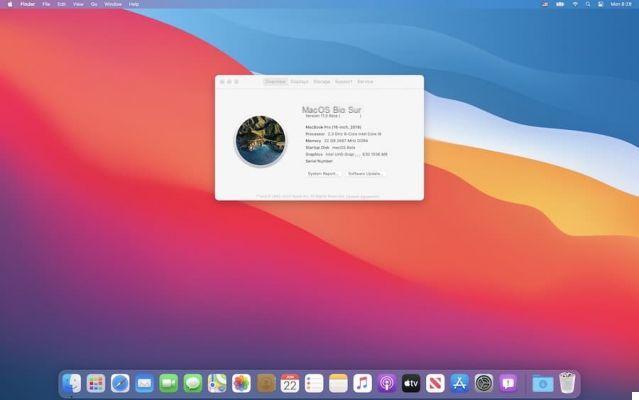
macOS Big Sur brings the operating system of macs into a new era, and prepares for the transition to arguably even more mobile ARM machines. Here's how to test the beta:
- Back up your device data
- Click here to download the macOS Public Beta Access utility and install it on your machine
- Go to Preferences system and manually start the update search
How to uninstall the beta and roll back to the stable version of iOS 14, iPadOS 14, tvOS 14 macOS Big Sur or watchOS 7
Are you encountering too many bugs and want to revert to a stable version? Fortunately it is possible!
iOS 14 and iPadOS 14: how to roll back to version 13
There are two methods. The easiest way is to uninstall the beta profile in your settings:
- Go to Settings> General and touch Profils
- Touch the iOS / iPadOS Beta Software Profile
- touch Remove then restart your device
As soon as an iOS 13 update goes live, you will revert to the stable program. If you are impatient and can't wait any longer, the only solution is to restore your device:
- Put your device in DFU (instructions for doing this vary depending on the model, Apple lists a detailed procedure on its website)
- Connect the device to your computer and launch iTunes
- Click the option Restore when she appears
- Wait for the procedure to complete

tvOS 14: restore tvOS 13
For tvOS 14 it all depends on your model. If you have an Apple TV 4K, you will have to take your troubles patiently - it is impossible to revert to an earlier version for lack of a USB type C port to do so, or even an image to flash. If you have an Apple TV HD on the other hand, follow these instructions:
- Download the latest version of tvOS 13 to your computer
- Connect Apple TV to your mac under Catalina or Big Sur using a USB type C cable
- Open a Finder window
- Select Apple TV in the left column
- Click Restore Apple TV while holding down Option supported
- Select the firmware you just downloaded
- Wait until the end
macOS Big Sur: How to downgrade to macOS Catalina
It is possible to revert to macOS Catalina without completely erasing your hard drive and reinstalling the operating system cleanly. But we still advise you to save everything before the procedure:
- Go to System Preferences> Updates
- Click on Details in the left part
- Click on Return to default settings
- Click here to download the macOS Catalina installer from the Mac App Store
- Ignore warning messages
- Once downloaded, run the installer to install macOS Catalina instead of the beta
If this method does not work, you will have to erase your hard drive and redo a clean installation of macOS Catalina.
Have you tested any of these beta versions? Share your feedback in the comments section of this article!


























