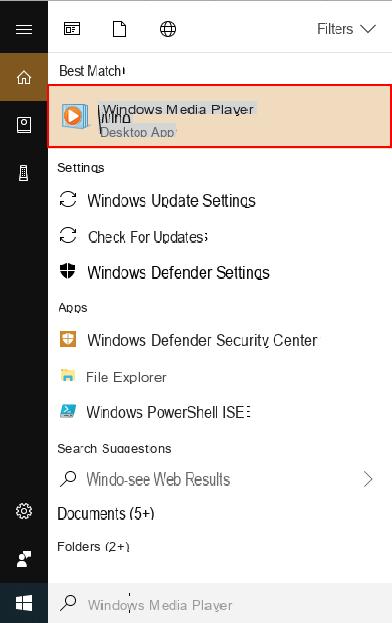
There are several reasons why video files in .MOV format cannot be opened and played with Windows Media Player. From a technical standpoint, what the user lacks for open mov file with Windows Media Player they are plugins you need to ensure compatibility.
The MOV format, created by Apple, is one of the best "container" formats that can contain high quality video files in a small space. For this reason, MOV is very common and widespread in the distribution of movies and video files and is obviously the basic video format for Mac OS X operating systems, where the QuickTime basic media player fully supports it.
If you want open MOV in Windows Media Player there are several solutions. The first is to install plugins thanks to which you can then import MOV into Windows Media Player to play them. The second solution instead is to rely on Video Converter Ultimate to convert the MOV file (without any quality loss) and make it compatible with WMP
Download and install the software from the links below (for PC or Mac):
After the download proceed to install and launch Video converter. This is the initial window that will appear:
Step 1. Import MOV files to convert
Click on "ADD”To import MOV video files to convert into the program. You can also directly drag and drop files from your PC into the program to upload them
Step 2: Select WMV as the output format
Among the formats 100% compatible with Windows Media Player there is certainly that WMV. From the program then, in the "Output Format" section at the top right, select the WMV format (you will have to open the drop-down menu and then select Format> Video). Apart from selecting the video format, you will not have to do any other operations.
Note:
- By clicking on Settings you can still modify and customize the conversion profile by changing values such as resolution, frame rate, encoder, bitrate etc….
- Before converting you will be able to preview the video and also perform video editing operations such as trimming, cropping, adding watermarks and effects.
Step 3: Start conversion
Click at the bottom right on "CONVERTED”To start converting your MOV videos to Windows Media Player compatible format
Please note: It is also possible to convert QuickTime MOV files to MP4, F4V etc ... to play them smoothly on your mobile devices. If you have an Android device, read also how to open MOV on Android. Or you can convert them to 3D or HD format for new entertainment experiences.
Thank you, you saved my day and I am grateful to you. Thanks
How to Open MOV in Windows Media Player -

























