
Summary
Before we begin, we would like to clarify that according to Apple's Software License Agreement, the trademark not allowed to "install, use or run the Apple Software on a non-Apple computer".
Just because it's not allowed doesn't mean it's not possible to install macOS on a PC. Indeed, there are many tools through which you can create installation media and implement any version of macOS (even Snow Leopard) on a non-Macintosh computer.
Follow this detailed tutorial to turn your PC into Hackintosh.
What do you need to install macOS on a PC?
First of all, it is necessary to have access to a Mac (Sierra or a more recent version, to check this characteristic click on the icon of the Apple top left → About this Mac) to download the operating system from the App Store. You must also change its language to English in order to use the installer.
Next, make sure your PC has a 64-bit Intel processor.
You will also need a USB key of at least 8 GB, it will serve as your macOS installation medium. It is very important that it never had Windows installed on it. On the other hand, if you plan to install macOS High Sierra, then you will need an external hard drive with a minimum of 50 GB of free space.
Finally, you will need third-party software to create support for installing macOS on an Intel PC.
One of the most popular is the Unibeast free program (in English). It can be downloaded from the tonymacx86.com site after you register on the site.
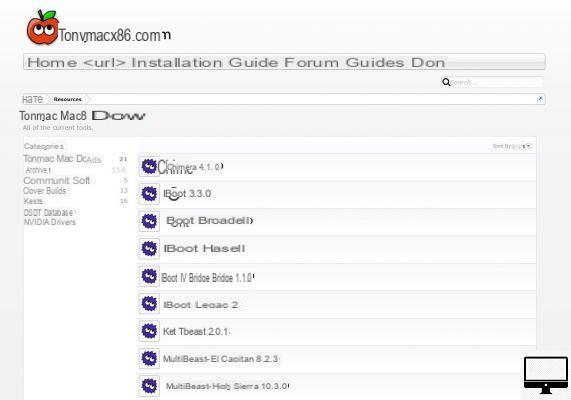
Create and install macOS installation media on a PC
Recent versions of macOS were easily found from the Mac App Store, but not anymore. To download Mojave, click here.
1- Go to tonymacX86.com, register and download Unibeast. Launch the app and follow the installation process.
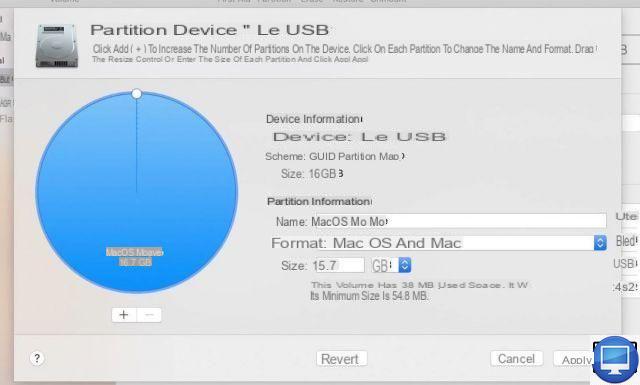
2- Connect your USB key to your Mac, open the application disk Utility (Disk Utility), click the tab Partition (Partition) and select the option 1 sheet music.
Its format must be Mac OS Extended (Journaled) and its diagram GUID Partition Table. If you wish, you can change the name of the partition.
3- Then go to the tab Erase And click Partition. Your USB drive will be completely erased. Note that you must go through this step even if it does not contain any data. Then leave disk Utility.
4-Back on Unibeast, always click Continue. You will then be asked to select your USB key, then choose the OS version to install, here Sierra.
5- Then you are offered two reinstallation modes, UEFI (Unified Extensible Firmware Interface) and Legacy. In most cases, you should choose UEFI. Select Legacy only if your PC has a motherboard over 3 years old and it uses BIOS.
6- Once the reinstallation mode has been chosen, you are prompted to indicate the graphics card of your PC.
If the latter has a fairly recent Intel card then you can skip this step.
If you do not know the graphics card of your PC then it is better not to select any option.
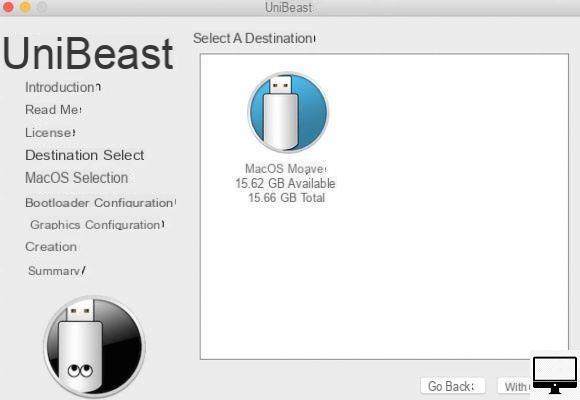
7- Click on Continue for Unibeast to install on your USB key. Then, arm yourself with patience because this process can take up to an hour.
At the end of this step, you can disconnect the USB key. In the meantime, go to your PC and disconnect the external media (USB key, hard drive, etc.).
If your computer has an integrated graphics card as well as a discrete graphics card, then remove it. Then, if possible, connect your Mac to the PC via its DVI port, not HDMI or VGA.
8- Now plug in your USB stick to the PC and configure the BIOS or UEFI of your Gigabyte (GA-) motherboard.
To get to the BIOS, be ready to press the key F10, Delete ou Escape when you turn on your PC. Then change First Boot Device en USB‑HDD.
If your motherboard is with UEFI, Press on Delete, then go to the tab Advanced. Press the key F7 and modify the Boot Option # 1 en USB.
Note that you will need to edit it again to restore the default settings.
If you don't have a Gigabyte motherboard, follow step 5 of this tutorial.
9- Still in the BIOS, click on boot and on the USB option. Your PC restarts from the bootable key you just created.
Using the arrow keys on your keyboard, select External (for your USB key), then press the key Starter.
10- When you have to choose your bootable key and it does not appear on the screen, go to Utilities (top), select Disk Utility, then your USB key. Click on Erase to format it, then rename it.
Its format must be Mac OS Extended (Journaled) and its Schema GUID Partition Table.
11- The installation of Mojave should start automatically, it takes about 30 minutes. When the media finishes installing, restart your PC with the USB drive connected.
The Uniboost menu displays your bootable key, select it, your computer then restarts with macOS.
Finally, click Continue and accept it Regulations. Your PC now has Hackintosh.
12- Now, you have to configure the hardware (sound, Wi-Fi connection, etc.), for this you can use the Multibeast program, it can also be downloaded from tonymacX86.com. Find here a detailed tutorial, in English.


























