
On a smartphone or a computer, it is very simple to install and configure a VPN service. On the other hand on a game console, in particular the Playstation, it is another matter.
Unlike other devices, it is not enough to go to an App Store, download a VPN service and establish a connection. For good reason, you will not find any VPN application in the PlayStation Store because the Playstation does not support them.
To take advantage of a virtual private network to access new games or even improve your connection, we advise you to follow one of the tips presented in this article.
Using a VPN on a Playstation
Why would a Playstation gamer want to install a VPN? First of all, a VPN would lower your ping, in other words reduce latency and make gameplay more fluid. Some VPN providers connect console users to P2P servers in an effort to speed up communication between multiple devices.
In addition to improving performance, it offers access to geolocated content around the world as for the US Netflix catalog.

As we told you above, it is impossible to configure a VPN service or install an application directly on the console. However, three other options are available to you.
We recommend the NordVPN and ExpressVPN services, to find out about alternatives, do not hesitate to consult our selection of the best VPNs, some are even free.
Set up a VPN on a Playstation via a Wi-Fi router
Many routers support VPN connections, you just need to manually enter your account details into your Wi-Fi router settings.
If this is not your case, be aware that it is possible to buy a modem directly from ExpressVPN or a provider such as FlashRouters.
It's not the cheapest option, but it's by far the easiest way to set up a VPN on your Sony console.
Some of the best services include NordVPN for its security and ExpressVPN for its speed. For more choices, take a look at our selection of the best VPNs.
The configuration steps vary depending on the brand of your router and the chosen VPN. The main process is to log into your router, go to its settings, and find your VPN page. You will be asked to enter type details:
- Service name
- Server address
- Account name/email address
- Password
- Encryption key
Note that by using a VPN via your router, the internet connection of all your other devices will go through said VPN...
Set up a VPN for your Playstation via PC
If you don't want to run your entire home network through a VPN router, you can share a connection from Windows.
To do this, your computer will need to have both an Ethernet port and a Wi‑Fi port (or a second Ethernet port).
Also make sure you are already registered with a VPN provider as you will need your login details. Then apply the following steps:
- Install the VPN of your choice on your PC.
- Plug your Ethernet cable into the back of your PC (or laptop) and into your Playstation.
- Open the Control panel → Network and Sharing Center, then select Change adapter settings in the left part of the window.
- Right-click on the icon of your VPN → Properties.
- Open the tab Follow us! and make sure the option Allow other network users to connect through this computer's Internet connection is selected.
- Choose Home network connection, then from the drop-down menu, choose the connection to share with your Playstation.
- On your console, go to Parameters → Network → Configure the Internet connection → Use a LAN cable and select the connection method Easy/Login.
This will automatically scan and configure your Ethernet connection. - Select Do not use a proxy server when prompted.
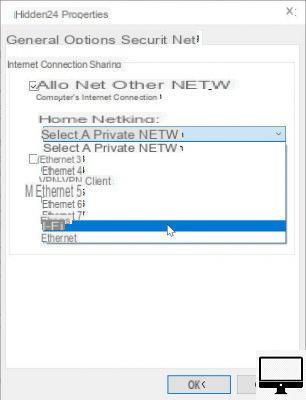
Your console should now be connected to the internet via a VPN.
Configure a VPN for your Playstation away un Mac
If you have a Mac, the process is identical to Windows, always using an Ethernet cable. Just make sure your Mac has an Ethernet and Wi-Fi port, but also that it's within range of your console.
- Install the VPN of your choice.
- Connect your Ethernet cable to the Mac and the Playstation.
- Go to System Preferences → Follow us! and tick Internet sharing in the list on the left.
- In the drop-down menu Share your connection from, select Wi-Fi.
- In the list To computers via, make sure Ethernet is checked.
- Open the VPN on your Mac and connect to the server of your choice.
- On your Playstation, go to Parameters → Network settings → Configure the Internet connection → Use a LAN cable and select the connection method easy. This will automatically scan and configure your Ethernet connection.
- Select Do not use a proxy server when prompted.
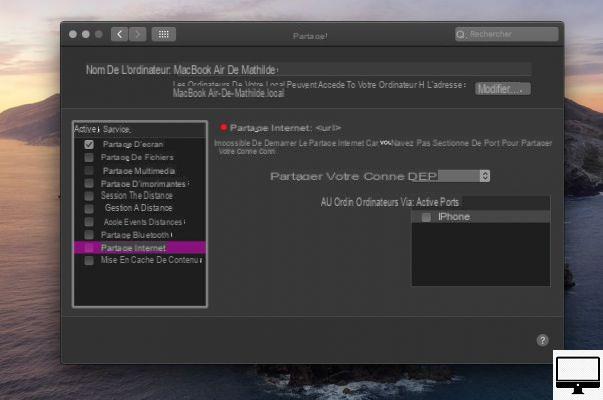
Recommended articles:
- Increase download speed on your PS4
- Connect your AirPods to a Playstation
- Disable PS4 System Music
- Learn how to take a screenshot of your Playstation gameplay


























