We have already discussed extensively on how it is possible to increase the resolution of a video, in this new article we want to focus on photo ed images in general. Even for photos there resolution it represents the main parameter in the context of the “quality” of the image itself. A low resolution it indicates a low quality and small size photo and that if enlarged it could appear blurry and lose all details. On the contrary, a photo ad high resolution manages to maintain excellent levels of sharpness and color and therefore the quality of the photo remains excellent even when the size changes.
The "good" resolution of a photo becomes essential when you want to print the photo because this is the only way to obtain brilliant and decent quality prints. So what to do if you have taken photos with a non-optimal camera and you find yourself low-resolution photos? Or have you lost the original photos and find yourself only low resolution miniature photos? Below we want to indicate a simple and practical way to increase the resolution of a photo. But let's say right away that nobody does miracles, if a photo is too low resolution, you can try to improve it but it will never be a high quality photo.
How to Increase the Resolution of a Photo
If you want to zoom in on a photo, that is, to get a photo with more pixels, it is possible to upscale, but usually with this operation the image becomes less detailed, more blurry or noisy. However, there are some programs that are able to do this in a better way than others, using different algorithms, but as mentioned before, no tool can work miracles.
One such program that we recommend trying is Photo Optimizer. It is a software that is characterized by ease of use and for its photo optimization capabilities as also described in the guide on how to improve the quality of a photo.
Photo Optimizer is downloadable in a completely free version (although there is a limit of days). Here is the link to proceed with the download:
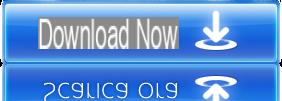
Main program screen:
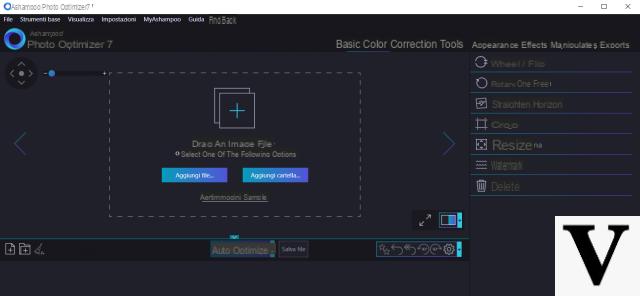
Once you open the program you will have to import your photo, the one for which you want to try to increase its resolution and quality.
First right click on RESIZE and set a higher photo size (and therefore resolution) value. For example, you can double or triple its size (it is not recommended to go further).
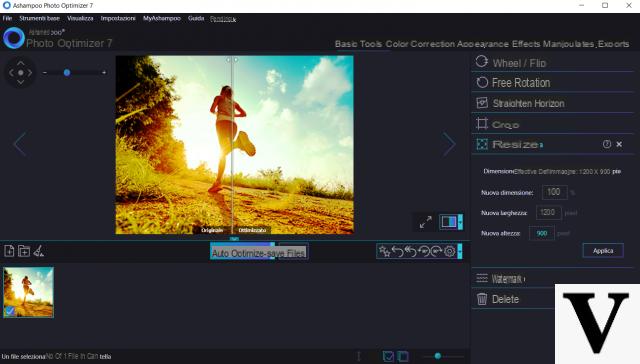
Immediately after changing the width and height of the photo click on the button AUTO OPTIMIZE: the program will immediately optimize the photo and you will be able to see the difference between the original photo and the optimized one from the preview.
If the result does not satisfy you very much, you can also click on the top right on "Manipulate"And then select the parameter"Noise"
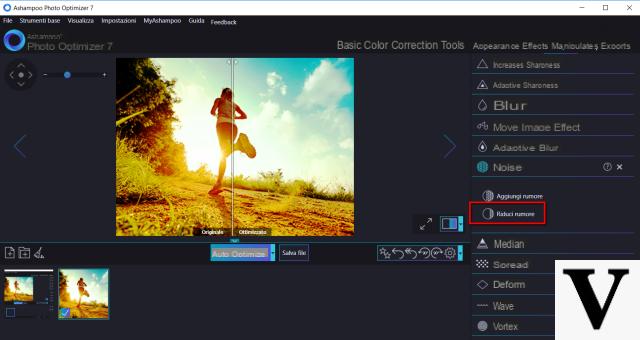
Click on "Shrink remove" once or twice. The photo will undergo a “denoising” that is a process whereby some blurry details will be adjusted as much as possible.
At this point, proceed to save the new photo by clicking on the top left File -> Save As.
To check everything, open both the new photo (the one with the highest resolution) and the original photo forced to the same size. The differences will be very noticeable. To open and view the photos we recommend using the program Photo Viewer.
hello I was asked to have a photo resolution of at least 260 dpi? how can I do?
Does it also work on Macs?
Hi, before downloading it I wanted some advice. From a photo of about 1769 × 1181 is it possible to at least double it?
-
Yes, it is possible
I must say that the photo has improved a lot, but I noticed that if you "force" too much the increase in size of the photo it appears a bit grainy .. I think it is still normal.
-
Yes, it is perfectly normal. You can always improve a photo based on the quality and resolution of the original photo. Nobody does miracles 🙂


























