Do you need to identify the IP address of your computer, smartphone or tablet? The operation is ultimately very simple. Here we will explain how to find out its IP address on PC, Mac, Android and iOS.
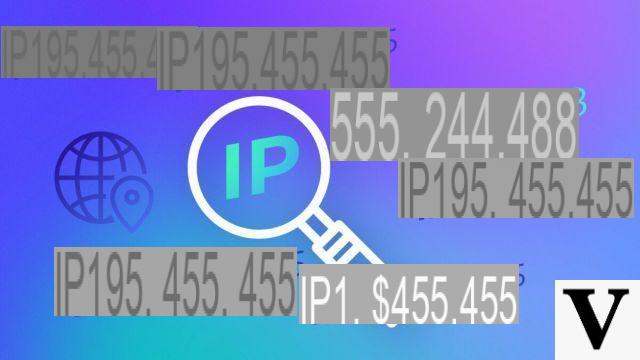
How do you know your IP address? //
As soon as a device connects to a network (local or directly to the Internet), it is assigned an address IP (Internet Protocol). It is the sesame that allows your computer, smartphone or tablet to identify and be identified. Without it, information exchange would simply not be possible. An IP address can have several characteristics, it is fixed ou dynamic, it then changes with each new connection to a network. Then she maybe publique ou private (local). We will focus on this last point.
THEPublic IP is the address of your machine when it is directly connected to the Internet. However, in the majority of cases you will be in the second situation, with an address private (Local). This means that your device is connected to a local network (Ethernet or Wi-Fi), which may or may not be connected to the Internet, via an Internet box for example. We will explain to you how to find out its IP address on PC, Mac, iOS and Android.
How to find out your IP address on a PC
On Windows, we offer two solutions to find out your IP address, by typing a command line or just using your mouse.
How to find out your IP address on Windows 10 PC
On Windows 10, you don't need a command line, everything will be done with the mouse in two clicks. Click on the icon corresponding to the network connection (Network and Internet settings) in the taskbar at the bottom right of the screen.
- Your active Internet connections are displayed.
- Click on Properties under the name of the active network connection.
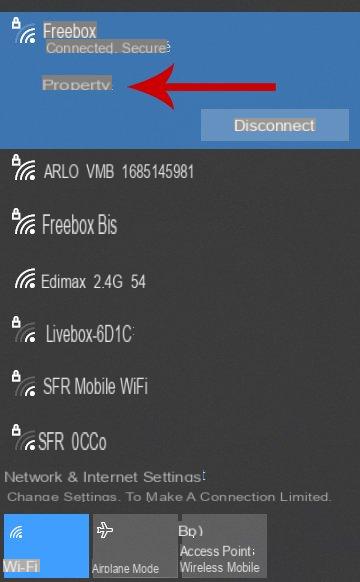
- A window Parameters opens, scroll down to find your IP address.
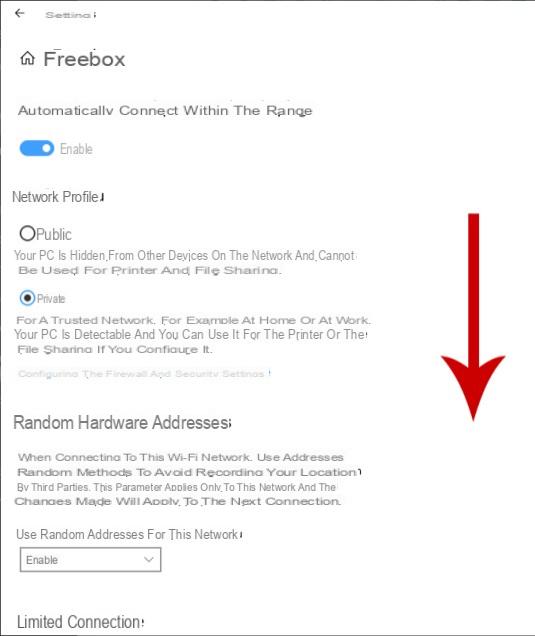
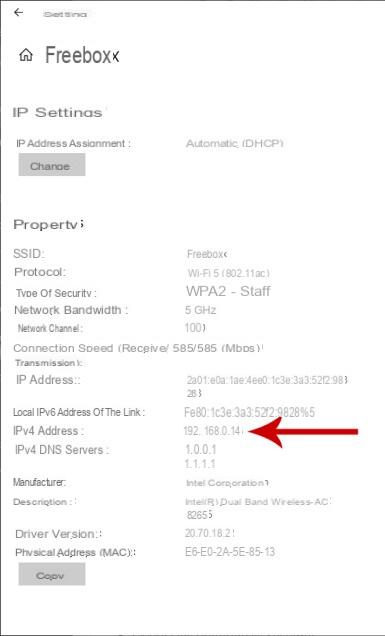
How to find out your IP address on Windows 7/8/10 PC with the command prompt
Using Command Prompt, it's also easy to find out your local IP address within seconds on Windows 7, 8, and 10.
- Simultaneously press the Windows et R.
- A small window appears, type in the field Open the command cmd.
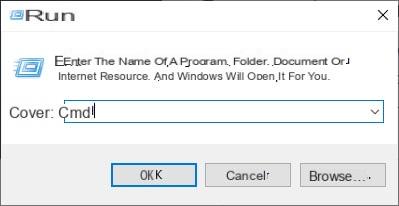
- A command line window appears.
- type ipconfig.
- Validate with Enter.
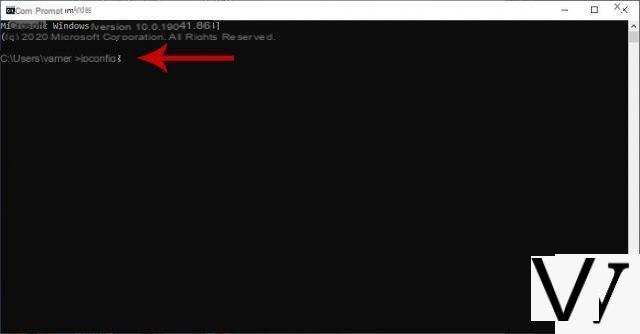
- For each of your network cards, you get the IP address (IPv4 line).
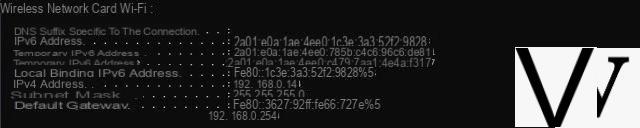
How to find out your IP address on Mac
On macOS, the operation to be performed to find out the IP address is also quite simple.
- Open them System Preferences.
- Click on Network.
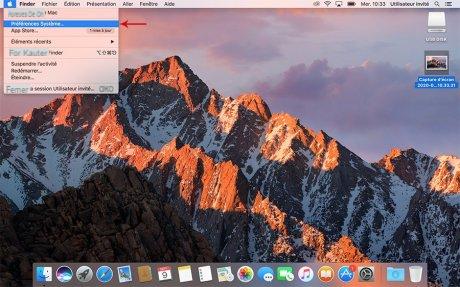
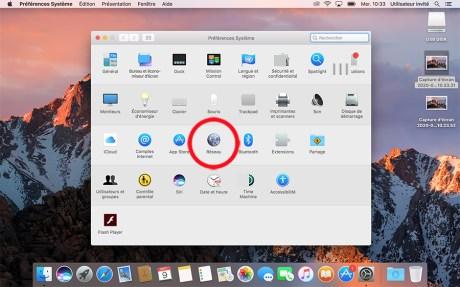
- The window Network opens.
- Network connections marked in green are active.
- Select in the left part, the network connection you are interested in.
- On the right side, below the line Condition : Good the IP address of your Mac is displayed.
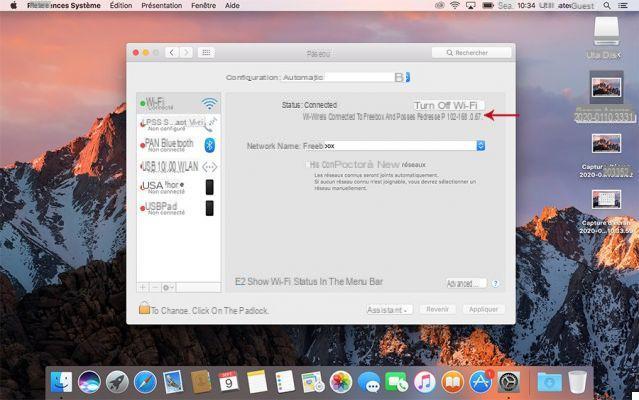
How to find out your IP address on Android
For Android, we will take the example of a Google Pixel smartphone on Android 11. However, the procedure is almost identical for all other smartphones, from Samsung to Xiaomi. Note that here we are in the situation where you are using a Wi-Fi network to connect to the Internet. If you are using the telephone network, then your IP address is a public address which requires another procedure to be known.
- Go to Parameters of the smartphone
- Click on the line Network and Internet.
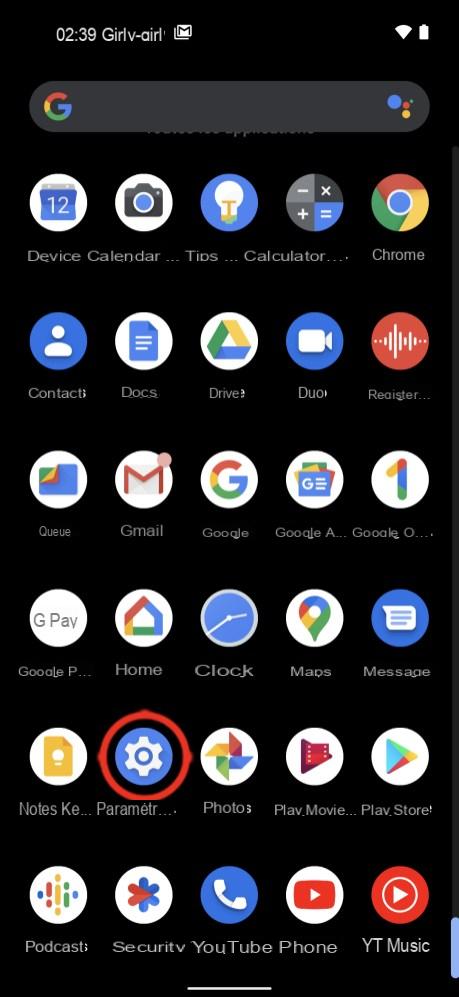
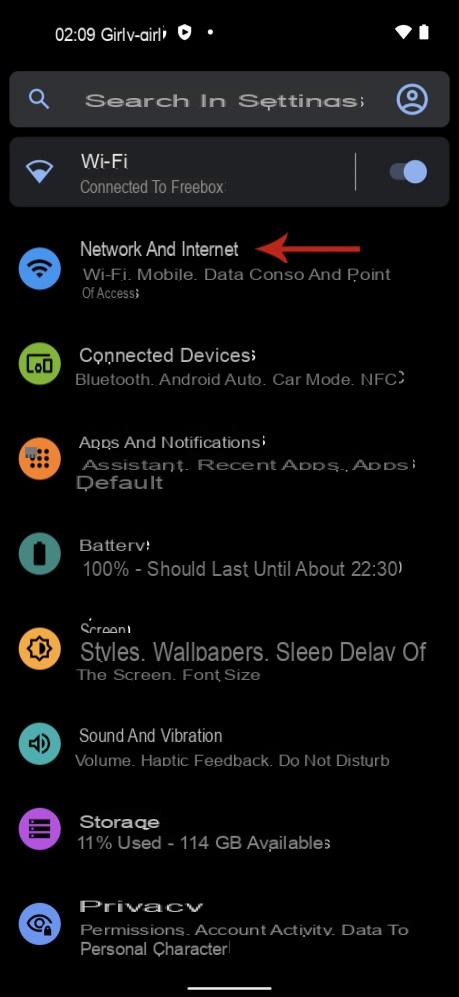
- Select the active Wi-Fi network then, on the next page, press the toothed wheel to the right of the name of the active network.
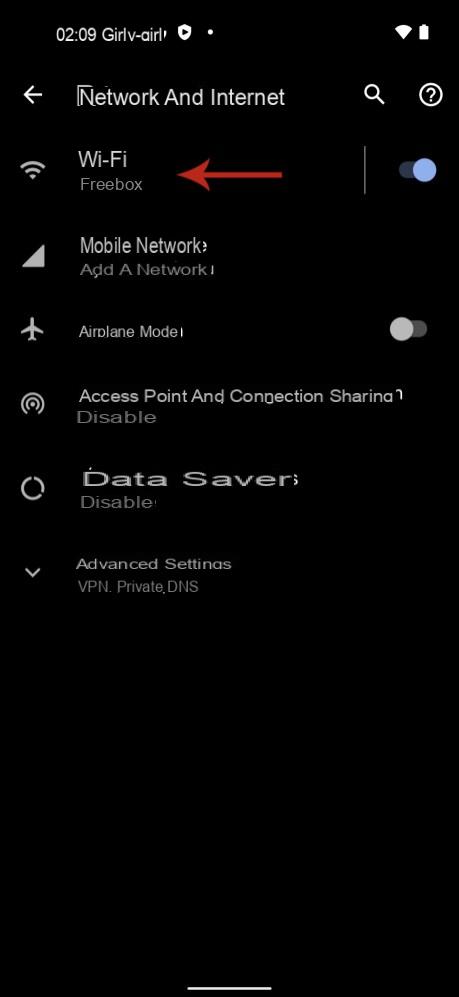
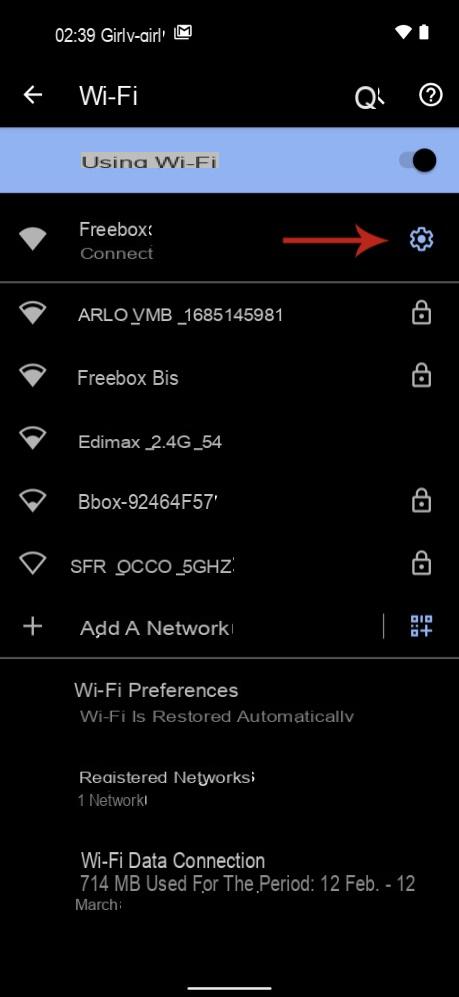
- Click on the line advanced settings and scroll down to find your IP address.
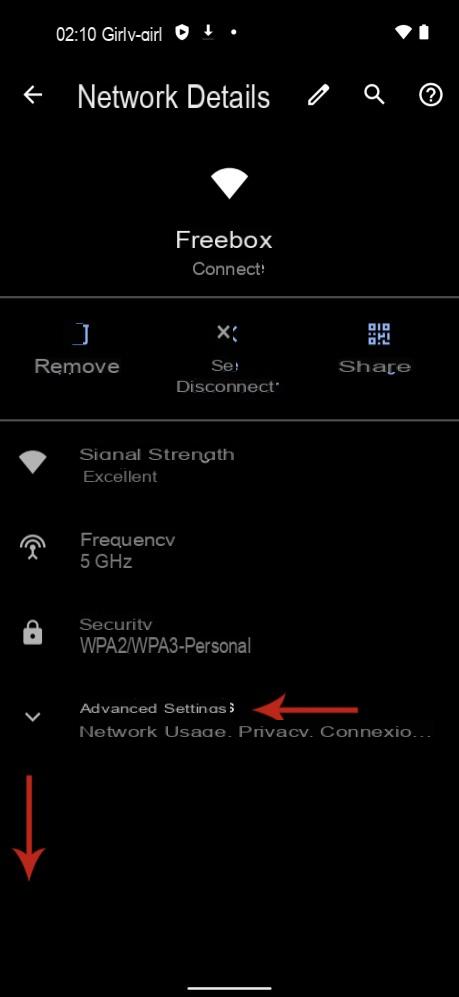
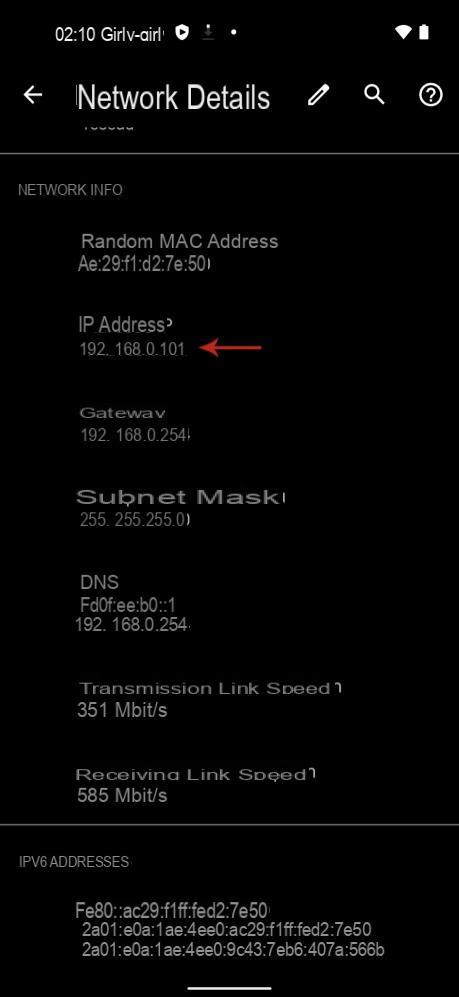
How to find out your IP address on iOS
Here's how to find out your IP address on iOS. Like on Android, note that here we are in a situation where we are using a Wi-Fi network to connect to the Internet. If you are using the telephone network, then your IP address is a public address and it will take another method to reveal it.
- Go to Settings iPhone, then click on the Wi-Fi line.
- Tap the blue icon identified by a and circled, to the right of the name of the active Wi-Fi network.
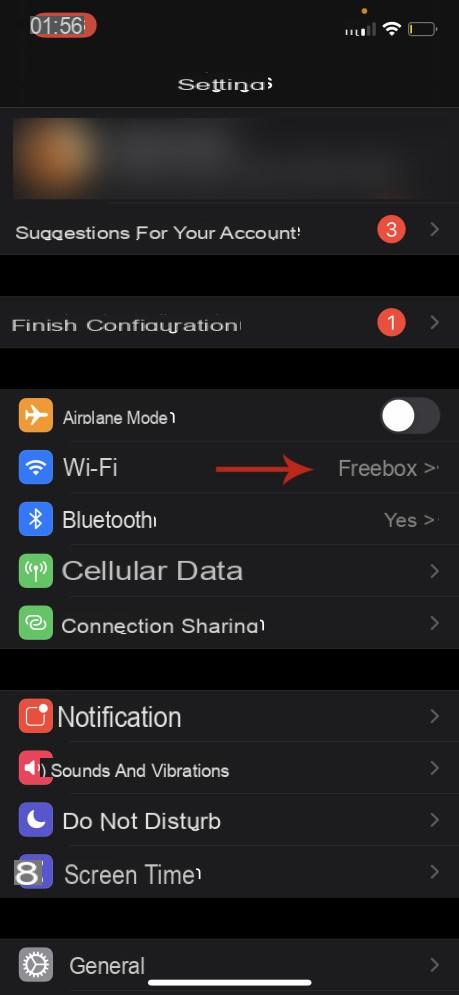
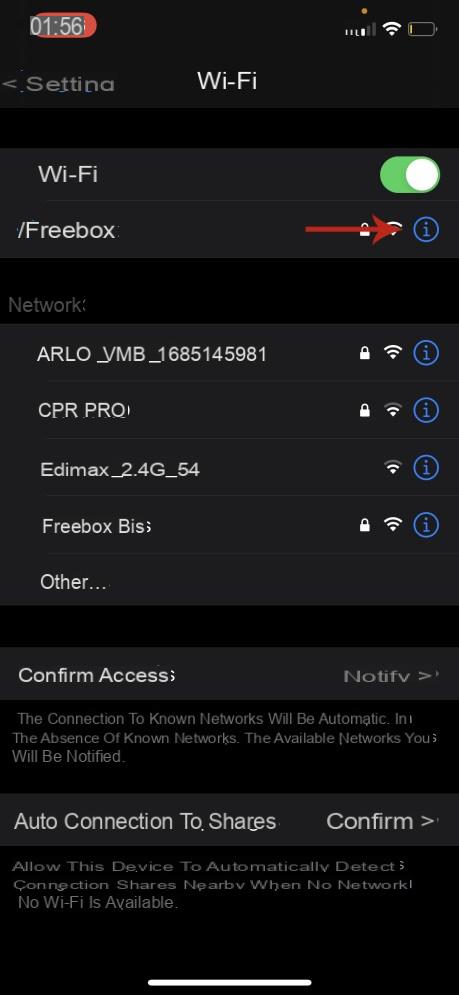
- Your IP address is displayed at the bottom of the screen
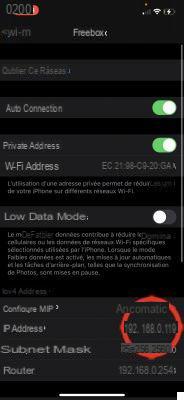
How to find out your IP address on Linux
In Linux, to find out its IP address, the procedure is not very far from that in Windows. Just open a command line window and type " hostname — I ».
This request then displays the IP address of each of your network cards. The command ifconfig provides more complete information, but this command being considered old, it is advisable to use ip a.
Finally, it is possible to go through the graphical interface and the Network Manager of your distribution.


























