Here's how to delete your Facebook account from a smartphone or computer. We also detail the procedure to deactivate your Facebook account.

How to delete your Facebook account // Source: Itopdroid
Let's see how to delete your Facebook account. Even if the social network founded by Mark Zuckerberg has more than two billion users, several people regularly express their desire to leave the platform. So here is a tutorial to help you in this process.
We will first see how to permanently delete your Facebook account, then if you want a less drastic solution, how to deactivate your Facebook account. For Instagram, it's here.
To learn more
Facebook Leaks: Here are the two tools to check if your number is in the wild
How to permanently delete your Facebook account
Below, we will detail the best procedure to delete your account from a computer and from a smartphone. Also remember to download your data before.
Permanently delete your Facebook account from a smartphone
- Open the Facebook app
- Click on the three bar icon at the top right
- Scroll to Settings and privacy and open this menu
- Then select Parameters
- Search Account ownership and control and tap on it
- Go to Deactivation and deletion
- Select Delete account
- Confirm by pressing Continue deleting the account
- Then click again on Continue deleting the account and follow the instructions
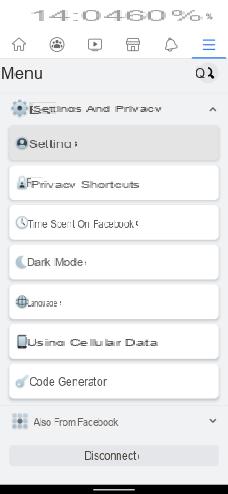
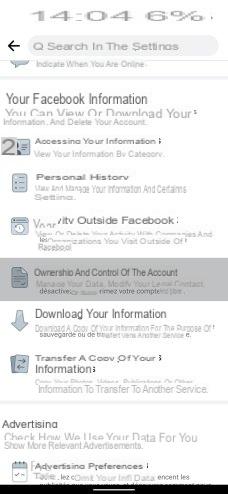
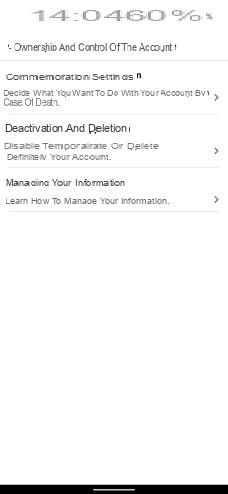
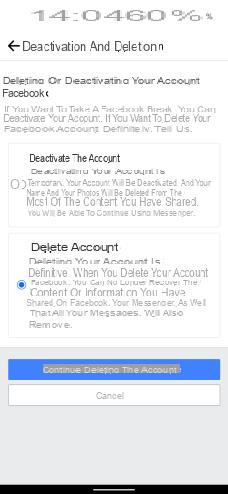
Permanently delete your Facebook account from a computer
- Connect to Facebook on your browser
- Click on the arrow at the top right
- Select Settings and privacy in the drop-down menu
- Then go to Parameters
- See you in Your Facebook information from the left column
- Go up to Deactivation and deletion and click on it
- Select Delete the account
- Click on Continue deleting the account
- Then confirm by letting yourself be guided through the last steps
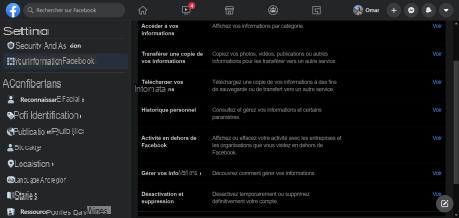
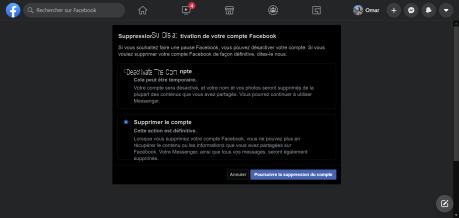
Cancel Facebook account deletion
To cancel the deletion of your Facebook account, you must reconnect to the social network within 30 days of starting the deletion procedure.
If you exceed this deadline, the deletion of your account will be final and irreversible.
How to deactivate your Facebook account
Deactivating your Facebook account allows you to suspend your activity on the social network while continuing to use the Messenger messaging service.
It's also handy for all those people who want to test life without Facebook, but aren't quite sure yet and therefore want to preserve a way back.
Deactivate your Facebook account from a smartphone or computer
To deactivate your Facebook account, you must follow the same first six steps as for the deletion described earlier in this article, whether on a smartphone or a computer. However, in step 7, you must check Disable Account, then press Continue to deactivate the account.
You will then only have to finalize the last steps by following the guide to deactivate your Facebook account.
Reactivate your Facebook account
To cancel the deactivation, you just have to reconnect to your Facebook account when you want to. It also works if you sign in to another service using your Facebook profile.
 How to delete or deactivate your Instagram account
How to delete or deactivate your Instagram account


Instagram doesn't easily let users delete or deactivate their accounts. We explain the procedure to you.



























