Delete URLs from Google Chrome for PC
If you want to delete a URL from the desktop version of Google Chrome (the one for Windows, macOS or Linux), start the browser, click on the ⋮ button located at the top right and select the items History> History from the menu that opens. Alternatively, if you are a lover of keyboard shortcuts, hit the combination Ctrl + Y (cmd + y on Mac) to quickly access the history menu.
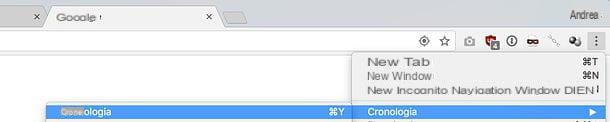
In the tab that appears on the screen, use the search bar placed at the top to type the URL you want to remove from the history (eg. onlychromes.com) and you should see a list of all the pages that match the URL you are looking for. To make sure you select all the pages that contain the address you typed, click the ⋮ button next to one of the search results (making sure it refers to the site you actually want to remove from Chrome history) and select the item Altri dal site give the menu answer.
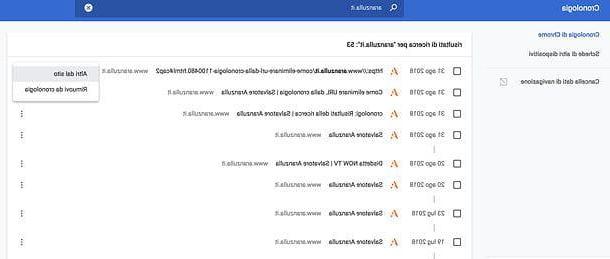
Finally, select all the addresses to be deleted from Chrome's memory (you can press the key combination Ctrl + A on Windows or cmd + a on Mac to select all addresses at once) and click on the button Delete located at the top right. Then confirm by answering Remove the notice that appears on the screen, and that's it.
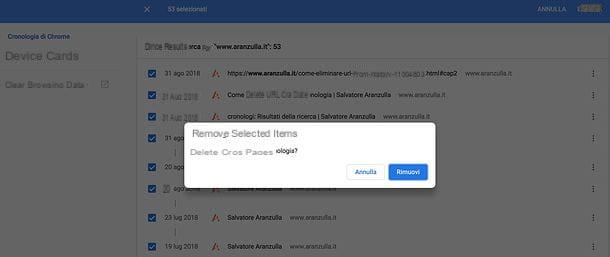
If you want to delete a single page from the Chrome history, leaving the other pages that refer to a particular site in the browser's memory (in my example onlychromes.com), put the check mark only next to the name of the latter and press the button Delete located at the top right.
Alternatively, type part of its title in the address bar browser, highlight it using the down arrow on the keyboard and delete it using the key combination Shift+Canc on Windows or the combination shift+fn+backspace your Mac.
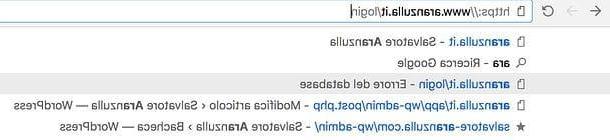
If, on the other hand, you want to delete all Chrome history, regardless of the site to which it refers, click on the item Clear browsing data found in the ⋮ menu > Other tools or in the sidebar of the history management menu, select the data to be deleted (browsing history, cookie and altri dati dei siti and / or cached images and files) by checking the appropriate boxes, indicate the time frame of the history to be deleted (using the appropriate drop-down menu) and click on the button Clear data to complete the operation.
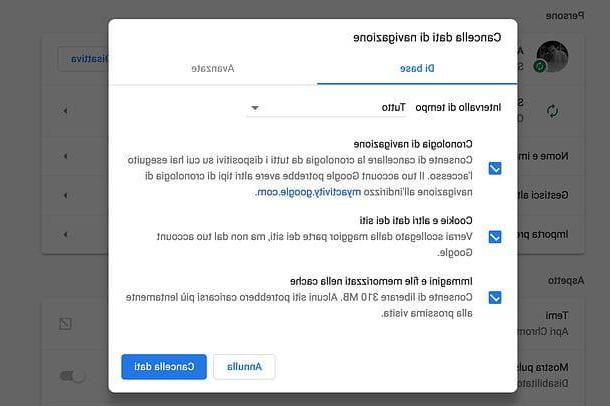
How do you say? Would you like to prevent Chrome from prompting you to visit a particular site while searching its address bar? In this case, instead of acting on the history, you need to turn off the prediction function to complete the search terms and URLs typed in the address bar.
To do so, go to the ⋮ menu > Settings Chrome, search for the term "forecasts" in the search bar at the top and move up OFF the function lever Use predictions to complete search terms and URLs typed in the address bar, which should automatically appear at the bottom.

Delete URLs from Google Chrome for Android
If you use a smartphone or tablet Android and you want to know how to delete a url from google chrome, the first step you need to take is to start the Google home browser (by selecting its icon from the home screen or from the screen with the list of all the apps installed on the device), press the ⋮ button located at the top right and select the item Chronology give the menu check if you press.
In the screen that is proposed to you, press the icon of magnifying glass located at the top right and type the address of the site you want to remove from the Chrome history (eg. onlychromes.com) in the bar that appears at the top. At this point, make a long tap on the title of the page you want to delete - in order to highlight it -, select the other pages of the site that you possibly want to remove from Chrome (putting the check mark next to their title) and proceed with their elimination from the browser by pressing the icon of basket located at the top right.

Do you want remove the entire Chrome history and not just a specific URL from the latter? Then press the ⋮ button located at the top right and select the item Chronology give the menu check if you press.
On the next screen, tap on the item Clear browsing data, choose the data you want to delete from the browser (browsing history, cookie and altri dati dei siti and / or cached images and files), use the drop-down menu at the top to specify the time frame of the history to be cleared (choose all to clear all history) and press the button Clear data to complete the operation.
If you are asked for confirmation to delete the data of sites such as Google and Facebook, answer in the affirmative by pressing the button Clear which appears in the center of the screen.
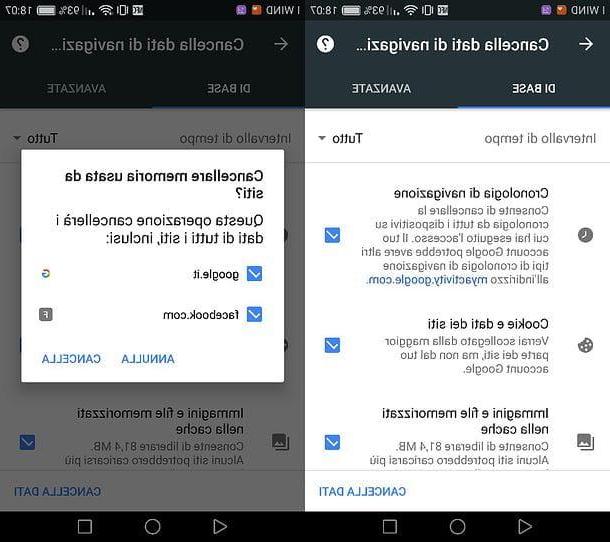
Do you also want to deactivate the automatic suggestions that Chrome offers you when you type something in its address bar? Nothing could be simpler: press the ⋮ button located at the top right and access the menu Settings from the browser.
On the page that opens, go to Privacysposta su OFF the function lever Search term and site suggestions And that's it.
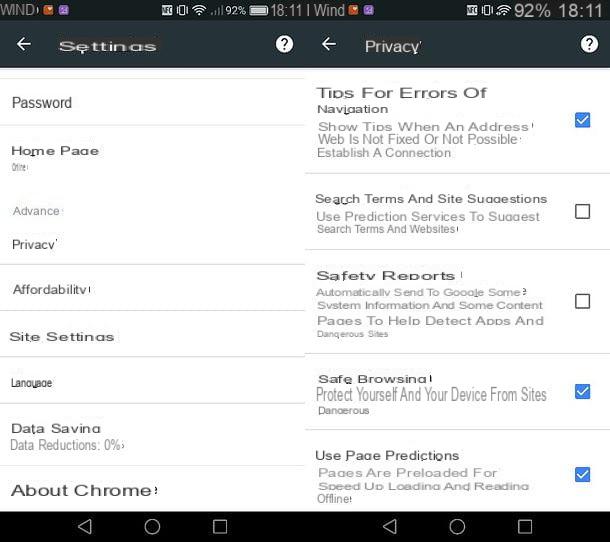
Delete URLs from Google Chrome for iOS
Using Chrome as the default browser on your computer, you've decided to do the same on yours too iPhone or your iPad and now you would like to know how to delete a site from the history? I'll settle you immediately!
To begin with, start the browser by selecting its icon from the iOS home screen. Then press the ⋮ button located at the top right, choose the item Chronology from the menu that opens and use the icon of magnifying glass (top left of the page that is proposed to you) to find the address of the site you want to remove from the history (eg. onlychromes.com).
Once the search is complete, press the button Submit on the iOS keyboard, presses on the voice Modification located at the bottom right, select the pages to be deleted from the Chrome history and delete them by pressing the button Delete which appears at the bottom left. Easier than that ?!
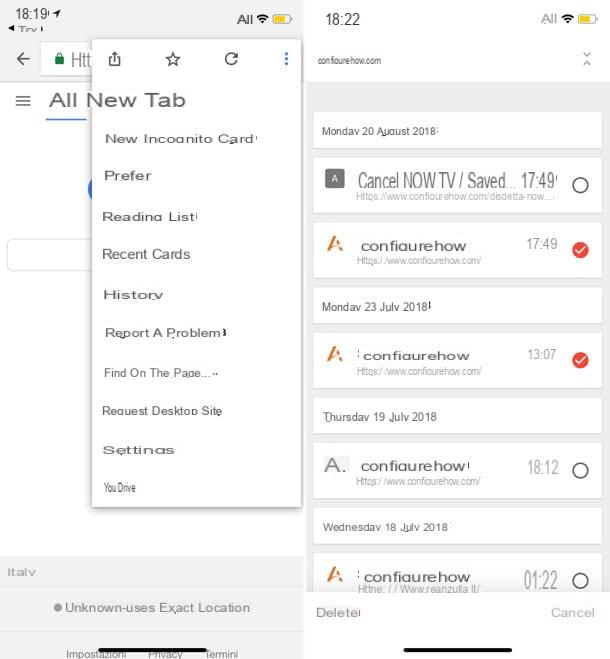
Do you want clear all Chrome history and not just the one linked to a single site? Go to the ⋮ menu > History of Chrome for iOS and presses on the voice Clear browsing data which is at the bottom left.
On the page that opens, put the check mark next to the data you want to delete from Chrome (Navigazione timeline, Cookies, site data, Cached images and files, Saved passwords and / or Autofill data) and double tap on the item Clear browsing data.
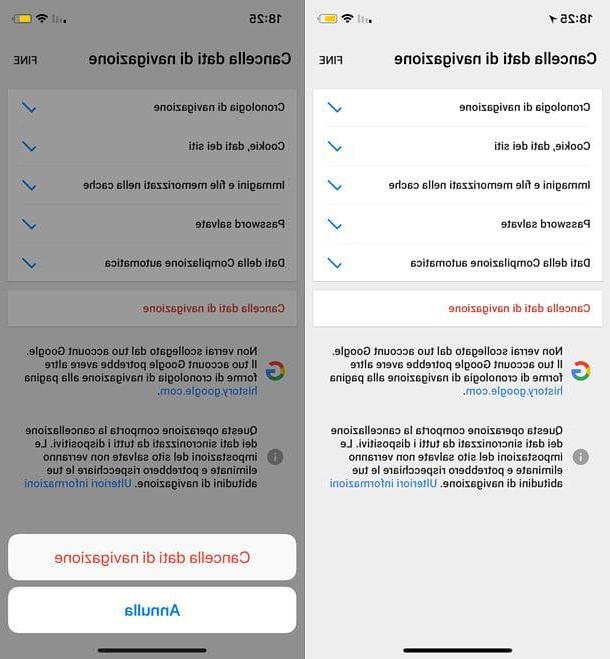
finally, I'll mark it as turn off automatic suggestions that appear while typing in the browser address bar: press the ⋮ button in Chrome and select the item Settings give the menu check if you press.
On the page that appears on the screen, select the item Privacysposta su OFF the lever for the option Search and site suggestions And that's it.
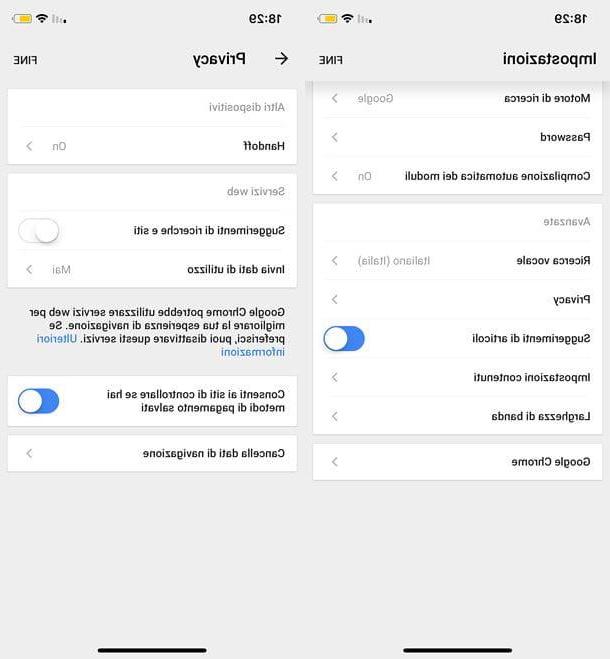
Delete URLs from Google history
If you have activated data synchronization between Chrome and your Google account and / or use Google to carry out your online searches, you may have "unwelcome" addresses also stored in your online history. To check this possibility, connect to the myactivity.google.com site using Chrome or any other web browser, from a computer or mobile, and log in with your Google account data (if necessary).
Therefore, use the search bar located at the top to search for the address of the site you want to delete from your online history (eg. onlychromes.com), come on Submit, locate the first occurrence in the search results (it should be the address you typed), press the ⋮ button located in front of it and select the item Delete give the menu to compare.
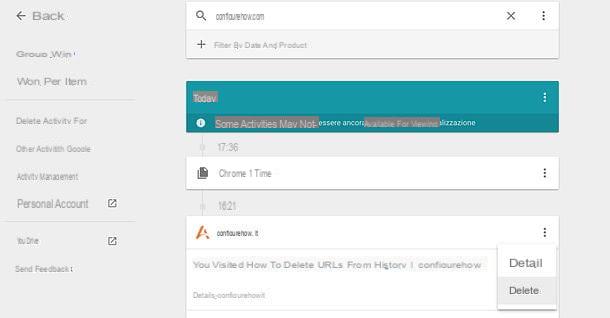
At this point, confirm by clicking on the button Delete that appears in the center of the screen, and that's it.
If you want more information about the Google history and / or want to know how to delete it completely (it also includes the history of searches made, YouTube videos, geographical locations and much more!), Read my tutorial on how to delete the Google history.
How to delete URLs from Google Chrome

























