Preliminary operation

Before explaining to you how to connect phone to PS4, you need to do preliminary operations that allow you to follow the steps indicated in the next chapters. One of these is to connect the PS4 to the same network that your smartphone is connected to. I remind you that it is possible to do this in two ways: by connecting the console directly to the router via the Ethernet cable, or by establishing one Wifi connection.
In the latter case, to proceed, turn on the console, press the button PS placed on the controller, press on up arrow and select the item Settings (The toolbox). Then go to Network> Set up Internet Connection> Use Wi-Fi> Typical. Pigia, then, on network name you want to connect the console to and type the Password access in the appropriate text field. If you want more information on how to connect your PS4 to the Internet, read the guide I linked to you.
After connecting your PS4 to the internet, log into your PlayStation Network account by going to Settings> PlayStation Network / Account Management, then press on Log into PlayStation Network and log in by entering yours in the appropriate text fields User ID and password. In case you don't have an account yet, read the guide I published in which I explain how to create one.
Connect the phone to the PS4
After making sure that the PS4 and your smartphone are connected to the same network, you can finally find out how to connect the console and your phone. As I mentioned in the introduction, it is possible to do this by downloading the app PS4 Second Screen, available for both Android and iOS, and then following the simple wizard that is proposed to you to make the connection. Let me explain in more detail how to proceed.
Android
To connect your smartphone Android to PS4, you must first download PS4 Second Screen to your device. Once the app in question has been installed and started, turn on the console by pressing the appropriate button power button (if you have not already done so), then click on the button PS place on the controller to go to the dashboards, press the button up arrow on the controller, move to Settings (l'icona della toolbox located at the bottom right) and press the button (X) to access the PS4 settings menu.
At this point, in the screen you see appear on the monitor connected to the PS4, scroll down the menu displayed by pressing the button down arrow, locate the option Mobile app connection settings and presses the button (X). Now, make sure the option is checked Add device and presses the button once again (X) to confirm your choice.
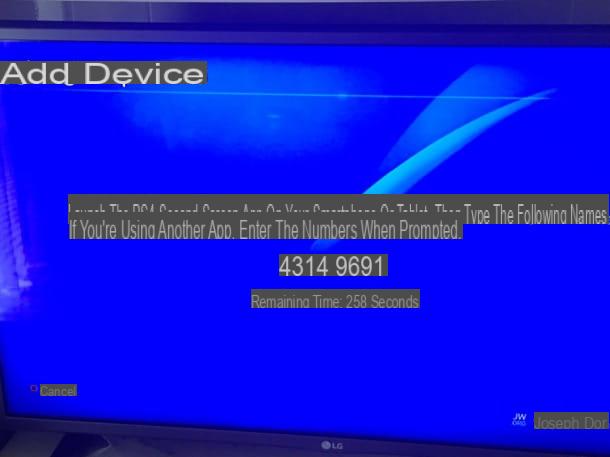
If you have scrupulously followed the steps I have indicated so far, you should see on the screen connected to the PS4 a numeric code of eight digits which will allow you to connect your smartphone to the console. To proceed, therefore, start the app PS4 Second Screen on your phone (if you haven't already), press the button NEXT to close the welcome screen that appears the first time you start the app.
After reading and accepting the conditions of use of the service, press the button Confirm and continue and then Log in to PSN. Then log into your PSN account by entering theLogin ID and Password in the appropriate text fields and then pressing the button Log in. If you are asked to verify your identity, follow the instructions you see on the screen and then press the button VERIFICATION.
Once logged in, you will be given a brief overview of what you can do with the app: control the console, use it as a second screen, enter text on the PS4 and view comments during broadcasts. To close the guide that appears on the screen, press the button (X) at the top left.
At this point, tap on PS4 name you want to remotely control, wait for the connection in progress, enter the 8-digit numeric code I was talking about before and then you tap on the item Register.
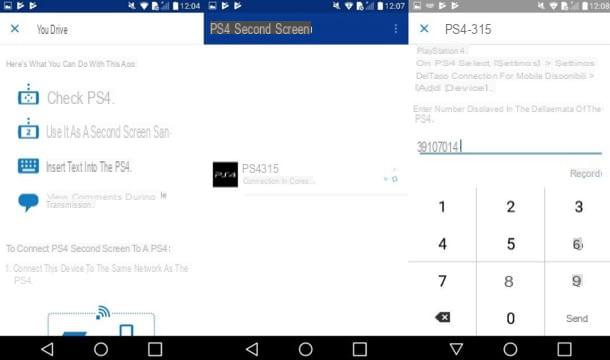
Mission accomplished! Now that you have connected the phone to the console, you can control it directly from the console. By pressing the button Second screen, for example, you can access the screen that allows you to use your smartphone as a wireless remote control (to do this, just slide your fingers on the arrows placed in the center of the screen), pressing the icon of screen with the number 2 you can use the phone display as a secondary screen by tapping on the icon keyboard you can enter text (when possible) by typing it directly from the device keyboard and so on. From the main screen of PS Second Screen you can even turn off the console by pressing the button Shutdown.
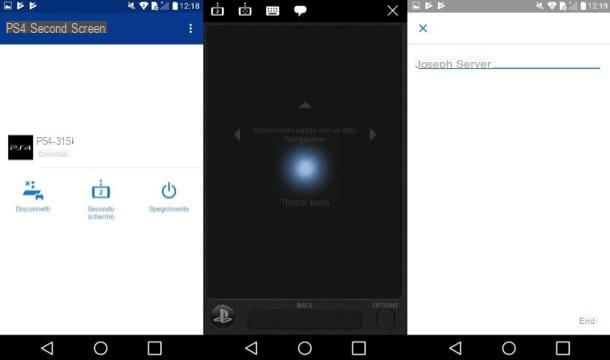
If you want to disconnect the smartphone you connected to the PS4 using the procedure I have just described, press the button Disconnect present in the main screen of PS4 Second Screen and that's it.
iPhone
If you have one iPhone and you want to connect it to your PS4, you have to follow practically the same instructions that I gave you in the chapter on Android. However, let me guide you step-by-step in connecting your "iPhone by" to the Sony home console.
To begin with, download the PS4 Second Screen app on your device and then turn on the PS4 by pressing on Power button (if you haven't already). Then press the button PS present on the controller to go to the main PlayStation screen, press the up arrow placed on the controller, move to Settings (the symbol of toolbox located at the bottom right) and press the button (X). In the screen you see on the screen, then, go to Mobile app connection settings> Add device.
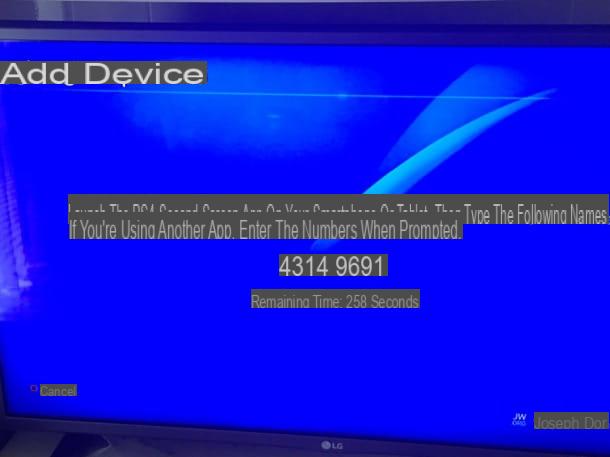
On the screen Add device you will be shown the code with which you can connect the iPhone to the PS4. Then start PS4 Second Screen on your "iPhone by" (if you have not already done so) and presses the buttons NEXT, Confirm and continue e Log in to PSN.
Log in, therefore, to your PSN account by entering theLogin ID and Password of your account and confirm the operation by pressing the button Log in. If you are asked to verify your identity, follow the instructions that are shown on the screen and then press the button VERIFICATION located at the bottom right.
Once registered, you will see a short guide of the app: close it by pressing on (X) which is located at the top left, so as to pass to the actual connection procedure. Pigia, therefore, on PS4 name you want to remotely control, wait for the connection to take place, enter the 8-digit numeric code displayed on the screen connected to the PS4 and then tap on the item Register located at the bottom right.
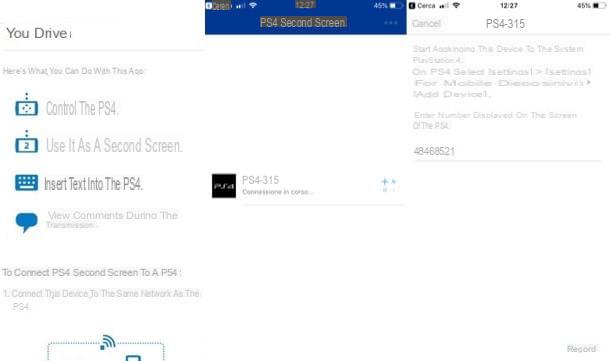
The most is done: now all you have to do is control the console from the iPhone using the commands and functions offered by the PlayStation Second Screen. Therefore, it is on the voice Second screen located on the main screen of the app to access the screen that allows you to use the iPhone as a remote control (to move in the menus, just slide your fingers on the arrows in the center of the screen).
Also from this screen, you can use the iPhone display as a second screen (by pressing the icon of the screen with the number 2), type some text from the device keyboard by pressing the icon of keyboard and so on.
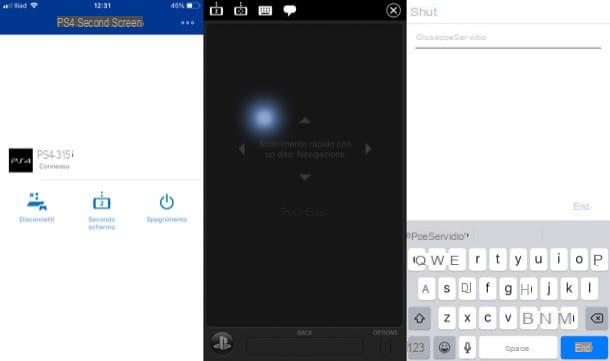
When you want to disconnect the smartphone that you connected to the PS4 using the procedure I have just described, press the button Disconnect located on the main screen of PS4 Second Screen.
Remote Play function
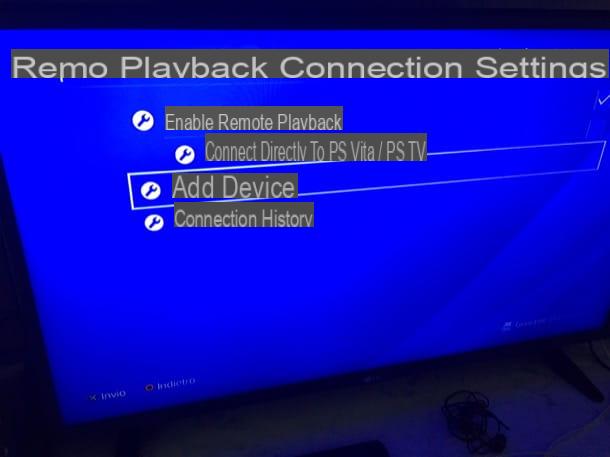
Regarding the function Remote Play o Remote playback, thanks to which it is possible to play in streaming the titles installed on the console, you can enable it in a rather simple way. But before I explain how to proceed, the remote play feature is only available on models Sony Xperia i1-III, i3-II e T1, produced since November 2014.
To begin with, turn on the PS4 (if you haven't already), press the button PS present on the controller to go to the main PlayStation screen, press the up arrow on the controller, move to the button Settings (l'icona della toolbox located at the bottom right) and press the button (X).
In the screen that opens, go to Remote Play connection settings, put the check mark on the item Enable Remote Play and then presses on the voice Add device. After that, launch the PS4 Second Screen app on your Sony Xperia device, press the button NEXT, Confirm and continue e Log in to PSN and log into your PSN account (if this is your first time using the app).
Since, to take advantage of Remote Play, you have to leave the PS4 connected to the Internet in rest mode and set the console as the main PlayStation, I invite you to go to the menu Settings > Remote Play connection settings and check the box Enable Remote Play. After that you have to go up Account Management > Activate as your primary PS4 and set it to Attiva. With that done, move on Settings > Energy saving settings > Sets the functions available in sleep mode and activate the options Stay connected to the internet e Enable power on of PS4 from network.
Now, from your Sony Xperia device, start the PS4 Remote Play function, enter the 8-digit number appeared on the screen connected to the console and follow the instructions you see on the screen to enable the function in question. More information on PS4 Remote Play can be found in my dedicated tutorial.
How to connect your phone to the PS4

























