Preliminary information

Before going into the details of this guide and explaining, in detail, how to connect the Switch to the TV, if you are still a beginner with the use of this console, you may be interested in knowing the usefulness of this connection.
Connecting the Nintendo Switch to your home TV allows you to play your favorite games on a larger screen than the handheld console, without losing quality both in terms of video resolution and playability. By activating the TV mode, therefore, it is possible to “transfer” the Nintendo Switch screen to the TV and enjoy a better gaming experience, even in multiplayer mode.
Furthermore, it will be useful to know that the connection is only necessary for the first installation. Subsequently, all you have to do to use your home TV to play the Nintendo Switch is to insert the console into the appropriate base: automatically, you can continue playing on a larger screen without long interruptions.
Connect the Nintendo Switch dock to the TV

Connect the Nintendo Switch dock to the TV it's a simple operation that takes just a few minutes. All you need to do is take the console stand, connect it to your home mains using the supplied power cable and connect the base to the TV using an HDMI cable.
To proceed with connecting the Nintendo Switch to your TV, first take the base of the console (the plastic support you also use to charge the Nintendo Switch) and place it near the TV, then open the rear door of the base and insert the power cord in the entrance AC adapter.
Now, take the HDMI cable supplied with the console and insert one end into theHDMI input of your TV and the other end into the hall HDMI OUT inside the door of the Nintendo Switch base. Make sure that both cables are placed in the appropriate slot and close the console base door.
To complete the connection of the Nintendo Switch stand to the TV, take the power block, plug it into a power socket at home and you're done.
Activate TV mode
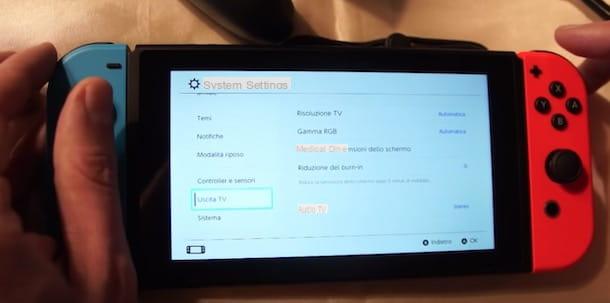
After connecting the Nintendo Switch dock to the TV, you need to activate TV mode, which allows you to play games using your TV screen. Again, this is a very simple operation
First, grab the Nintendo Switch and remove the Joy-Con controllers from the console by sliding them up. If, on the other hand, you have an external controller like the Pro Controller, you can decide to leave the Joy-Con connected to the console.
Now take the remote control of your TV, press on red button to turn it on, press the button External inputs (l'icona del square and an arrow) and select the option HDMI from the menu that appears. Then take the Nintendo Switch, insert it into the slot in the base (the one you just connected to the TV) and push it down: if everything went well, the console screen will turn off and will be displayed on the television.
You must know that from the console settings, you can choose the video resolution, audio output and color range depending on the TV in use. To do this, press the button Home, in order to access the main menu of the Nintendo Switch, select the item System settings (l'icona del Sun) and, in the new screen that appears, choose the option TV out.
Then select the item TV resolution to set the resolution (Automatica, HD, Full HD etc.), choose the color range by selecting the option RGB range and choosing one of the available voices (Automatica, Complete, Reduced) and select the option TV audio to set the sound in TV mode choosing from Mono, stereo e Surround.
Also, from the section TV out of the console settings, you can choose whether to activate the dimming of the screen after five minutes of not using the console (Reduction of burn-in) and set the screen size (Change the screen size).
Switch from TV mode to portable mode

If you are wondering how to switch from TV mode to portable mode of your Nintendo Switch, you must know that there is nothing simpler. In fact, as mentioned above, to switch from one game mode to another, simply insert or remove the console from the support base.
Were you playing your favorite video game on Nintendo Switch and, once you get home, want to continue the game on the TV without interruption? Turn on the latter, select the HDMI channel, take the console and insert it into the appropriate input on the base. Automatically, the same screen displayed on the Nintendo Switch will be visible on the TV screen.
Conversely, if you are playing in front of the TV at home and suddenly you are forced to leave your station but do not want to give up finishing the current game, you can continue it on the go without losing your game progress. To do this, simply remove the console from the base and the console screen will automatically light up allowing you to continue your game.
Other solutions to connect the Switch to the TV

You are often on the go and the idea of carrying the base of your Nintendo Switch with you is not thrilled but, at the same time, you do not want to miss the opportunity to play in TV mode? If so, you'll be glad to know they exist other solutions to connect the Switch to the TV buying external devices for a few tens of euros.
In particular, you may want to consider purchasing a USB-C to HDMI adapter that allows you to connect the Nintendo Switch to your TV without using the cradle. On the market there are adapters of this type starting from 22 euros.
To connect the Nintendo Switch to the TV, take the adapter you purchased and insert the cable into the USB-C input on the bottom of the console, then insert one end of the HDMI cable into the appropriate input on the television and the other end into the input of the adapter (if the latter has multiple inputs, locate the one with a icon square).
Then take the supplied USB cable, insert one end into the adapter socket and the other end into the power block, then plug it into an electrical outlet and you're done. Now, all you have to do is turn on the Nintendo Switch and the TV and start playing.
How to connect the Switch to the TV

























