TIMVision compatible devices
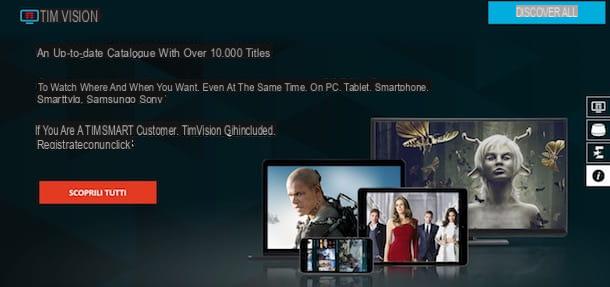
Before explaining in detail how to connect TIMvision, you will list what are the requirements for viewing streaming multimedia content and what are the devices supported by the service.
To see TIMvision, a broadband Internet connection is required, but there are no other specifications relating to the minimum Mbps required in download in the TIM guidelines. As for compatibility, here is the complete list of supported devices.
- PC with Windows 8.1 or later;
- Mac with macOS 10.4.11 or later;
- Android devices with Android 5.0 and above;
- Apple devices with iOS 8.1 and above;
- TV with TIM Box decoder;
- Samsung Smart TVs and Blu-Ray players (2014 and later models);
- LG Smart TVs and Blu-Ray players (with WebOS operating system);
- Android Smart TV;
- Amazon Fire TV Stick;
- Google Chromecast;
- Apple TV;
- Xbox One.
From a computer, it is possible to access TIMvision through one of the main browsers: they are supported Google Chrome (version 60+), Mozilla Firefox (60+), Microsoft Edge (15+), Internet Explorer (11 +) e Safari (10+). The official TIMvision application is also available on Windows 10 and can be downloaded for free from the Microsoft Store.
Furthermore, it will be useful to know that TIM makes the decoder available to its customers TIM Box, which allows you to transform your television into a Smart TV and which also allows you to view the channels available on digital terrestrial. TIM customers on a fixed line can rent it at the cost of 3 euro / month with charge on the invoice.
How to connect TIMvision to the Internet
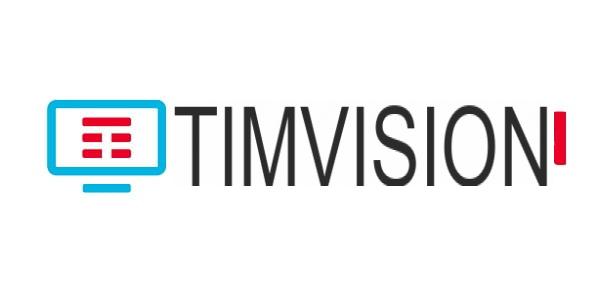
If you are wondering how to connect TIMvision to WiFi, you should know that the procedure varies depending on the device used to access the famous streaming service of the famous operator.
- TIM Box: if you intend to connect the TIM decoder to the Internet, you must know that you can do it both by connecting the TIM Box to the modem using the supplied Ethernet cable and by connecting the decoder to the home Wi-Fi network during the first installation of the decoder.
- Smart TV: to connect TIMvision on Smart TV, first make sure you have connected the television to the Wi-Fi network of your interest. To do this, go to settings of the Smart TV, select the option related to networks and choose the WIFI network to connect the TV to. For more information, you can read my guide on how to connect your TV to Wi-Fi.
- Smartphones and tablets: you can watch TIMvision contents via the app for smartphones and tablets either by activating the data connection of your device (if you have an offer with Internet included) or by connecting it to your home Wi-Fi network. On Android, tap on the item Settings, select the opzioni Wireless and ret e Wi-Fi, move the toggle next to the option Wi-Fi da OFF a ON and choose the Wi-Fi network to connect to. On iPhone / iPadinstead, click on the icon rotella d'ingranaggio per accesre alle Settings of iOS / iPadOS, select the option Wi-Fi in the screen that opens, move the relevant lever from OFF a ON and press on network of your interest. To learn more, you can take a look at my guide on how to connect to the Internet via mobile.
- computer: to access TIMvision contents from a computer, simply connect the latter to the modem via an Ethernet cable or choose the connection to the Wi-Fi network of your interest. In the latter case, the procedure varies depending on the operating system installed on your computer. For the detailed procedure, I leave you to my guide on how to connect your PC to Wi-Fi.
How to connect TIMvision to the TV
connect TIMvision to the TV, you should know that you have several solutions available: in addition to being able to rent the TIM Box decoder, you can download the TIMvision app from your store Smart TV, use chromecast or rely on one of the devices that allow you to turn a TV into a Smart TV.
How to connect TIMvision decoder to the TV

The first solution you can consider to watch TIMvision content directly on your home TV is TIM Box, TIM's decoder with Android TV that allows you to view all free-to-air TV channels, as well as offering viewing of TIMvision content, even in 4K, thanks to the dedicated application.
If you think this is the solution that best suits your needs and you have already obtained the TIM Box decoder, first place it near your TV and connect the two devices via the HDMI cable supplied, then connect the your antenna cable in the hall Antenna IN placed on the back of the decoder, so as to be able to access the view of the digital terrestrial channels.
With that done, take the power cord of the decoder, insert one end into the appropriate input on the back of the device, connect the other end to the home electrical network and press the power button, to access the decoder and start the first configuration wizard.
Then take the TIM Box remote control, press the button OK and, on the screen Connect to the Internet, select the option of your interest among Ethernet Cable e Wi-Fi. In the first case, connect the decoder to the home modem using the Ethernet cable and wait a few moments for the connection to be established. If, on the other hand, you prefer the wireless Internet connection and you have chosen the option Wi-Fi, wait for the scanning of available Wi-Fi networks, select the one you are interested in and enter the password.
Once this is done, follow the instructions shown on the screen for connect the remote control via Bluetooth and, on the screen Log in to TIMvision, select the option Log in with your TIM landline, to automatically access your account (if you are a TIM customer on a fixed line). Alternatively, choose the voice Log in with account and manually enter your TIMvision account data.
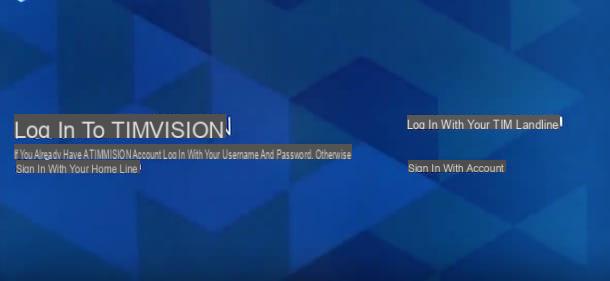
Finally, log in with yours Google account to the TIM Box, to access the Google Play Store and download new applications (eg Netflix) and, on the screen Watch TV channels with TIMvision, award-winning Continue, to start tuning the TV channels.
Once the decoder configuration is complete, press the button Log in, to start watching the content of your interest, and that's it. To learn more, I leave you to my guide on how to install TIM Box.
How to connect TIMvision on Smart TV

connect TIMvision on Smart TV, all you need to do is access the TV store, download the service app, start it and then log in to your account.
To understand better, let's take a practical example using an LG Smart TV as a reference: first, turn on the TV, take the remote control and press the icon of the rotella d'ingranaggio, to access the settings of the device. Now, access the section Network, select the voice Connection and make sure the Smart TV is properly connected to the Internet.
Once this is done, start theLG Content Store, type "TIMvision”In the search field and locate the app in question. Then select the option Install, to start downloading and installing the app: once the download is complete, click on the item starts, to start TIMvision. In this regard, you may find my guide on how to download apps on LG Smart TVs useful.
At this point, if you are a TIM customer on a fixed line, select the option Log in with your TIM landline number, to automatically log into your TIMvision account. Alternatively, select the item Log in with your TIMvision account, enter your account details in the fields Enter the TIMvision account email e Enter password e seleziona l'opzione NEXT, to log into your account and start watching the content of your interest. To learn more, you can take a look at my guide on how TIMvision works on Smart TVs.
How to connect TIMVision to Chromecast
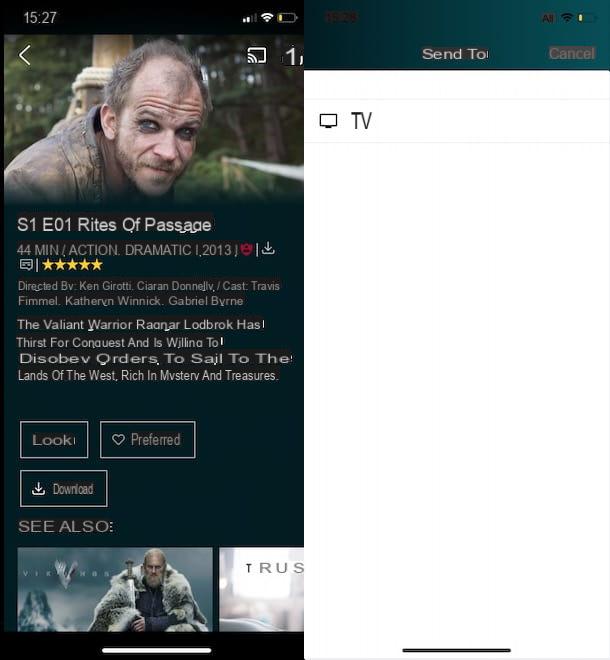
If you do not intend to rent the TIM Box and do not have a Smart TV, connect TIMvision to Chromecast is another valid solution to watch the contents of the TIM service on your TV.
After installing and configuring Chromecast, start the TIMvision app for Android and iOS / iPadOS devices and, if you haven't already done so, press the button Log in, to login. At this point, identify the content of your interest, click on his immagine d'anteprima, do tap sul transmission symbol located at the top right and, in the new screen displayed, select the item chromecast (or the name you have associated with the device produced by Google).
Once the connection is established (you will see the message Ready for viewing? on the TV screen), tap the button Guarda, to start playing, and that's it.
If you prefer to cast TIMvision content on your TV via Chromecast from computer, connected to the official website of the TIM service using Google Chrome and log in to your account (if you haven't already). Now, click on the gods icon three dots, at the top right, select the option Broadcast from the menu that appears and press on the item chromecast. Premium, quindi, sul pulsating Guarda related to the content of your interest, to start playing it and enjoy watching it.
Other solutions to connect TIMvision without decoder
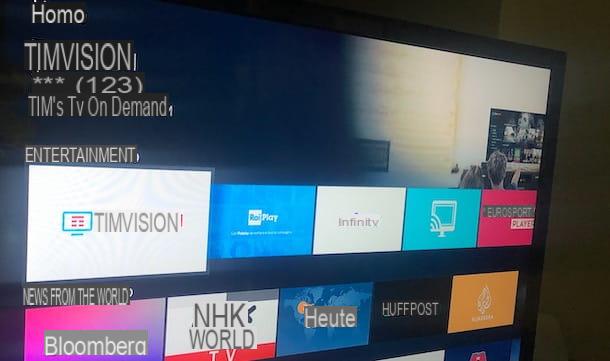
In addition to the solutions to watch TIMvision on the TV that I indicated in the previous paragraphs, you must know that there are other devices compatible with the famous TIM home streaming service, such as Apple TV e Amazon Fire TV Stick.
Both devices just mentioned allow you to download the TIMvision application, access your account and start playing the content of your interest. In this regard, my guides on how Apple TV works and how to install TIMvision on Fire Stick may be useful.
See offer on AmazonHow to connect TIMvision to the phone
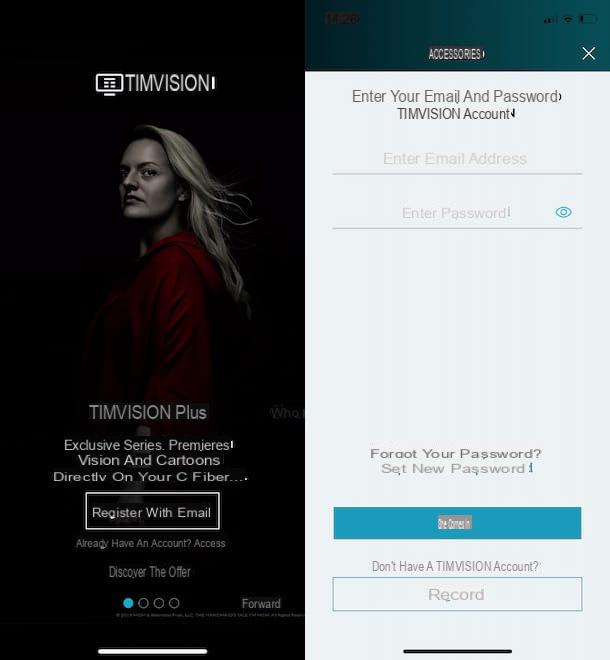
Be your intention è connect TIMvision to the phone or you are wondering how to connect TIMvision to the tablet, you will be pleased to know that all you need to do is download the application for Android and iOS / iPadOS and log into your account.
To proceed, start the TIMvision app, tap on the item Log in, inseerisci i tuoi dati nei campi Enter your email address e Enter your password and press pulsating Log in. If you don't have an account yet, select the option Register with email, inseerisci i tuoi dati nei campi Enter your email address e Enter Password, put the check mark necessary to accept the terms of service and tap the button Subscribe. For the detailed procedure, my guide on how to register for TIMvision may be useful.
Now, if you are a TIM customer with an offer that includes TIMvision, tap the ☰ button, at the top left, click on your email address, select the voice Profile e fai tap sul pulsating Add number, to associate the telephone line and start enjoying the contents already active on the line in question.
If, on the other hand, you are not a TIM customer or you do not have an offer with TIMvision included, tap the ☰ button, press on the item Activate TIMvision Plus e fai tap sull'opzione Try the first month for free, to proceed with the activation of the free trial of the service that allows you to access all the contents of TIMvision (including Eurosport Player) for 30 days at no cost and without any obligation to renew.
After associating your telephone line with TIMvision or activating the free trial of the service, you are ready to watch the content of your interest. Then press the ☰ button, access the section you prefer among Cinema, TV Series, TV Programs, Junior e Sport (in this case, my guide on how to watch matches on TIMvision might be useful), tap on the content you want to watch and press the button Guarda, to start playback.
How to connect TIMvision to the PC
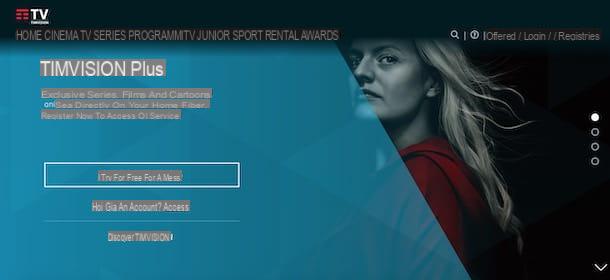
connect TIMvision to the computer, visit the official website of the service, click the button Log in, inseerisci i tuoi dati nei campi Enter your email address e Enter password and press pulsating Log in, to log in. If, on the other hand, you have not yet registered for TIMvision, choose the option Subscribe, top right, and fill out the registration form with your details.
Now, if you are a TIM customer with an active offer that allows you to access TIMvision content for free, click on the option Profile and choose the item Manage your profile from the menu that appears. On the newly opened page, locate the section Associated linesclick on your button Add number, enter the phone number on which the offer including TIMvision is active in the field Enter number and press pulsating Add, to associate your TIM fixed or mobile line with the TIMvision account and use the service for free.
If, on the other hand, you need to activate a subscription, click on the option Profile, top right, and choose the item Activate TIMvision Plus. Now, click on the button Try the first month for free, enter your details credit card in the appropriate fields and press the button Buy Now, to activate the TIMvision free trial and access the content of your interest free of charge for 30 days.
It will be useful to know that by activating the free trial of TIMvision Plus, the automatic renewal of the subscription at 5 euros / month is also activated. To deactivate it, click on the entry Profile, select the voice Manage your profile, locate the section Payment instruments e scegli l'opzione Delete credit card. To learn more, I leave you to my guide on how to disable TIMvision.
How to connect TIMvision

























