Preliminary information

Before going on and showing you the procedure for connect the phone to the TV with Bluetooth, I would like to give you some more information on the matter, in order to give you a complete picture of the situation.
First, in case you didn't know, it can be simplified by saying that the Bluetooth is a short-range wireless networking technology that allows you to connect two digital devices. Using it, you can perform various operations: by connecting one device to another with this technology, you can transfer files between two devices or transmit audio.
All these operations make daily life much easier and more convenient and it is possible to connect most of the devices that support Bluetooth technology together.
The example that I will show you today concerns exactly what you were looking for, that is, the Bluetooth connection of the smartphone with the TV. This operation is not difficult, but some requirements must be respected. In fact, the first thing to do is to check that your TV supports the technology Bluetooth. In fact, only some models (especially the new generation ones) support it, so it is important to check this requirement in order not to have any nasty surprises during construction.
To verify this, check the instruction manual of the appliance, taking care to make sure how this technology is used. You must know, in fact, that some TVs can only support outgoing audio via Bluetooth to connect to playback devices such as wireless headphones or speakers. Others, however, are equipped with sharing functionality for receive data streams from external devices, just like smartphones.
If your TV supports this latter mode of transmission via Bluetooth, there are additional considerations to be made. Almost certainly the support is guaranteed to transmit the audio of the smartphone to the TV, so as to listen to it on its integrated speakers, but when it comes to sending files, such as photos or videos, you may have problems. Usually televisions acquire the data streams of multimedia files via directly connected mass devices (such as external hard drives or USB sticks) or via Wi-Fi technology, using the DLNA or Miracast protocol.
Sending files via Bluetooth or real-time transmission via this technology is not ideal, as the transfer speed would not be sufficient, also considering that we are talking about a short-range connection. Therefore, if you are wondering if it is possible to transmit files via Bluetooth from your smartphone to the TV, I tell you that this will probably not be possible. Conversely, you shouldn't have any problems with audio transmission between these two devices.
I used the conditional, because it all depends on the TV model, the type of Bluetooth support and any proprietary technologies, which could use Bluetooth to connect with external devices. For this reason, it is important to inform yourself well before buying a TV about what its features are or, if you already have it, read its instruction manual carefully (or search for information on Google).
Finally, I want to warn you that, in case your TV does not support Bluetooth for the purpose you have set yourself, you could make use of a external device, such as a receiver or transmitter. This kind of external devices, although they can theoretically solve your problem, they are not necessarily compatible with your TV and, therefore, you may make an unnecessary purchase.
Having made this long but necessary introduction, it's time to get to the heart of my guide, in order to find out how to proceed with connecting your phone to the TV. In the next few chapters, I'll walk you through how to do this using one LG Smart TV equipped with WebOS 5.x, but you can still consider it to be able to achieve your goal even on your TV, although the menus are different. In my guide on how Bluetooth works, however, you can possibly deepen your general knowledge of the technology in question.
How to connect phone to TV with Bluetooth: Android
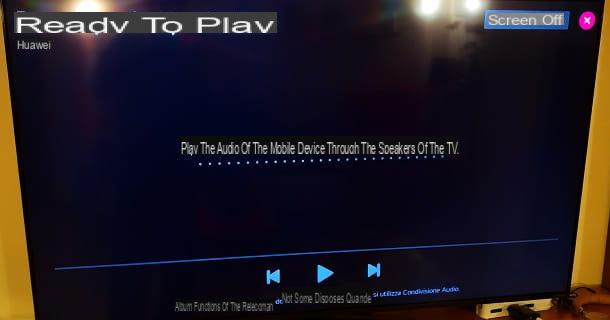
Now that you have all the information you need to tackle the topic of how to connect a smartphone to a TV via Bluetooth, it's time to see how to do this. What you have to do is follow my instructions carefully and you will see that you will be able to play the audio from your smartphone to the TV in no time at all.
First, you need to check that Bluetooth is turned on on both devices. As for the TV, the Bluetooth mode is activated automatically when you start the appropriate application for sharing multimedia content. In any case, depending on the TV model, it may be necessary to activate Bluetooth from the settings menu and, for this reason, I recommend that you check the instruction manual of the device.
That said, hit the button Home on the remote control and, in the application menu at the bottom, locate the item Home Dashboard. At this point, in the new screen that is shown to you, press the icon of Audio sharing, to make the TV connect with other devices via Bluetooth.
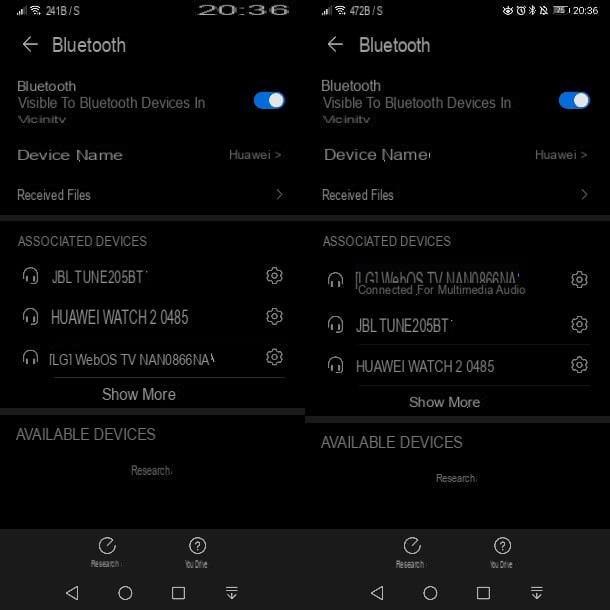
Now is the time to enable Bluetooth on your smartphone as well. Then start the app Settings of Android from the home screen or from the drawer and locate the item Bluetooth. At this point, all you have to do is move up ON the appropriate lever that displays on the screen. In case of problems and / or if you want to know more about how to activate Bluetooth on Android, I suggest you consult my guide dedicated to the subject.
Now, in the Bluetooth settings screen on the smartphone, you will notice that the search for nearby devices has been performed: what you need to do is press the TV name. Have no idea what that might be because there are so many devices on the list? Check your TV screen, as the name you find will be indicated in the information that is shown to you. Depending on the TV model, this information may also be present in some section within the settings menu.
After pressing on the name of the TV, the connection will be established and, if everything went right, the two devices will be connected with Bluetooth and you can proceed to playback the audio. All you have to do is open any app on your smartphone, such as Spotify or Amazon Music or an audio file, to listen to its sound on the TV.
You are not satisfied with the Bluetooth connection, as you want to be able to perform other operations, such as streaming media files or sharing your screen? Then you can use the Wi-Fi connection to do this. In that case, my advice is to consult in detail my guide on how to cast Android screen to TV.
How to connect phone to TV with Bluetooth: iPhone
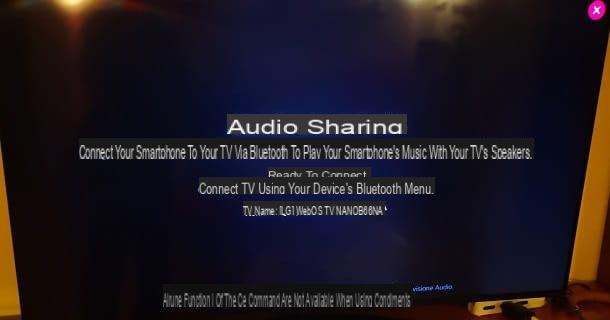
Possiedi a iPhone? I inform you that, even in this case, the procedure is very simple and you will only need a few minutes of your free time to be able to make the connection between the famous Apple phone and your TV.
The procedure to be carried out on the TV is the same as the one I indicated in the previous chapter. Therefore, what you need to do is open the audio sharing tool, to activate Bluetooth on the TV and prepare it for connection.
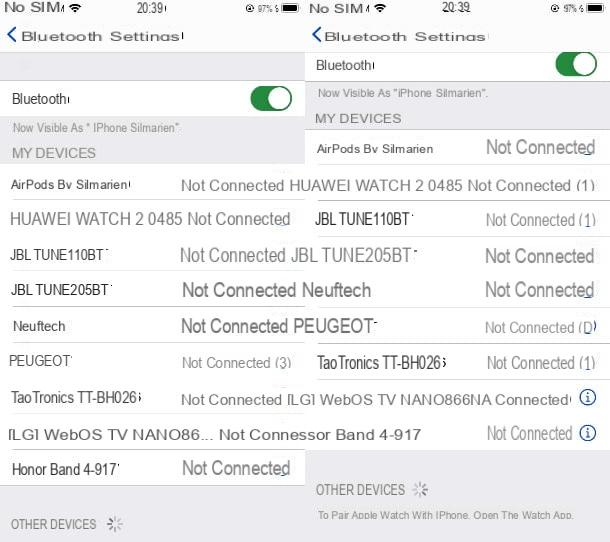
As for the operation to be performed on the iPhone, you only need to enable the Bluetooth interface and establish the connection with the TV. To do this, launch the app Settings from the home screen or from the App Library, select the item Bluetooth and move the appropriate screen lever to ON. In case of problems, in this guide of mine you will find all the relevant information.
Once this is done, in the list of devices, at the bottom, tap on TV name, to stable the connection with the latter. You just have to start any music playback app or an audio file on your “iPhone by” to listen to its audio on the TV. It was easy, am I right?
As for the other connection systems between iPhone and TV, know that you can use the Apple proprietary AirPlay protocol to be able to transmit content in real time on the TV screen. In this case, you can check out all the information I gave you in my guide on how to connect iPhone to TV.
How to connect the phone to the TV with Bluetooth

























