Preliminary operation

Before explaining in detail how to connect mouse and keyboard to PS4, it seems important to me to explain to you what are the limits for using these input methods on your console.
Although Sony tries to render compatible with PlayStation 4 most of the keyboards and mice on the market, the amount of factors to take into account is enormous and you may therefore have a model that does not work on consoles.
For this reason, if the mouse and / or keyboard in your possession are not compatible with the Sony home console, I suggest you consult my buying guides dedicated to the best keyboards and the best gaming mice, looking for specific information on products to buy online, taking a look at the Product Description and reviews on stores like Amazon.
I also want to point out that many of the PlayStation 4 games unfortunately do not support i controls via mouse and keyboard. Typically, the titles that allow you to use this input method are those that were initially developed for computers or that have a solid user base on the latter platform. In case you were wondering, Fortnite is one of the titles that supports mouse and keyboard, but it tries to put the player in a game where there are only people using this input method.
In short: before buying a mouse and / or keyboard to connect to the PlayStation 4, also make sure that the games you are interested in can be used through these input methods. You may, unfortunately, have some nasty surprises in this regard.
Connect PS4 mouse and keyboard
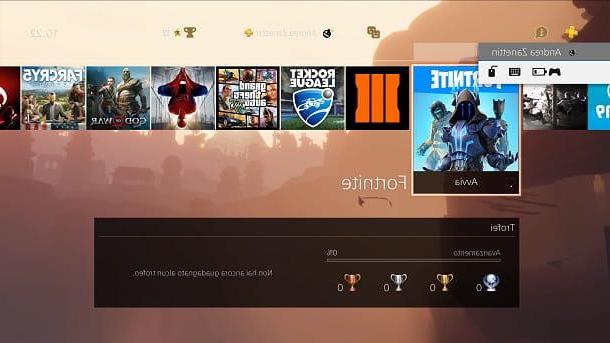
Most people have mouse and keyboard with cable. For this reason, Sony has long implemented a native feature that allows you to connect these common peripherals to the PS4 via USB.
The console has two ports of this type in the front and therefore the connection is simple and functional. The same goes for wireless devices equipped with USB receivers, which can be connected to the console by simply inserting the receiver into one of the USB ports on the console.
Once you have connected your mouse and keyboard via USB, you can proceed to configure those peripherals. To proceed, all you have to do is go to the toolbar top of the PlayStation menu and press the button X controller above the icon Settings.
After that, select the option devices and, in the following screen, you will find the items External keyboard e Mouse. From here you can set the type of mouse and keyboard, the speed of the pointer and other options that allow you to better manage the gaming experience.
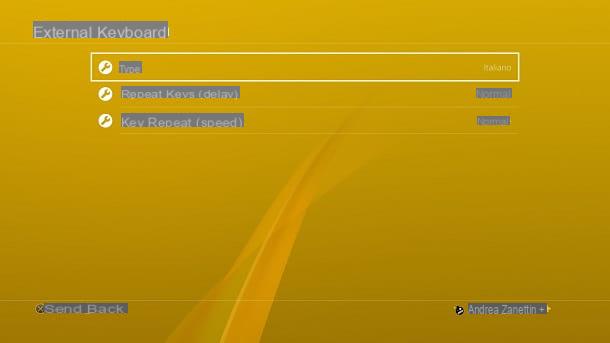
Perfect, now you can use your peripherals on the PlayStation 4. If everything is correct, you can move in the main menu of the console through the arrow keys on the keyboard. The button Submit will replace the button X of the controller, while Esc will take the place of the key O.
If you want further confirmation, open a mouse and keyboard compatible game and press the key Home of the controller (the one located in the lower center). At the top left a small window will appear that includes your name and the icons of the connected devices: if you see keyboard and mouse it means that they are configured correctly.
Connect Bluetooth mouse and keyboard to PS4
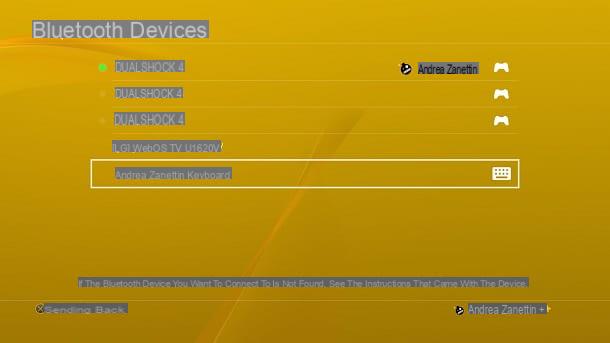
The input devices Bluetooth they are more and more popular and, for this reason, you may want to use them on your PlayStation 4. No problem: Sony has implemented a native feature designed with this intention and the procedure to follow to exploit it is rather trivial.
All you have to do is go to the toolbar in the PlayStation menu and press the button X controller above the icon Settings. Next, select the item devices and, later, that Bluetooth devices.
At this point, activate the pairing mode of your device (usually by holding down the appropriate key for a few seconds or a combination of keys, certainly indicated in the product manual) and press the button X of the controller above its name once it has appeared on the screen. In case you are plugging in a keyboard, you may be prompted to type a code of confirmation (which by default should be 0000 but which, however, should be indicated in the device manual).
Great: You can now use a Bluetooth mouse and keyboard to play the PlayStation 4 and manage the operating system. Seen? I told you it wasn't difficult.
In case of dubbi or problem
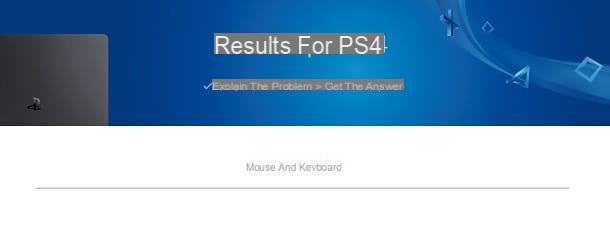
In some cases, there may be problems that do not allow you to connect peripherals to the PlayStation 4 correctly. Don't worry: in that case, Sony provides a service center which can help you solve all your doubts.
To use the service, just go to the official PlayStation support site and write the problem you encountered in the search bar at the bottom. The portal is designed to provide detailed information and advice on what to do.
If the problem is not resolved, however, it may be necessary to speak to an operator. To proceed, type "mouse and keyboard”In the search field, scroll the page and press the button Call us. You will then be provided with the number of the assistance center and the times in which it is available, to speak with a real operator.
How to connect mouse and keyboard to PS4

























