Connect the microphone to the PC via the front panel

connect the microphone to the PC, you can use the socket jack from 3,5 mm dedicated to the purpose, usually present on the front of the case; this input is usually positioned next to the USB sockets or near the physical power and restart buttons, but it could also be hidden by a small flap to open, especially on older homes.
Unfortunately, I am not able to tell you exactly where this socket could be located on your computer, as there are so many cases on the market. In any case, however, I advise you to look carefully at the front of the computer, until you find the right jack (usually next to the headphone jack and indicated by the writing Small or represented by an icon depicting a microphone).
On some cases, the microphone jack may be colored with pink, to be able to distinguish it from the one for headphones (green), but it is not a fixed rule: you could easily find jacks all neri, so you will have to pay some attention when inserting the microphone (especially at night).

On notebook, you can find the 3,5mm jack reserved for the microphone on the front (immediately below the touchpad) or laterally, depending on the model in your possession. Also in this case, you can recognize the input in a simple way because it is next (most of the time) to the jack reserved for the headphones, and is well indicated with the microphone icon or the writing Small.
Connect the microphone to the PC via the rear panel
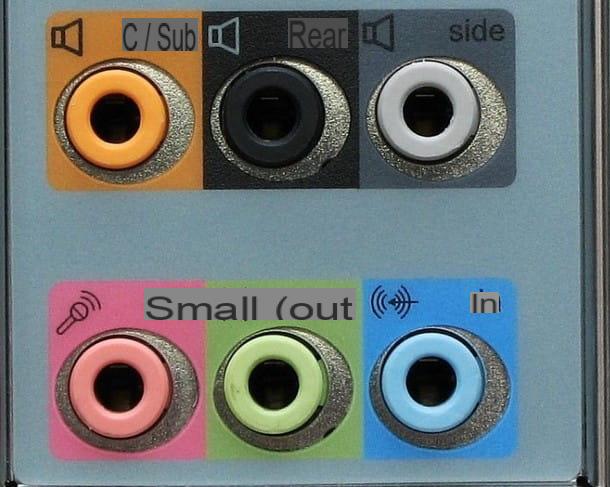
If you can't find any microphone input on the front of your desktop computer, or you found the right input but it doesn't seem to work (as it may not have been connected to the motherboard beforehand), I recommend using the jack from 3,5 mm present on the back of the PC.
As a rule, in this case, the color rule is well respected, so you can identify the 3,5 mm jack reserved for the microphone from the pinch (made with three fingers) pink color; if you're in trouble, look closely at the icon next to the socket, which looks like a stylized microphone.
Other methods to connect the microphone to the PC
What I have shown you are the main methods by which you can connect a microphone to your computer, using the inputs provided by the case or motherboard; if the inputs are not working properly, I recommend that you connect the microphone to your PC using one of the methods described below.
Internal sound card

If necessary, you can purchase one internal sound card to be installed in the case, in a free PCI-e X1 slot on the motherboard (usually at the bottom, just below the dedicated video card), so that you can connect the microphone and use it with the programs you want. Personally, I recommend that you give the ones listed below a chance.
If you do not know how to disassemble and reassemble the internal components of your computer, I recommend reading my guide on how to assemble a PC, or to rely directly on a specialized technician, who will surely be able to help you in the assembly phase of the new sound card.
External sound card

As a great alternative to the internal sound card, you can opt for one external sound card: this small device can be placed near the computer and, once electricity is supplied and connected to the case via USB, it allows you to comfortably manage all the audio inputs and outputs of the computer. Below I point out some of the best models you can find on the market.
Once you have placed the device where you see fit, simply connect the USB cable, supplied with the external sound card, to one of the free USB ports on the computer, so as to immediately enable all audio inputs and outputs (including the dedicated microphone input, usually colored pink).
USB-Jack adapter

If your computer does not have a jack input or the jack is broken, you can fix it by purchasing one USB-Jack adapter, so you can take advantage of the USB ports to connect the microphone equipped with a 3.5 mm jack. For this purpose, I recommend that you turn to one of the products listed below.
This kind of adapter connects to a free USB socket on the computer and, once recognized by the operating system, can be used to connect the microphone to the reserved 3,5 mm input (pink color).
How to configure the microphone
Now that you understand how to connect microphone to PC, it's time to explain all the steps to follow to properly enable the microphone on operating systems Windows e MacOS.
Windows 10
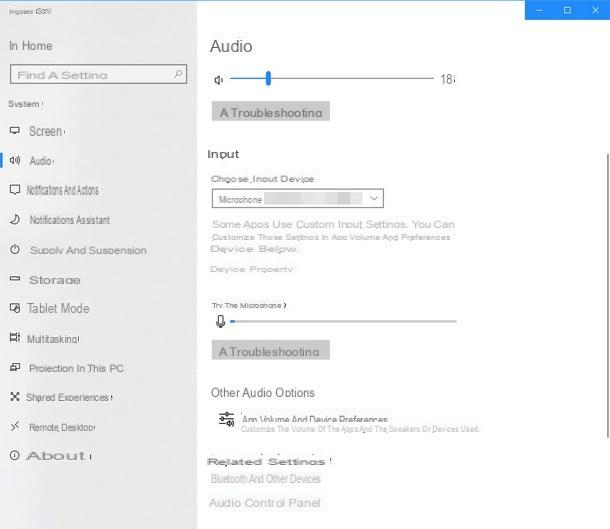
Su Windows 10, Microsoft's latest operating system, you can quickly enable and manage the microphone plugged into one of the available jacks by doing click destroy icon of volume (present in the system bar at the bottom right, immediately next to the system clock) and selecting the item Open audio settings give the menu that comes mostrato.
If the microphone is correctly inserted, all you have to do is choose it as the input source in the field Choose input device, under the section Input. After this step, try to say a few words and carefully observe the indicator displayed below the field Test the microphone: if it moves, it means that the microphone is working correctly and is ready to be used.
Windows 7 and 8.1
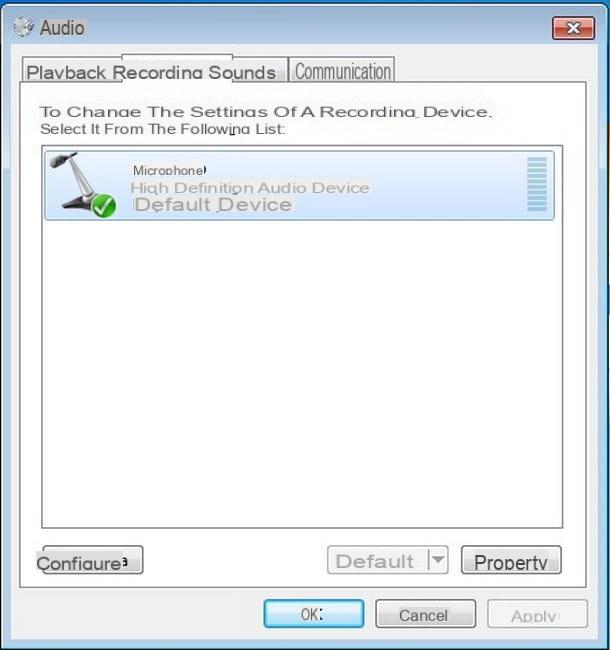
If you are using an older version of Windows, but still supported by Microsoft, you can set the right input device by doing click destroy icon of volume, present at the bottom right of the system bar (always next to the clock), and then click on the item Recording devices from the menu that opens on the screen.
In the new window, you will see all supported input devices appear, including any microphone associated with the webcam installed in your computer (very common scenario if you are working from a notebook).
At this point, do click destroy icon of the microphone you just connected and be sure to select the voice Set as default device from the proposed menu, so as to be able to capture the sounds emitted by the device just selected. Try saying a few words into the microphone and check that the volume notches next to the icon you just configured move; if so, you have proof that the microphone is configured correctly and you can start using the music programs you need.
MacOS
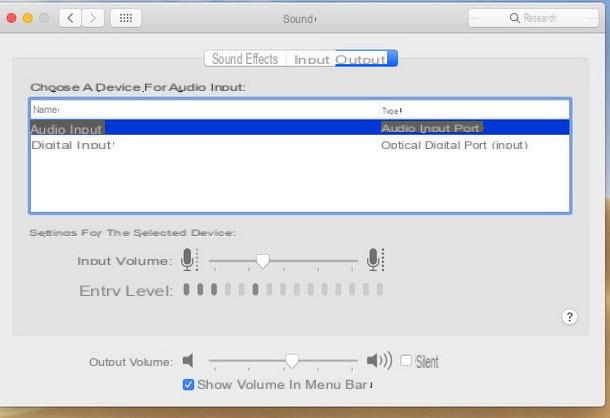
Possiedi a Mac and want to configure the connected microphone? Nothing simpler. After turning on the computer, starting the operating system and connecting the microphone to the computer via the appropriate jack or USB adapter, click on the icon System preference (Quella a forma di gear) attached to the Dock bar and then click on the icon Sound.
After that, choose the menu Entrance from the new screen that opens and be sure to select the item Audio input, so that you can handle the microphone correctly. You can experiment by saying a few words and checking the volume notches displayed next to the voice Entry level, so as to verify correct operation.
How to connect microphone to PC

























