How to connect Fire TV Stick with Alexa
You have a family device Amazon Echo and would you like to use it to control your Fire TV Stick with your voice? Would you use an Amazon Echo as a speaker of your Fire TV Stick? No problem - all you need is the app Amazon Alexa for Android and iOS / iPadOS, which you have surely already used for the initial setup of these devices (and which I explained to you in detail in my Amazon Echo tutorial). For more details, read on.
Control Fire TV Stick with Alexa
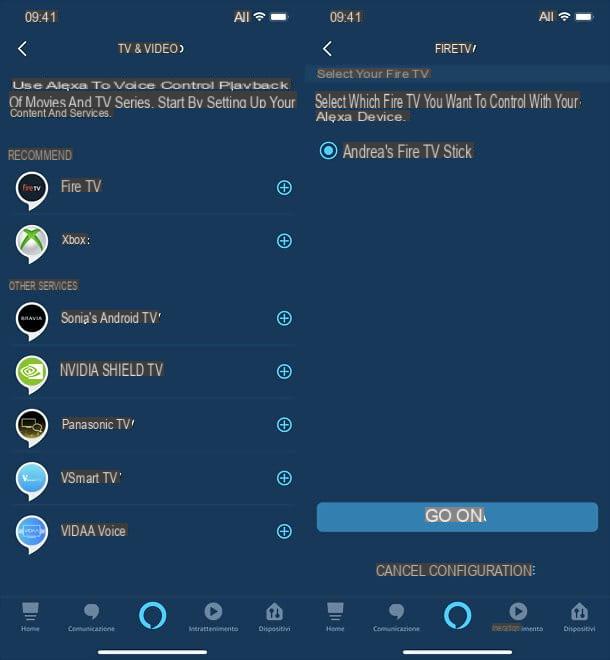
If you want connect Fire TV Stick to Alexa to control it with your voice, the first step you need to take is to open the app Amazon Alexa on your smartphone / tablet and make sure you have logged into your Amazon account within it.
Then press the ☰ button located at the top left and choose the item Settings from the menu that opens. On the next screen, go to TV & Video and then Fire TV. Premium, quindi, sulla voce Connect your Alexa device and select the name of yours Fire TV Stick from the list of available devices: if this does not appear, make sure that your smartphone / tablet is connected to the same Wi-Fi network as the Fire TV Stick and that the latter is turned on.
Once you have selected the Fire TV Stick, press the button Continue, then select the name of theAmazon Echo you want to use to control the device, press the button Connect devices And that's it. If you want, you can too connect another device, by pressing on the appropriate button and following the same instructions I have just given you.
Mission accomplished! Now you just have to interact with your Amazon Echo and give it commands dedicated to the Fire TV Stick, to control the dongle with your voice. Among the commands you can give are: "Alexa, play [series / movie title]", "Alexa, search for comedies" and "Alexa, open [app name installed on Fire TV Stick]".
Use Amazon Echo as a speaker for the Fire TV Stick
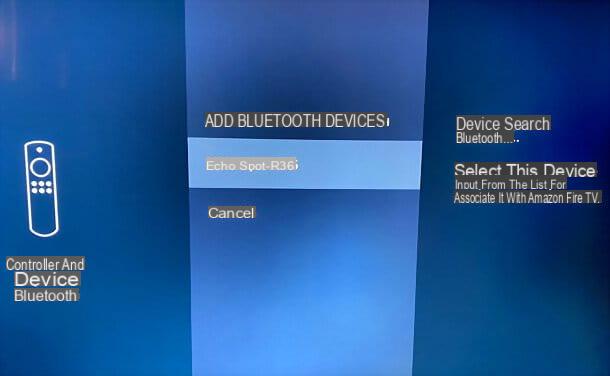
If you wish, you can also set up an Amazon Echo device as a speaker to listen to the sounds coming from your Fire TV Stick. Note, however, that the connection is established wirelessly (via Bluetooth), and as a result, there may be a slight lag (delay) between images and audio.
To proceed, then access the main menu of the Fire TV Stick, select the item Settings from the top of the screen and go to the icon Bluetooth controllers and devices. Then move on Other Bluetooth devices, wait for your name to appear on the screen Amazon Echo and select it, in order to complete the pairing.
If the Amazon Echo name does not appear in the list of available devices, make sure the device is turned on and close enough to the Fire TV Stick. Also, try to launch the Amazon Alexa app on your smartphone / tablet and go to the section Devices> Echo & Alexa> [your Amazon Echo name]> Bluetooth devices> Pair a new device.
Once paired, the Fire TV Stick audio should already "come out" of your Amazon Echo. If not, you can initiate the connection between the two devices by saying the voice command "Alexa, connect Bluetooth". To disconnect, however, simply issue the command "Alexa, disconnect Bluetooth".
If you have a pair of Amazon Echo of the same type and a recent Fire TV Stick model (eg Fire TV Stick 4K), you can build a home theater system by connecting all devices. To do this, start the app Amazon Alexa on your smartphone / tablet (making sure that the Echo devices, the Fire TV Stick and the smartphone / tablet in use are all connected to the same Wi-Fi network and, of course, turned on).
Then select the tab devices, press the symbol capacitor positive (+) lead, select the opzioni Configure Audio System> Home Theater, choose the name of yours Fire TV Stick, then the names of the Echo devices you want to use as a compatible stereo speaker system (even in conjunction with a Echo Sub).
Then select the altoparlanti to use as left and right speaker, assign a name to your home theater system and indicate in which room of the house it is located. Done! Easier done than said!
How to connect Fire TV Stick with Alexa remote

An even more convenient solution for controlling Fire TV Stick with Alexa could be to use the Alexa voice remote for Fire TV: a remote control that comes bundled with 2nd Generation Fire TV Stick e Fire TV Stick 4K but that for old owners of the Fire TV Stick Basic Edition (device marketed when the remote with Alexa was not yet released) and all those who need it is also available as a separate accessory.
With the Alexa voice remote control, as easily understood, you can control the Fire TV Stick with your voice, by simply pressing a button on the remote control: the one with the icon of the microphone.
If you purchased the Alexa Voice Remote and now want to pair it with a Fire TV Stick, first make sure there are the battery in the remote control compartment; then turn on the Fire TV Stick and, if the remote control has not already been recognized automatically, select the tab Settings placed at the top.
In the screen that opens, go to Bluetooth controllers and devices, then up Amazon Fire TV remotes e seleziona l'opzione Add new remote.
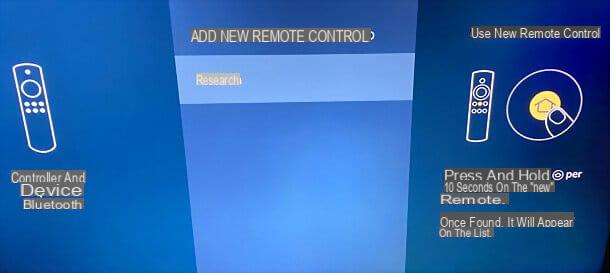
Now hold the button down Home on the remote for 10 seconds, wait for the remote to appear in the list shown on the TV and select it to pair with the Fire TV Stick. In case of problems, repeat the operation several times.
Mission accomplished! From now on, you can control the Fire TV Stick with your voice (therefore with Alexa), by holding down the key with the icon of the microphone and giving the commands you prefer (eg "Alexa, start Netflix" or "Alexa, search for 'Upload' on Prime Video").
Fire TV remote app
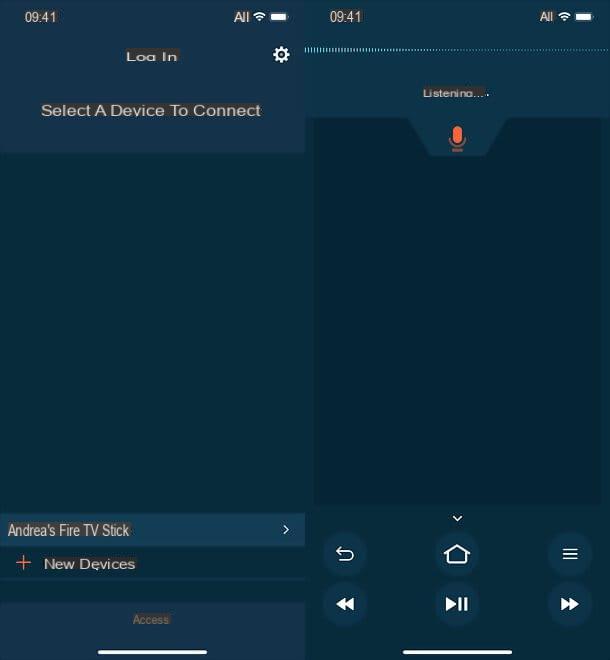
If you don't want to buy the remote with Alexa built in, you can use the app Amazon Fire TV, available for Android and iOS / iPadOS, in its replacement. Through the latter, if your smartphone / tablet is connected to the same Wi-Fi network as the Fire TV Stick, you can remotely control the Amazon HDMI dongle and also give it voice orders. Convenient, right?
To take advantage of this possibility, install the Amazon Fire TV app on your smartphone or tablet, opening the device's default store (Play Store su Android o App Store su iPhone / iPad), looking for "fire tv" within the latter and starting the download of the application by pressing its icon in the search and button results Installa / Ottieni. On iPhones and iPads, you may be asked to verify your identity using Face ID, touch ID o password dell'ID Apple.
Once installation is complete, make sure your device is connected to the same Wi-Fi network as the Fire TV Stick, start the app Amazon Fire TV and wait for the name of the Fire TV Stick to appear on the screen; then press on it. If this does not happen, try to log in to your Amazon account, by pressing on the appropriate item located at the bottom, and check that your Fire TV Stick is turned on.
At this point, once the Fire TV Stick virtual remote control appears on your smartphone / tablet, to issue voice commands via Alexa, all you have to do is drag down the icon of the microphone and talking. Easier than that?
How to connect Fire TV Stick to Alexa

























