Minimum requirements
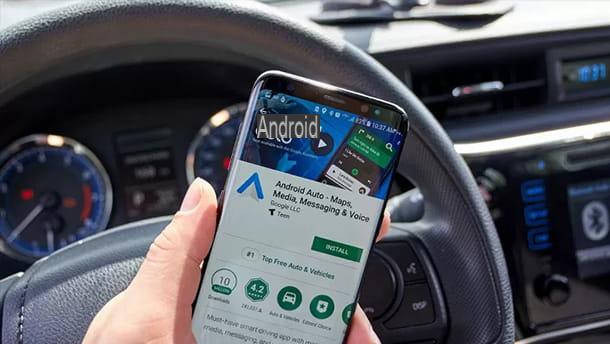
In order to use Android Auto wireless, gods are needed requirements basic minimums without which it is not possible to interface with the “wireless” Google home driving assistant.
First, you need to check if your car's infotainment system is among those compatible with Android Auto: on the official Android Auto web page you will find the complete and always updated list of all compatible car models.
If your car does not have an infotainment system signed by the manufacturer brand and instead has a third-party stereo system, find out if the latter supports the Android Auto wireless app through the list on the same web page, by going to the section lower call stereo. Models supported by wireless mode are marked with an asterisk (*).
The next step is to check if between the packages optional of your car package is also included Android Auto wireless, often also offered in base models for cars produced from July 2020. If you don't find this specification in your purchase documents, you could make a quick phone call toauto dealership to have a sure answer.
In most cases, the wireless package can be unlocked using a Software Update (for a fee) of the vehicle's infotainment system. To find out if it is feasible and how much the update in question could cost, I suggest you contact the car dealer where you bought the car.
Finally, you need to check if your smartphone is compatible with wireless Android Auto. Also in this case the compatibility margin is a bit narrow but it is destined to expand a lot over time. That said, Android Auto's wireless mode is currently supported by the following devices.
- All smartphones with Android 11 and later with support Wi-Fi to 5GHz.
- Smartphones Google Pixel who have received the update ad Android 10.
- Smartphones Samsung who have received the update ad Android 10.
- Smartphones Samsung Galaxy S8 e Samsung Galaxy Note 8 updated to Android 9.
These are the devices you can officially run wireless Android Auto with. If your device is not included in this list but benefits from Android 5.0 or later, you will be able to use Android Auto using a USB cable (I told you about this mode in another guide.
Alternatively, know that there is an alternative method by which this is possible force the activation of the wireless mode of Android Auto, very common on the web but which I do not feel I can recommend, as it does not always end successfully. It is, in fact, a function for developers and is not compatible with all Android smartphones on the market.
The best suggestion I can give you in case your device is not among the compatible ones, is therefore to wait patiently for the right opportunity to buy a new smartphone with Android 11 or version next one.
How to connect Android Auto without cable

After checking if your car and your smartphone have the minimum requirements to run Android Auto wirelessly, let's see effectively how to connect android auto without cable.
First of all you need to install or update the app Android Auto present on the smartphone. Then grab your device and start the Play Store. Then type "Android Auto" in the search field located at the top and tap on the item Search, in order to locate Android Auto in the search results (you can also visit the Play Store page dedicated to the app by pressing directly here) and proceed with its installation or update by pressing the corresponding button Install / Upgrade.
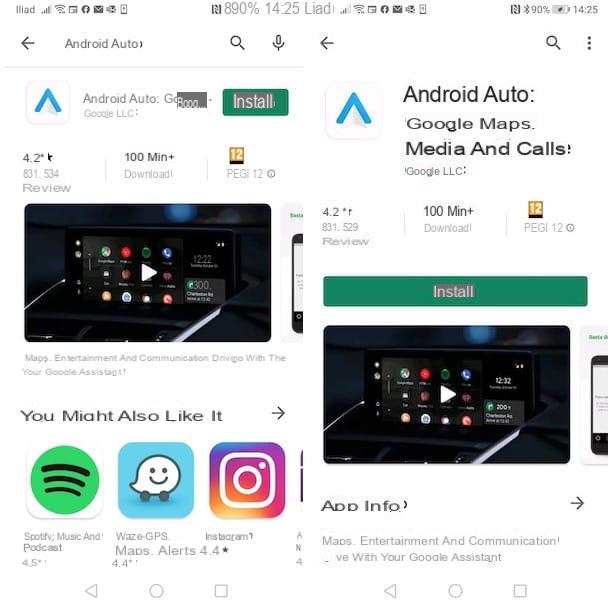
At this point, go up in machine and turn on the infotainment system or third-party stereo system you use. If necessary, start the vehicle's engine by pulling the lever on the handbrake and putting the shift lever into position fuck or P in case your vehicle has an automatic gearbox.
We are almost there! Now start Android Auto on your device (the icon with the blue A) and press the button Continue several times, to allow Android Auto to access your data position, using other applications and to execute and manage the telephone calls.
Once all permissions have been granted to Android Auto, slide your finger on the smartphone display from top to bottom to access the notifications menu and activate connections Bluetooth e Wi-Fi, if necessary.
Now, from your car's infotainment system, tap on the app named car-connect, connect-app o Android Auto (some vehicles have the specific app in the main menu or in a submenu called APPS). After tapping the Android Auto icon the system will automatically do one search of compatible devices and will find your smartphone, which will be identified on the display.
Then touch the name of your smartphone in the list, to start pairing. On the car radio display you will see a numeric confirmation code which will also be proposed on the your smartphone: If they match, tap the item Confirmation on your smartphone, in order to complete the pairing.
You will then see the Android Auto dashboard on the display of the infotainment system or on the car radio, which can be consulted comfortably by keeping the phone in your pocket or on a compartment of the dashboard, wirelessly and without distractions.
How Android Auto works without a cable
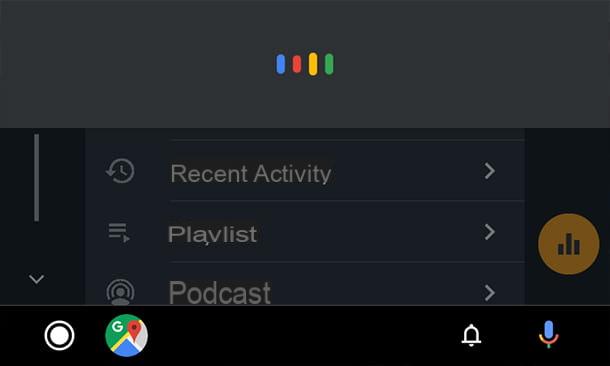
After configuring your smartphone and your car with Android Auto wirelessly, you just have to know one last thing, that is: how Android Auto works without cable. In this chapter, I will show you, therefore, how to interact with Android Auto in a safe and comfortable way while you are driving.
The principle is really simple: when you get into the car and start Android Auto, you can interact with the assistant at any time by saying the simple activation phrase "Ok Google" followed by a specific command, or by holding down the voice command key on the wheel for a few seconds, until you hear sound feedback (similar to a "blink")
While you are saying a voice command, you will see a horizontal bar appear on the display with colored vertical lines that will move similar to the waves of a speech synthesizer. But don't get distracted by this, it's just one more thing visual feedback indicating that the voice assistant fits you listening.
So, after hearing Google's "blink", you can issue a command, for example: "Ok Google, take me to Via Dante in Pordenone". At this point you will hear the driving assistant say "Navigation to [the indicated place]". If you don't know a specific address, you can use the common name of a point of interest, for example: "Ok Google, take me to the nearest gas station" or "Ok Google, take me to the nearest restaurant".

When a message arrives WhatsApp, you can read it to the driving assistant by tapping the notification balloon on the display. After listening to the received message, you can reply by saying "Ok Google, answer", the assistant will ask you "What's the message?", then you can dictate your reply message: try to spell the words well and not to speak too quickly.
When the dictation is finished, the assistant will say "Ok, here's your message: [message], do you want to send it or edit it?": at that point you can say "Send", "Edit" o "Cancel", based on what you want to do.
If while you are driving you want to listen to yours music favorite, you can specify the name of the song and app you want to listen to it with. To give a specific example, you can ask the guide assistant to play the song Simple Song (by The Shins) on the app Spotify. To do this, just say: "Ok Google, play Simple Song on Spotify" or "Ok Google, play Simple Song on TuneIn". More simply you can say: "Ok Google, play music" and the driving assistant will play the last song or web radio listened to.
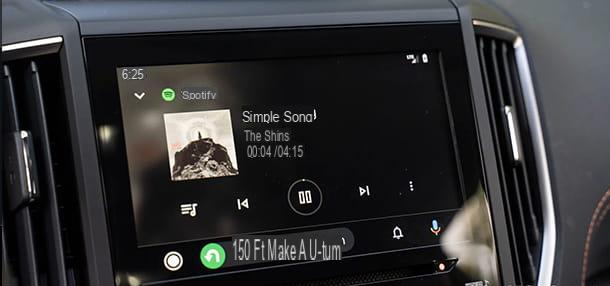
If you need to make an urgent phone call, it is very dangerous to manually search for the contact concerned, that's why you just need to say: "Ok Google, call [contact name]" or if you know the phone number by heart you can say: "Ok Google, call [phone number]". In order for this feature to be effective while you are driving, I suggest that you name the contacts in your address book correctly and uniquely without using special symbols or nicknames, as the driving assistant may not interpret them correctly.
Unfortunately, not all the apps in the Google Play Store are compatible with the driving assistant and in this case you will not see them appear in the Android Auto dashboard. However, there are many apps with which you can interact easily through the driving assistant and to give you a clearer idea and choose the most interesting ones for you, I leave you the web address of the official page of Google Play Store dedicated to all the apps compatible with the Android Auto system.
Android Auto wireless adapter

Since the roll-out of Android Auto wireless began around mid-2020, not all previous car models have been able to get a software update for wireless Android Auto. However, many manufacturers of USB dongle have thought of creating special gadgets for obsolete car models or not compatible with the wireless mode of the aforementioned application. Let's talk about the so-called Android Auto wireless adapter (or wireless adapters for Android Auto).
These USB adapters are interposed between the USB inputs of the car and your smartphone, but unfortunately the names of these products are almost always incorrect and therefore misleading because they do not reflect the actual functionality of the device. Those few models that you will find on the market currently allow you to use Apple CarPlay wirelessly e Android Auto via a USB input auxiliary. However, USB devices are being developed for the purpose.
As there is often confusion between product title and actual functionality, the best suggestion I can give you is to carefully read the specifications of the products that appear as wireless adapters for Android Auto and to consult the reviews on online stores such as Amazon, in order to understand if they actually act as wireless intermediaries also for Android Auto and not just for Apple CarPlay.
Below I propose an example of a USB dongle: the Carlink is a very popular adapter capable of introducing functionality Apple CarPlay wireless in your car, however it works Android Auto remains usable through USB cable. Using it is very simple since all you have to do is connect it to a USB-A (data) socket of your car, wait about a minute for activation and connect with the USB cable to run Android Auto.
How to connect Android Auto without cable

























