Today I turned on my phone (Samsung) and I noticed that all my photos were gone !! The camera folder has practically disappeared from the gallery. So all mine photos are gone. Has this happened to anyone else? How can I fix and restore everything? Please help!
The disappearance of photos from your Android phone can be a disastrous and desperate event. And unfortunately it happens more often than you think. But the reasons why photos disappear from your Android gallery may vary. Here are some possible causes:
- Failed to update the operating system
- Accidental deletion of a Photos folder
- Root operations or phone customization
- Operating system malfunction
However, regardless of the type of situation that caused the photos to disappear on Android, we can give you some advice and some possible solutions to recover everything. We will start with a (software) solution that allows you to recover deleted photos on android. Then we will also give other tips that may help you to make the disappeared photos (but which were still saved in the device) reappear.
Is it possible to recover deleted photos from Android devices?
Managing photos on phones isn't easy. It may happen that you accidentally delete some important photos, format your phone, or some photos that become inaccessible… Such things can happen. But the question is: is there a way to recover deleted or lost photos from android phones? Of course! If the memory is not damaged, you can recover them without losing the quality of the photos themselves.
How to Recover Photos from Android with dr.fone for Android
The dr.fone program for Android can be used with all Android phones and tablets to recover deleted photos. Also, you can recover contacts, messages, videos, audios and documents.
Download the trial version of the program!
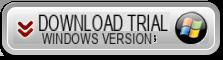
If you have a Mac OS X go to Android Data Recovery for Mac
Step 1. Connect Android phone to PC with USB cable
Launch the program on your computer after installing it. Here is the initial interface you will see:
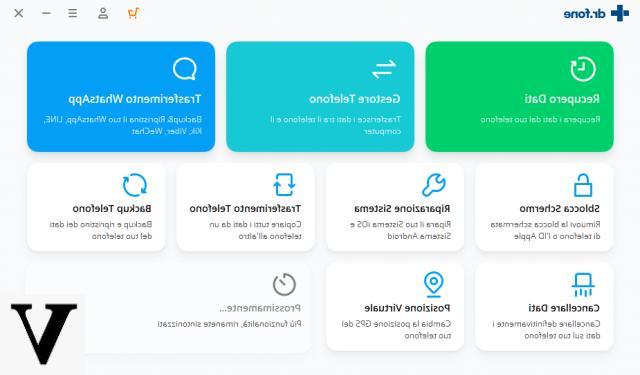
Click on the function DATA RECOVERY and then connect the android phone to the computer. The program will detect the phone. If not, the window below will open telling you to enable USB Debugging on your phone.
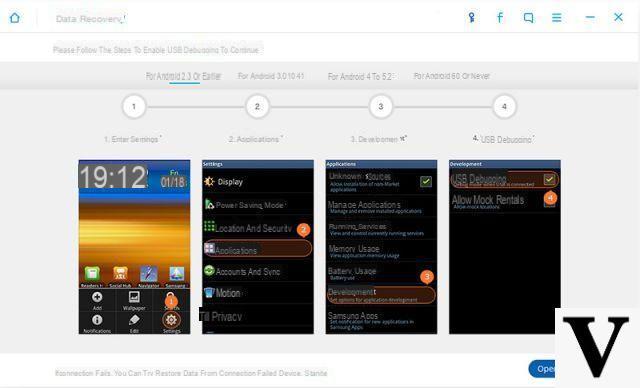
The steps to follow are different depending on the android version of the device:
1) For Android 2.3 or earlier: Press "Settings" <Click "Applications" <Click "Development" <Select "USB debugging"
2) For Android 3.0 to 4.1: Press "Settings" <Click "Development Options" <Select "USB debugging"
3) For Android 4.2 or newer: Press "Settings" <Click "About Phone"
Step 2. Scan the Android phone
Once the phone is detected by the program, the following screen will open where you can select the data to search:
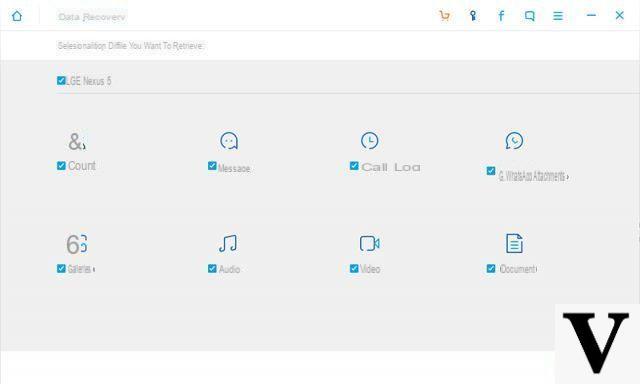
Then click on "NEXT" to start the scan. Make sure the battery is above 20% before starting.
After analyzing the phone, you can scan your device for lost messages, contacts, photos and videos.
Step 3. Preview and recover photos from Android
Dr.fone for Android can help you find lost photos at different times, and scanning can take some time.
When the scan is complete, you can preview all photos, as well as contacts and messages in the scan results. Choose the ones you want and click on “Recover” to save them on your computer.
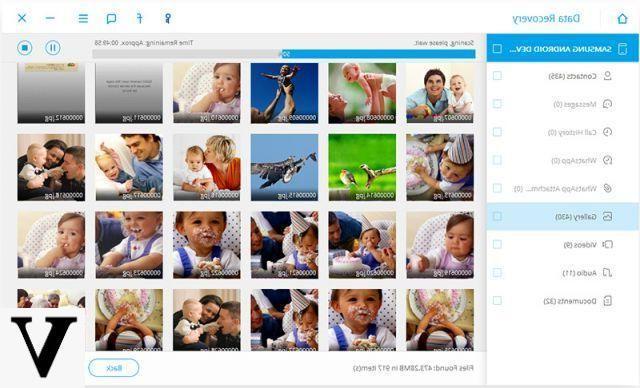
That's all! However, if you are sure that the photos have not been deleted but have disappeared due to a cache or phone setting issue, try the other solutions below.
Recover Android Photos with UltData
If by chance with dr.Fone you can't find the missing photos, and / or drFone requires ROOT permissions on the phone that you can't give, then you will have to rely on another program. We recommend that you try UltData per Android, a very powerful software that allows you to recover data from Android devices even in the absence of ROOT permissions. How does it work? Very simple! Click on the link below to access the step-by-step guide!
Android File Recovery Without ROOT
Clear Cache
We need to know that as long as the Android OS is running, some cache files will be generated. And sometimes, we can't view the photos in the gallery just because of these caches which lead to a temporarily damaged Android OS or sudden malfunction. The way to fix it is quite simple and we just have to empty the caches. And here are the detailed steps.
Note: Since there are so many Android models, the steps may vary.
1. Go to Settings;
2. Choose the option Application management;
3. After entering the Application Manager, scroll down the screen to find the Gallery and touch it.
4. Now force close the gallery, then choose the option Clear cache.
5. Go back to the main screen, close all background apps, restart your smartphone, then you will find the disappeared images in the gallery again.
Delete .nomedia files
If the clearing cache method doesn't work you can try this a bit more complex solution. It involves going to look for a file named .nomedia in the phone memory. If your photos are stored in this file, the gallery tends to skip and scan what it has. And so you can't find the images you want in your gallery. The detailed steps to fix it are:
- Use a file manager app to find the folder containing the .nomedia file
- When you've found the file, rename the file to whatever name you prefer
- Then restart your device and here you should find the missing images again in your Android gallery.
Recover photos from Backup
If all of the above methods don't help you find the missing images, technically the images may have been permanently removed. In such a situation the only solution you can think of is to check if you have already performed the backup of your photos, maybe on Google Photos, Samsung cloud, Google Drive or somewhere else. If you do, fortunately, you can find your photos there. Check now and if there is a backup, proceed with the restore!
I tried but I can't .. maybe it doesn't work with my samsung grand prime ??? Please if someone can help me… thank you very much… Enza
Gone Photos on Android? -

























