To be able to edit PDF files, do you really need to convert them to Word documents? This is a very common situation in the office. The answer to this question is NO. In fact, nowadays there are very valid (and professional) software solutions that allow you to edit PDF directly, without necessarily having to convert to Word and then reconvert yours back to PDF.
However, below we see both possible solutions:
- Edit PDFs directly
- Edit PDF by converting to Word
# 1. Edit PDF directly
To edit PDF directly, without going through Word, but as if you were editing a Word document, the program we recommend trying is called PDFelement. Below you will find the links from which you can download this free demo version for Windows or Mac.

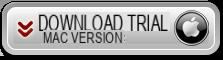
After installing the program, launch it and you will see an initial interface like the one shown below. Click on "Open file”To select and import the PDF you want to edit.
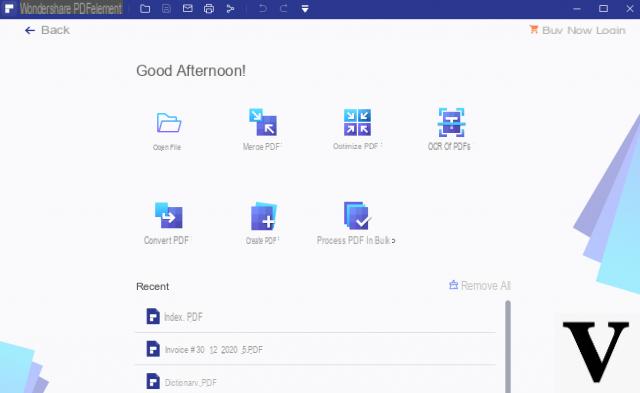
Step 2. Modifica PDF (come in Word)
The PDF will open in the program, and just like when you open a Word document, you will have a number of tools at your disposal to start editing the PDF. In fact, in the top bar you can see a series of items that allow you to do certain operations.
For example, to quickly change the text on a page of the PDF you need to click on the "Modification”At the top and then click with the mouse on the text to be modified or deleted. In a similar way, you can add new text, insert new images, insert hyperlinks and much more.
From the menu "Pages"Instead, you can rearrange the pages of the PDF by moving pages, inserting new ones, deleting others, etc ...
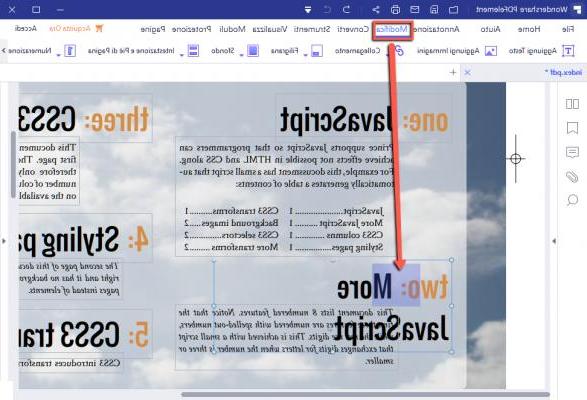
Once you have made all the changes click on File -> Save and your PDF will be saved and ready for the use you want to make or for sharing.
If you really want to work exclusively in Word, then through PDFelement you can also convert PDF to Word: click on the “IN WORD” icon at the top and then click on “Convert” to transform the PDF into Word and save it on your PC.
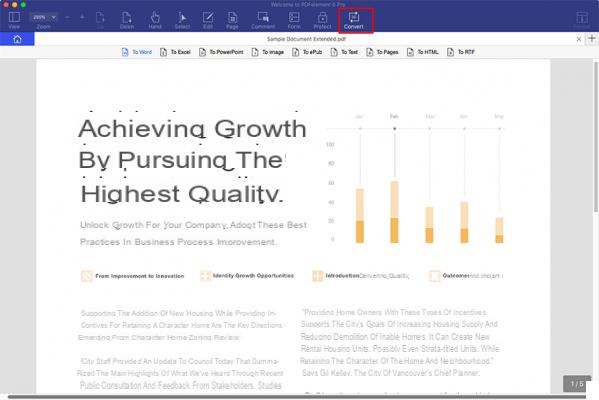
#2. Edit PDF by converting to Word
To work efficiently, many people prefer to convert a PDF to a Word document rather than re-typing the PDF content into a Word document. To convert and edit PDF with Word keeping the original formatting and layout of the PDF, keep reading this article.
Converting documents from PDF to Word requires the use of a professional PDF tool. You can count on PDF to Word Converter, the best PDF program on the market and specialized in converting PDF to Word for subsequent document editing. Below you will see how easy and fast it is to convert PDF to Word thanks to PDF to Word Converter.
Guide: How to Edit PDF with Word
Step 1. Download and install PDF to Word Converter
Click the download button to download PDF to Word Converter on your computer, Mac or Windows. After downloading the installation package, install the PDF application on your computer.

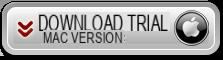
Step 2. Importa PDF
On Windows click the Add File button to import PDF files. On Mac instead, drag PDF files into the application. Multiple conversion is supported, so you can convert multiple PDF files at the same time. Below is the screenshot of the program on a Mac OS X computer:
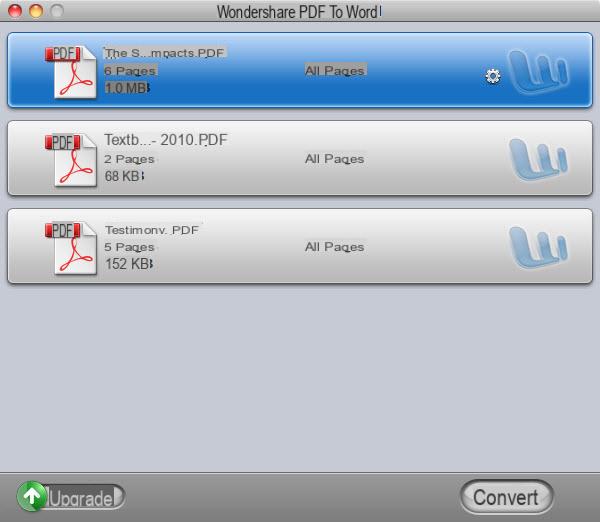
Step 3. Convert PDF to Word document
Click the "Converted”To convert PDF to Word on Mac and Windows. In minutes, you will find Word documents on your computer. If you are planning to convert scanned PDF to Word document, please read the article “how to convert scanned PDF to Word >>“.
Besides PDF Converter, there is also another very effective solution that allows you to edit PDF directly and without conversion and subsequent opening in Microsoft Word. We are talking about PDF Editor, an efficient tool designed to open PDF documents and perform any editing operation on them, just as if you were working in Word!
Edit PDF with Word -

























