Question # 1: My current iPhone was cloned from my old phone. In this way, however, my photos are now duplicated. How can I delete photos from the Photo Library on iPhone? I tried to delete the photos individually, but I can't find any option that allows me to do the deletion! I don't even find a way to delete the entire album (or photo library).
Answer: If the albums / photo library to be deleted have been synced to iPhone from iTunes, there is no option "Delete”On your iPhone. However, you can try using TunesGo for Windows or TunesGo for Mac to delete photo albums on iPhone efficiently. Alternatively, you can set iTunes to not sync with your iPhone.
Question # 2: I took some photos with my iPhone. To better manage such photos, I have sorted them into several photo albums. Now I want to delete these photo albums (or photo libraries) what can I do?
Answer: If you have created photo libraries manually on your iPhone, you can also delete them this way: go to the Photos app on your iPhone> tap on Edit at the top. When a red circle (similar to a no-way traffic sign) appears on the left side of a photo library, click on it. At this point, the option "Delete" On the right side.
How to Delete Photo Library on iPhone with TunesGo
Step 1. Download and install TunesGo on your computer (Windows or Mac). Here are the download buttons:

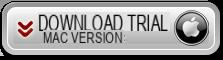
Step 2. Connect your iPhone to the computer via the appropriate USB cable and launch TunesGo.
Step 3. Click "Gallery”From the menu at the top of the program. Then right click on the photo library (left) you want to delete. In the menu that appears click on "Delete". In the image below it is well represented where you need to click to perform this operation.

Delete Photo Library by turning off iTunes sync
Step 1. Connect your iPhone to computer via USB cable and launch iTunes.
Step 2. Select your iPhone under “Devices” in iTunes. In the right window click on Photos. Uncheck “Sync”. A pop up will ask you to remove or keep photos. Click on "Remove Photo". That's all!
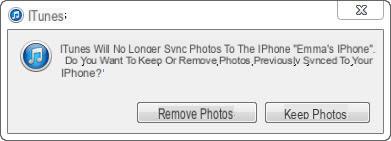
hi, I tried to delete the photo library from my iphone 4 through tunesgo but after starting the procedure by removing a dozen photos, the message "deletion failed" appears and it does not allow me to proceed with the procedure. some info about it ??
-
Make sure the iCloud backup feature is turned off in your iPhone's Settings.


























