It might seem like a weird request to convert a document PDF in video, but it actually has its whys. For example, if you have a PDF document that you want to turn into a presentation to share at work or with relatives, or a PDF consisting of photos that you would like to keep better in the form of video format, here is the request for convert PDF to Video makes sense.
We have already seen how to convert PDF to Flipbook (browsable files) which is ideal for those who want to represent their magazines, ebooks, catalogs or magazines online. But if you don't like the flipbook idea, you might want to try turning your static PDF document into a real movie. But how can this conversion be done? Is it possible to convert PDF to video (eg MP4 format)? The answer is YES and below we will describe the best ways to do this.
NB: If you are interested in the reverse operation read the guide on how to convert Video to PDF
How to Convert PDF to Video (in 2 Easy Steps)
This solution consists of converting PDF to Video in two steps: first turn each page of the PDF into an image and then merge all the images to create a video slideshow.
STEP 1. Convert PDF to Images
STEP 2. Convert Images extracted from PDF to Video
# 1. Convert PDF to Images
First you need to turn the PDF into a series of images (each page of the PDF into an image). This can be done with the software PDF Converter Also described in the guide on how to convert PDF to JPEG.
Download the free demo version on PC and macOS from the following links:

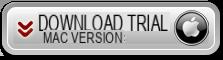
Install and launch the software. Then you can upload the PDF document by clicking in the center of the screen or by dragging the PDF files directly into it.
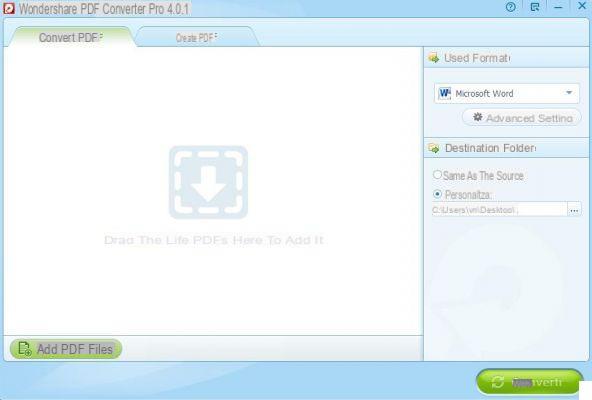
On Windows, after loading the PDF, set the format Images in the drop-down menu to the right of the program and then go to the advanced settings to set JPG , as seen from the figure below. You can also set PNG if you prefer.
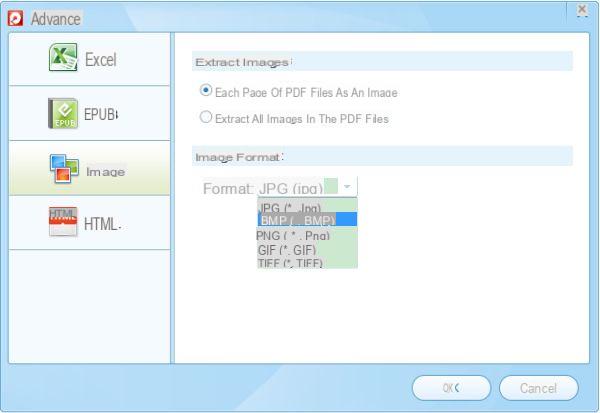
On MacOS, on the other hand, the program interface is slightly different and after importing the PDF you will have to click on the small icon to the right of the file to set JPG as a conversion format.
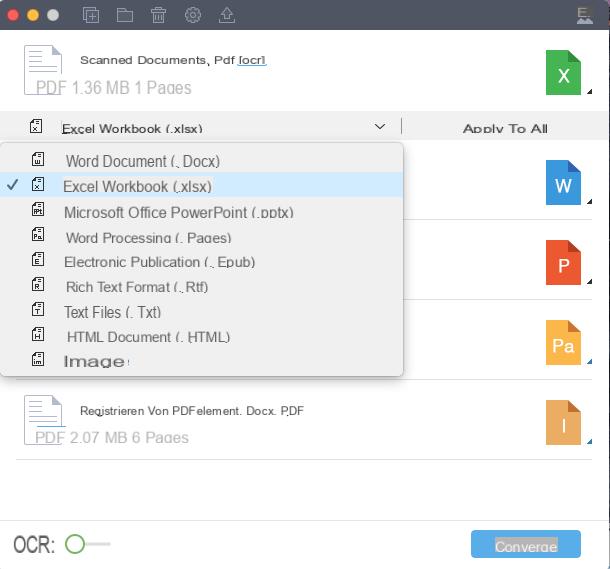
Finally click on the button CONVERTED and the program will turn each page of the PDF into a JPEG image (saving all images in a certain folder)
#2. Convert Images extracted from PDF to Video
Now that you have the images (related to the PDF pages) in a folder on your computer, you can move on to STEP 2, i.e. converting those images into a real movie. To do this you can rely on software such as Filmora, which allows you to create a (professional looking) video slideshow from photos and / or images.
Here are the steps to follow to use this software and create videos with background images and music.
First download this software on your Windows or Mac computer. It is free to download and try.

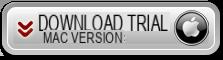
Here are the steps to follow to create videos with images extracted from the PDF.
Pass 1. Add images to the program
From the program's home screen, click Import to upload all the images obtained from the PDF. If you want to create a video with background music you will also need to import a music file (eg mp3 file).
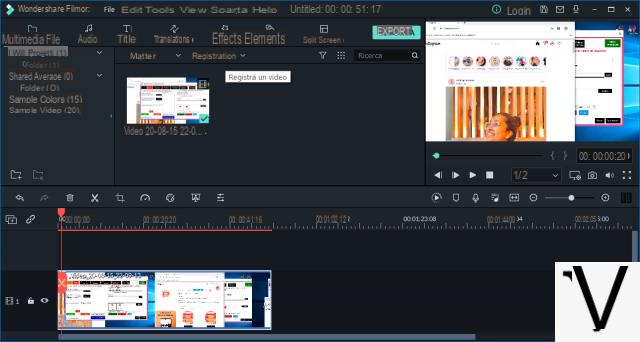
2 pass. Sort the images in the timeline
In the bottom section of Filmora you will be able to see the Timeline or Storyboard. Here you can put all the images and order them as you wish. Between one image and another you can then insert the effects of Transition (click on the appropriate button at the top and choose the effect to insert).
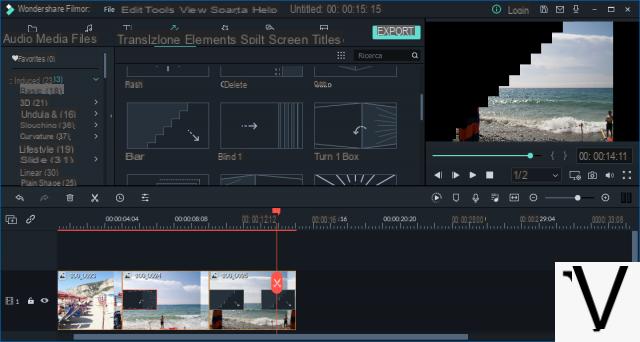
After inserting the transition effects between the images, the video will be almost ready! Click the Play button at the top right to preview the video. To complete your video you can add background music: drag the mp3 file under the video track to apply it automatically.
You can also create an intro at the beginning of the video. Go to the tab TITLES and here you will find ready-to-use intros (you just need to customize the text).
That's all. You will be able to create a professional movie starting from your PDF document.
3 pass. Export the video
When everything is ready click on the top EXPORT and you can choose from hundreds of video formats or directly upload the video to Youtube.
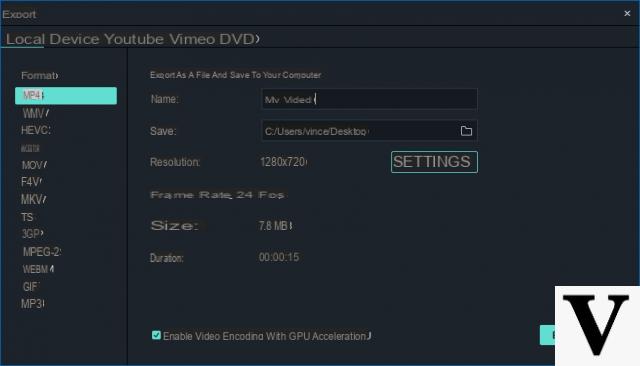
Thanks for the valuable advice. In fact, the solution of extracting the pages of the PDF first, converting them into images and then creating videos from those images is a “brilliant” solution. I'll try your software to create video presentations from midi PDFs.
Convert PDF to Video. How to do? -

























