The main functionality of a INDEX in any book or newspaper is to allow the reader to see what the general contents are in it and, if necessary, go immediately to the page that contains the desired information. Also PDF documents, especially those containing several pages, may have an organization based on a "summary" or "general index", usually located at the first page of the document itself.
In addition, since PDF is a digital format, one could think of adding an “interactive” index, that is clickable: in this way the user will not have to manually go to the indicated page but will be able to click on the index entry and immediately view the paragraph in which he is interested.
If you have a PDF document in your hands that does not contain an index, below you will discover the steps to create it from scratch thanks to the program PDFelement.
 How to add a clickable index to a PDF
How to add a clickable index to a PDF
To get started, you need to download and install the program PDFelement on your computer. It is a program that has hundreds of functions, all of which are useful to edit and customize any PDF file. In addition to creating an index you can in fact make corrections in the PDF, remove or add pages, annotate words, add comments, customize the font, insert images or links, and much more. Here are the download links for the demo version of PDFelement for Windows or Mac:
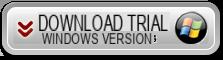

Install and open the program. Here is the main interface that will appear on the screen:
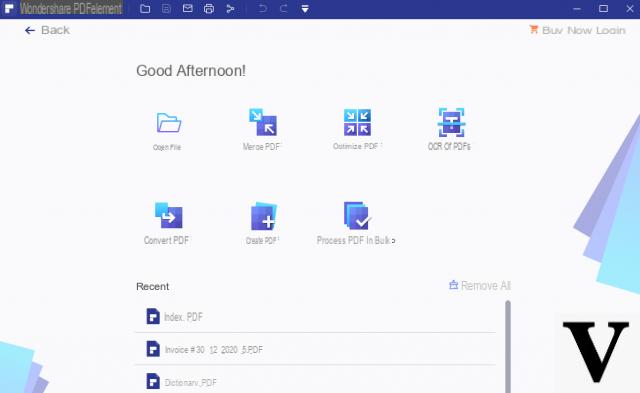
Click on OPEN FILE at the bottom left to upload the PDF document, whatever you want add a clickable index towards pages or words inside the document itself.
The first thing to do is obviously to create a first (empty) page on which to write the index. To create a blank page click on the menu at the top PAGES and then select the icon INSERT. Finally choose the option "NEW EMPTY PAGE ". An empty (white) page will be automatically created and added that you can move to the first position with the mouse (as shown in the following figure):
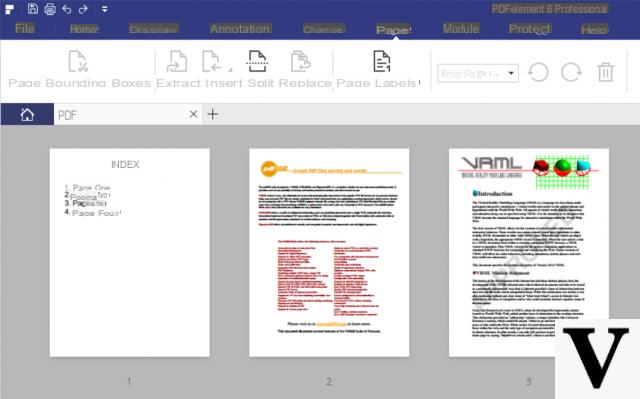
Select the blank page you just created and start writing the table of contents / index of the document. You can write at the top, in large "INDEX" and then below, insert the list of topics or paragraphs.
To insert the text click on the menu at the top MODIFICATION and then select ADD TEXT. Then with the mouse positioned on the page and start adding all the text you want, as if you were on a Word or Powerpoint file.
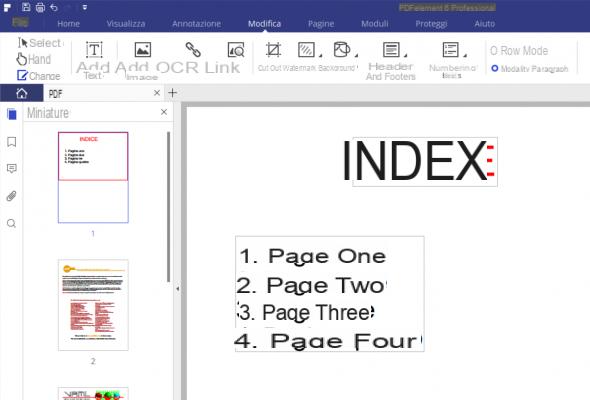
Once you have compiled the index of the document, let's see how it is possible to make each item in the index clickable.
Click on the icon MODIFICATION and with the mouse select the word of the index to be made clickable and to link to an internal page of the document. Right click and choose the option CREATE CONNECTION
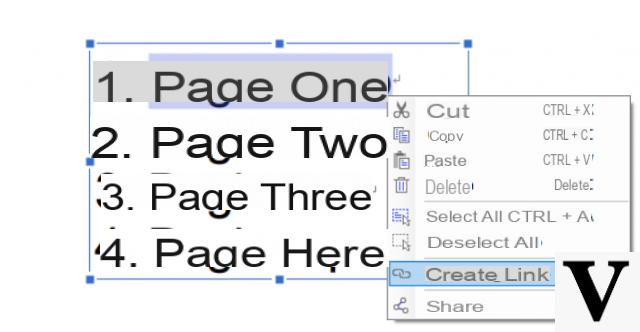
At this point a window will open with indications. What you have to do is DO NOT close this window and scroll with the mouse to the page where you want to set the link. Once you have found the landing page, click with the mouse and finally click on the button TAX present on the warning window.
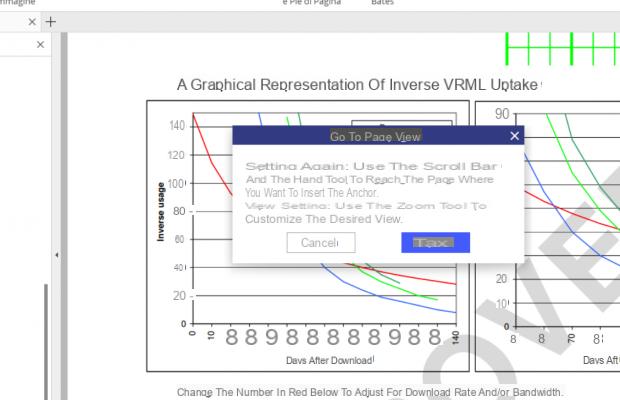
Well, you've made the first index entry clickable! Return to the first page (the one with the index) and click to verify that it works. If everything works fine, proceed with making all the other words in the index clickable.
When finished, click on the menu at the top left FILE and finally on SAVE WITH NAME. You can save your PDF document on your PC or Mac and share it with whoever you want.
NB: With the demo version of the program, a watermark (written with the PDFelement logo) will appear on the created document. To remove this writing it is essential to proceed with the purchase of the license (valid for life).
Add a clickable index to a PDF -


























