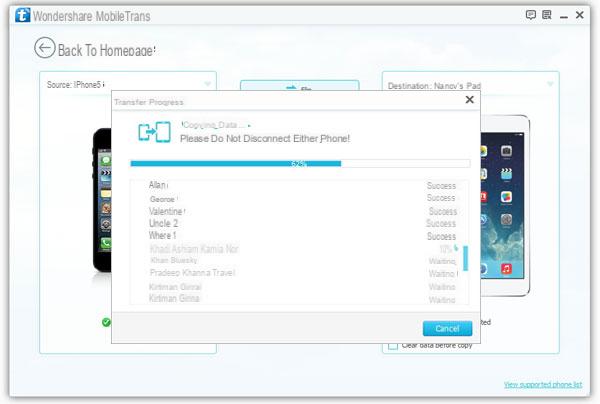Assuming you have an iPhone and also an iPad tablet, you will probably be looking for an easy and effective way to transfer foto da iPhone a iPad directly and maybe without using iTunes.
For other types of files (e.g. music files or video files) you can sync your iPhone with the iTunes library, and then sync it with your iPad to get a copy of the data on it.
As for the contacts instead, just upload them to iCloud or Google, and then synchronize your iPad.
But what to do for transfer photos from iPhone to iPad? Unfortunately, it is not possible to export photos from iPhone easily. The article below shows the easiest and most straightforward way to transfer photos from iPhone to iPad with just one click.
You need one of the following programs
dr.Fone per iOS or MobileTrans: software designed to transfer data from iPhone to iPad or between two devices even with different operating systems.
USB cables: useful for connecting both the iPhone and the iPad to the computer and then transfer the photos directly.
How to Transfer Photos from iPhone to iPad with dr.Fone Switch
First download dr.Fone Switch for Windows and Mac from the product page. Then follow these simple steps:
- From the initial screen of the software click on the box TELEPHONE TRANSFER
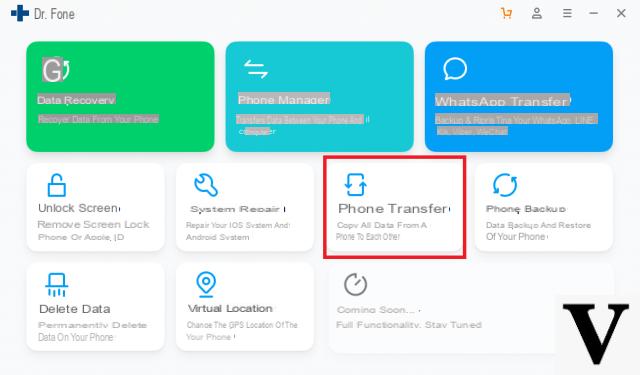
- Connect both the iphone and ipad to the computer via USB
- Select the data to transfer (in our case PHOTO)
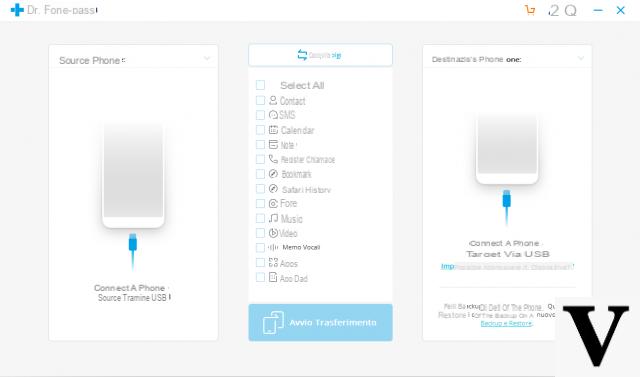
- Click on "Start Transfer”To start copying photos between iPhone and iPad
How to Transfer Photos from iPhone to iPad with MobileTrans
Step 1. Download and install MobileTrans
Here are the links to download MobileTrans for Windows or MobileTrans for Mac
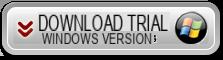
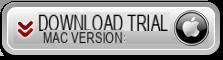
After installation and startup you will see this splash screen:
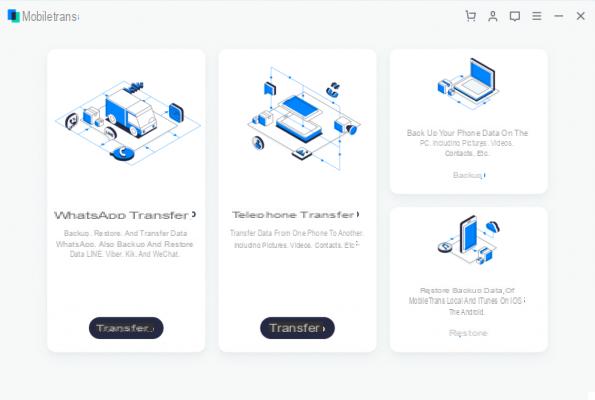
Click on the "Phone to Phone Transfer" mode to proceed to the next step
Step 2. Connect iPhone and iPad to computer
Using the USB data cables supplied with your iPhone and iPad, connect the two devices to your computer. MobileTrans will immediately recognize the two devices and will represent them on the screen, as seen in the following image:
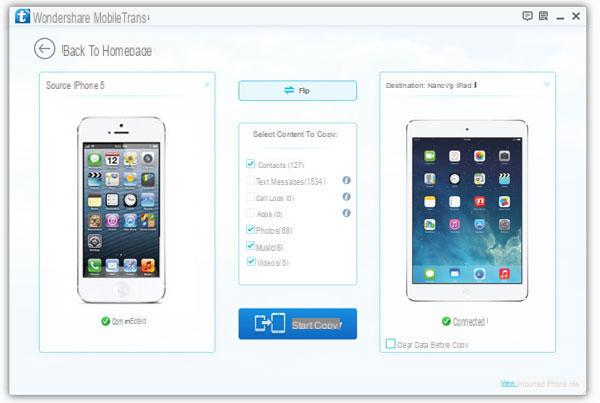
NB: Make sure iTunes (latest version) is installed on your computer, otherwise MobileTrans may not work properly.
Step 3. Copy photos from iPhone to iPad (or vice versa)
Make the source device (iPhone) appear on the left side of the program and the iPad (target device) appear on the right. Finally click on the "PHOTO" box and then click on "START COPY". Transfer and copy of photos from iPhone to iPad will start. This process will take a few seconds or minutes, depending on the quantity of photos to be copied. Throughout this process, be careful not to disconnect devices from your computer!