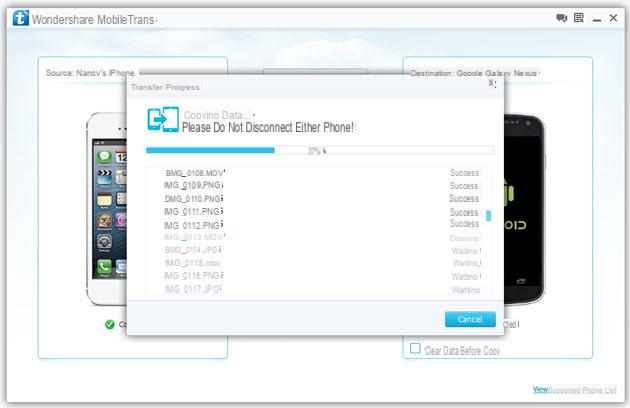Hi, is there a way to copy so many photos to without connecting it to iTunes? I know there can be problems. Thanks!
It's not easy transfer photos from mobile and save them on another phone, especially when the two phones have two different OS. An iPhone enthusiast, may encounter this problem when trying to transfer photos from iPhone to Android phone. Apple allows you to transfer photos from iPhone to PC. Unfortunately, you can't transfer photos off your PC, then import them to your Android phone.
In this article, we recommend not one but two quick and easy ways to transfer photos from iPhone to Android phone.
Way 1. Transfer photos from iPhone to Android with dr.Fone
dr.Fone is a program that has dozens of useful functions within it to have full control of your iOS (iPhone) or Android device. Among these functions there is also the one that allows you to transfer data between iPhone and Android in less than 5 minutes. Here's how it works for transfer photos since iPhone a Android.
Link to download the free demo version of dr.Fone for Windows or Mac:
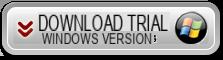
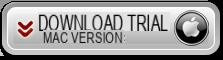
After installing and opening the program you will see this window:
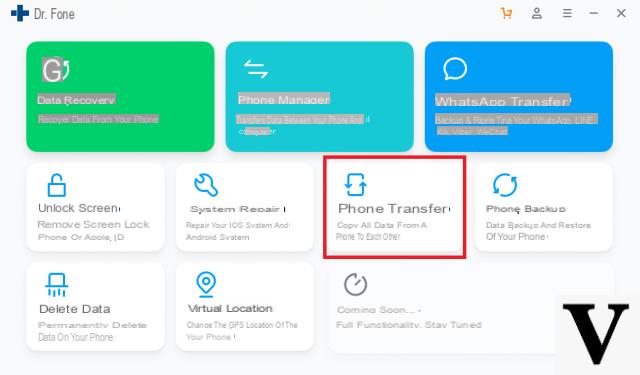
Click on below TELEPHONE TRANSFER to install and start the “dr.Fone Switch” module which also allows you to copy data from iPhone to Android (and viceversa).
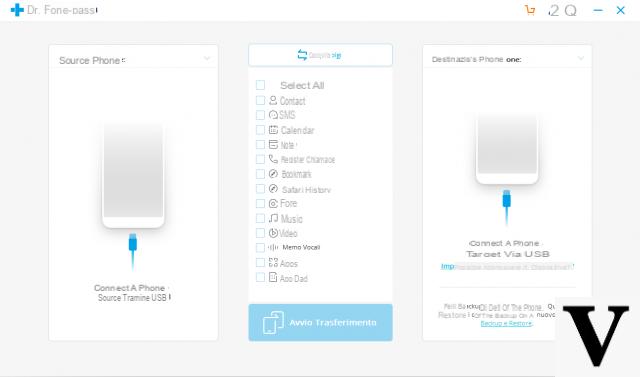
Using the USB cable, proceed to connect the two mobile phones (first the iPhone and then the Android mobile phone) to the computer.
NB: When connecting the mobile phone Android the program will ask you to activate the mode on it USB debugging. It is an easy setting to activate: go to Settings> Device Info (or PHONE INFO)> Software Info> click 7 times on Build version (o SERIAL NUMBER) until developer mode is activated. Then you have to go back to the Settings > Developer Options and activate the USB DEBUG option
Once this is done, both mobile phones will be detected by the program and you can proceed to select the type of file to copy (in our case PHOTO) and click on “Start Transfer” to start copying the photos from the iPhone to the Android device.
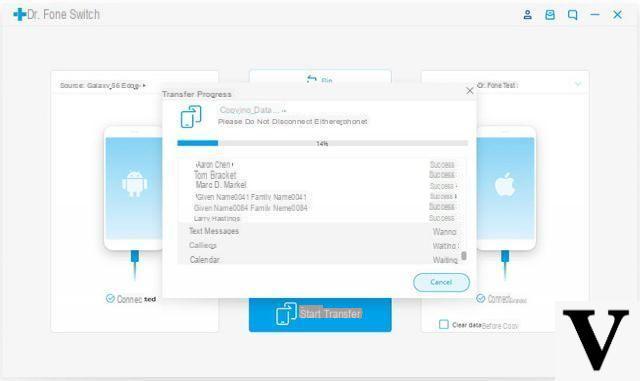
Simple, fast and safe! Try it now!
Way 2. Transfer photos from iPhone to Android with MobileTrans
MobileTrans allows you to copy all photos and albums from your iPhone to Android in one click. Download MobileTrans for Windows or MobileTrans for Mac OS X:
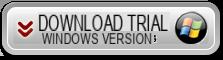
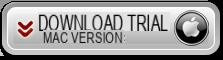
Guide: How to Transfer Photos from iPhone to Android
Step 1. Launch MobileTrans
Download and launch MobileTrans. The main window will appear.
Note: To save photos from iPhone to Android, you need to have iTunes installed on your computer.
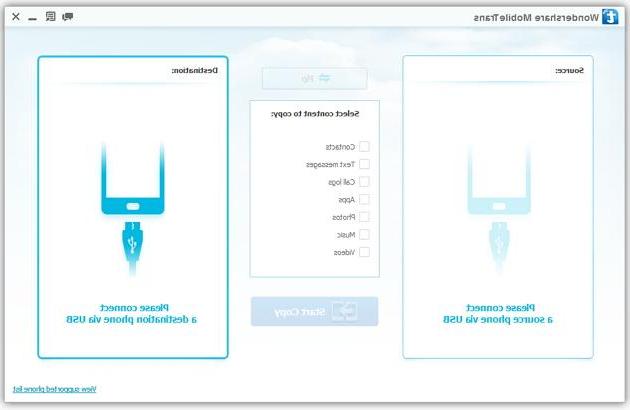
Step 2. Connect the iPhone and Android phone
Then, connect the two phones to the PC with a USB cable. MobileTrans will automatically detect them.
The “Flip” button allows you to change the destination between the two iPhone and Android devices.
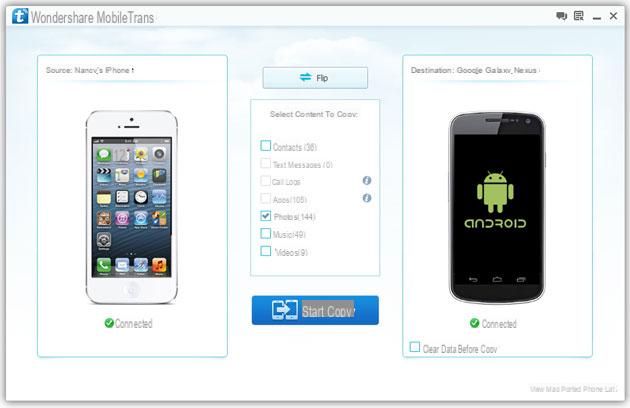
Step 3. Transfer photos from iPhone to Android
You can transfer photos, music, videos, contacts and SMS in 1 click.
Then, click “Start Copy” to start the transfer. During the process, make sure the two phones stay connected all the time. When the transfer is finished, click “OK“.