
With iPhone cameras shooting amazing quality video, it would be a shame to leave all those short films in a corner of your iOS video library.
If you want to improve them, you can certainly use apps like iMovie, Clips, Filmmaker Pro…, but why do it on a small screen when you have a MacBook or an iMac?
If the cost of editing software is holding you back, fear not. We have selected the best applications for Mac, some of which are free, which will meet the needs of all (budding) producers and directors.
1
DaVinci Resolve - The Best
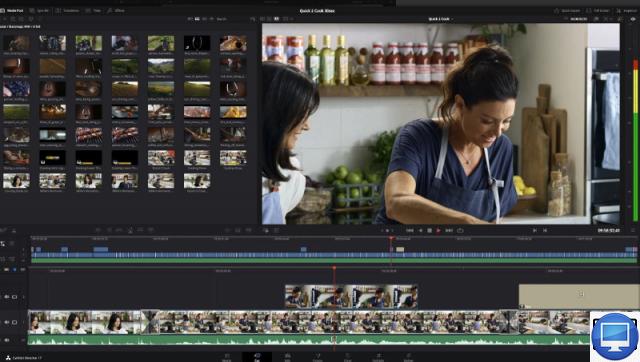
- Most
- Intuitive cutting page
- Free professional level
- Important training resources
- The lessers
- Lots of functions
- No direct import from cameras
- Indicated price:
DaVinci Resolve 17 is currently the latest version of Blackmagic Design's all-in-one professional video post-production application. And, this software is used for Hollywood blockbusters.
After a pleasantly animated welcome tour, the user is first taken to one of seven different "Pages" that Resolve uses to separate the different stages of post-production: the cut page. This is one of two pages, along with the edit page, where you can edit sequences and is probably the easiest place to get started.
Resolve supports a wide range of video formats, from iPhone footage to high-end devices developed by Blackmagic Design, and can be imported by dragging clips directly into the media pool. However, you must first transfer the footage to your Mac before importing it.
While the Edit page follows a more traditional method, editing on the Cut page is much more intuitive. Simply drag clips on the timeline to easily trim, split, delete and rearrange them. Functions such as insert allow you to perform efficient edits; there's even a close-up option to quickly add a zoomed-in view of a clip already in your timeline.
You can choose from a wide range of transitions, effects and titles, all of which can be quickly previewed by hovering over them, before adding them to your timeline.
One of the limitations of the free version of Resolve is that it only allows exports up to UHD resolution.
However, beyond the slicing page, DaVinci Resolve is not really suitable for beginners. It is a complete professional editing system, capable of a large number of visual effects, color grading and audio mixing, but with many parameters that are easy to modify.
Some Resolve tools are among the best tools on the market (color correction, calibrations, stabilization….). That said, if you take the time to master them (especially by helping you with tutorials), then you will win in the long run since many of its features are still unmatched.
2iMovie for macOS – Best for Home Videographers
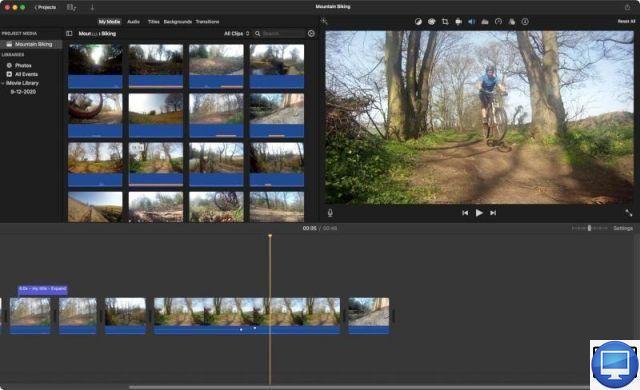
- Most
- Free app for macOS
- Easy to use
- The lessers
- Limited effects controls and sharing options
- Unsuitable for social networks
- Indicated price:
Appearing in 1999 with the iconic iMac DV, iMovie has been the entry-level video editing software for many users over the years and probably remains the natural choice for many Mac users, especially since it is available for free.
Creating a new project in iMovie is easy. All you need to know is whether you want to create a new movie from scratch or use a trailer template.
Adding media from your photos or existing iMovie libraries is easy, as these locations are automatically listed. You can also connect a USB camera (including your iPhone or iPad) and go through the import window to copy the clips to your Mac for editing.
This same import window lets you transfer supported files from anywhere on your Mac, or drag those files directly into the media library.
You will see, it is easy to add, reorganize your sequences in the timeline and you will have plenty of editing shortcuts available.
There's also a handy used media range indicator that you can turn on to show clips that haven't been used yet.
Changing the order of clips and trimming are very easy, although the zoom function in the timeline can be a bit tricky.
To adjust the audio levels, simply increase, decrease the volume of each clip or separate parts of the audio. iMovie can also do this automatically so lyrics don't get lost in simulcast music.
Titles and transitions are not lacking, to preview them you just have to hover over them. A library of royalty-free sound effects is also available, as well as a selection of backgrounds.
Controls above the viewer provide basic color correction, camera stabilization, and audio noise reduction, plus a host of Instagram-like video filters and audio effects, though you can't not adjust them once they are applied.
Other tricks include creating a key effect from footage shot in front of a blue or green background, and the ability to fade in, and add a voiceover via your Mac's mic, or an external.
It is no longer possible to upload directly to video sharing platforms such as Facebook, YouTube and Vimeo, for this you must save the video on your Mac and then upload it manually using a web browser.
Additionally, the lack of flexibility in creating projects in portrait or square format means its videos are likely best viewed in their original aspect ratio.
3Lightworks - Best for Film Students
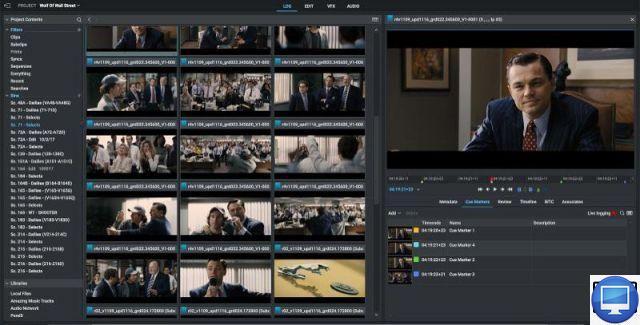
- Most
- Excellent contextual advice
- Good range of tutorials
- The lessers
- Unfriendly interface
- Exports limited to 720p HD
- Indicated price:
After its initial release in 1989, Lightworks has been used for many successful feature films (Pulp Fiction, LA Confidential, The King's Speech, The Wolf of Wall Street, Shutter Island, Bruce Almighty...), television series and commercials.
Since its acquisition by EditShare, Lightworks is available in open source, it is considered as the professional level video editor most accessible to all. Also, it is available as a free download for Mac, Windows, and Linux environments.
You will have the choice between a free 7-day license, to be activated as soon as you register and install the program, and the Lightworks Pro package.
The latter is payable monthly (€19,99) or annually (€134,99 with updates). Otherwise, you can directly buy its unlimited plan at €337,99.
Thanks to these subscriptions, import your files in traditional video formats but also worthy of pro, such as Apple ProRes, RED R3D and Cinema DNG.
With the trial version, work with images in high resolution, but they are only exportable in 720p HD, at most. Aside from this limitation, it offers powerful features usually reserved for professional editing systems, such as real-time effects, titles, and even multi-camera editing... As for the titles, they are of a high quality, simple to create and modify.
Lightworks has two drawbacks. The first is that, to be able to use it, system prerequisites are required.
The second is that this pro-level software comes with a plethora of options, maybe even too many, most of which you probably won't need.
It also lacks the user friendliness of macOS apps, so it will take you a bit more time to get used to and master it.
However, many video tutorials (in English) are available on the Lightworks website, but also on YouTube, they will help you tame it. We strongly advise you to follow them before jumping into the water.
4Wondershare Filmora 10 – Best for Seasoned Home Videographers
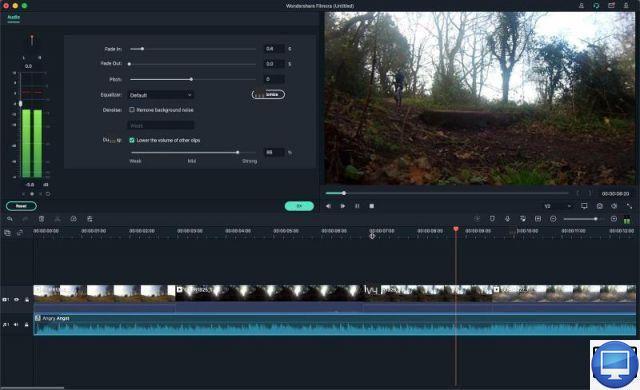
- Most
- Motion tracking
- Customizable keyframe animation
- The lessers
- Monthly licenses
- Indicated price:
There are a number of video editing software that fall between iMovie and Premiere Elements. Wondershare's Filmora is a great example, aimed at the iMovie user looking for a bit more maneuverability.
Filmora is quite easy to use, import (and upload) your video, audio and photo files from your hard drive, camera, Photos library or iTunes, but also from your Facebook, Flickr or Instagram accounts.
Once imported, they can be added to the timeline with a simple drag and drop. Simple controls allow you to split clips and separate unnecessary parts.
Clips can be layered for image effects, but these must be placed below the main video track, making your timeline layout somewhat confusing. Similarly, it is frustrating to have to go back and forth on the timeline...
Still, you'll appreciate the ability to customize your text and its animation, fix shaking effects, and add slow motion effects, for example.
Despite some usage inconsistencies, Filmora is a program that covers most video editing basics.
For export, Filmora offers plenty of customization without going overboard, and simple presets can be used to output for a specific device like iPhone, iPad or Apple TV. You can also connect and upload directly to YouTube and Vimeo, or even burn a DVD if you have blank discs.
5Adobe Premiere Rush - Best for Social Media
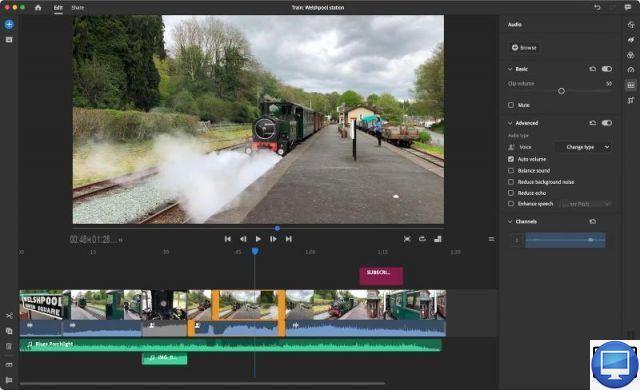
- Most
- Smooth transition from one platform to another
- Excellent social media support
- The lessers
- Only by subscription
- Designed for sharing short clips
- Many features
- Indicated price:
Adobe is obviously known for its professional creative applications such as Photoshop, After Effects and Premiere Pro. The company also continues to offer offerings such as Premiere Elements, while trying out mobile apps such as Premiere Clip and Spark Video. So it was a bit of a surprise that Adobe announced another video editing app in 2018: Premiere Rush.
What sets Premiere Rush apart is that you can start editing on one platform and seamlessly switch to another at any time.
This is made possible by Adobe's Creative Cloud platform, a subscription service. If you've already purchased one of the subscriptions that include Premiere Pro, you already have access to Premiere Rush. If not, then there's the free plan (export limit and 2GB cloud storage allocated).
Projects are created locally and you can choose from simple presets covering different aspect ratios: 16:9, 9:16, 4:5 and 1:1. You also have the option of automatically cropping any clips whose aspect ratio is different from that of the project.
The software uses Adobe Sensei, Adobe's AI and machine learning framework, to get the best results quickly. In our tests, it worked very well, although you can manually adjust the framing if needed.
Why not sync your project with your Creative Cloud account. This is the secret to being able to switch between devices and platforms. However, be aware that this operation downloads all clips associated with the project. So make sure the project is fully synced before trying to open it on another device or you may lose clips.
Once Premiere Rush prepares the media for the project, you get a timeline with all the media laid out to edit as needed.
It is also possible to access royalty-free graphics and sounds from Adobe.
Once you've chosen a chart, there are many ways to customize it. Rush includes a number of overlays designed for social media aficionados, with plenty of emojis for example.
Overall, even though Premiere Rush is still in its infancy, there's plenty to be pleased about.
Recommended articles:
- What is the best Mac for video editing?
- The best photo editing software for Mac
- How to free up RAM on your Mac?
- The best virtual machines for Mac
- How to delete Other storage on your Mac?
- The best antiviruses for Mac


























