
Summary
With your iPhone, you can call, send e-mails, record videos, turn off your connected lights or manage the house thermostat... and that's not all!
In addition to all these features that are already very useful on a daily basis, your smartphone also allows you to act as a remote control compatible with your Apple TV or any Smart TV.
For this, there are iOS applications to download...
Control a Smart TV with an iPhone
More and more universal remote control applications are emerging, thanks to these, users can control their Smart TV or other home automation devices via their smartphone and a simple connection to the same Wi-Fi network.
In the App Store, you will find free and complete applications such as Universal TV Remote Control and SamTéléc.
We used Universal TV Remote and found that not only could this app control the TV, but it was also possible to add shortcuts to your favorite apps. To adjust the sound on your TV, just use the volume controls on your iPhone.
Note that there are also applications developed by TV manufacturers, such as Samsung, LG and Panasonic.
Control an Apple TV or your iPhone
Do you have Apple TV? You can then switch from one content to another directly via theapp iOS Apple TV Remote or through the Apple TV Remote functionality.
L’application Apple TV Remote
The free Apple TV Remote app lets you search, navigate, and control your TV screen from your iOS. Note that for its configuration, your Apple TV and your iPhone must be up to date.
Note that if you have already installed the latest version of iOS or iPadOS, the Apple TV Remote is automatically added to Control Center. If not :
On your iPhone:
- Connect your iOS device to the same Wi-Fi network as your Apple TV
- Open your Apple TV Remote app
- In the list, select your TV
On your Apple TV:
- See you in Settings
- Choose Remote controls and devices
- Enter the 4-digit code that appears on your phone
The Apple TV Remote feature
With the latest iOS update, Apple TV Remote is automatically added to your iPhone's Control Center.
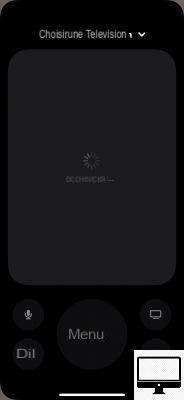
Otherwise, you can enable it this way:
- Go to Settings
- Head into Center de contrôle
- Tap on Customize orders
- Touch the + next to Apple TV Remote
Now here's how to configure it:
- Open your control center
- Touch theremote control icon
- Select your Apple TV or Smart TV from the list at the top of the screen
- Enter the 4-digit code on your TV screen
Recommended articles:
- Comparatif : Apple TV 4K (2021) vs Apple TV 4K (2017)
- How to watch Apple TV+ on PC?
- How to install Disney+ on a Smart TV?
- How to connect your iPhone to your TV?


























