The webcam is a feature that is taken for granted on most laptops, but for stationary ones it's another story and quality cameras can sometimes be quite expensive. To remedy this, tools allow you to transform your Android smartphone or iPhone into a webcam for a PC. Here is how to do it.
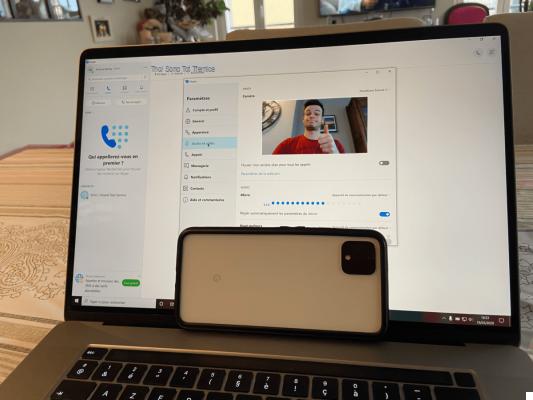
A Pixel 4 used as a webcam
Got a remote job interview in an hour, but your computer doesn't have a webcam? The solution that you would surely come to mind would be to run to the nearest store to buy the best webcam possible.
But there is a solution that can be much more practical: use your smartphone. This can be transformed into an IP webcam. The concept is to broadcast the image of your phone's camera on a network that will be accessible from software on your PC that will emulate this video stream like that of a webcam.
Android offers different solutions adapted to Windows, macOS or Linux.
DroidCam Wireless: the best solution for Windows and Linux
Among the various applications that we were able to use, DroidCam Wireless Webcam is clearly the most effective. The app, developed by Dev47Apps, is available for Windows and Linux, but not for macOS, unfortunately.

DroidCam
Download DroidCam Free APKTo begin, install the app from the Google Play Store. The application exists in two versions: free and Pro at 4,29 euros offering better image quality (HD 720p) as well as more controls (flash, zoom, autofocus, etc.).

DroidCam OBS
Download DroidCam OBS Free APKThen go back to your Windows or Linux computer to download and install client software available on the developer's website. Allow the software to install its drivers if prompted by the system. We also advise you to turn off all software using the webcam (such as Skype) during this installation to avoid any compatibility problem.
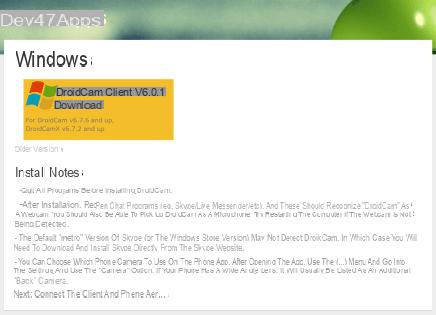
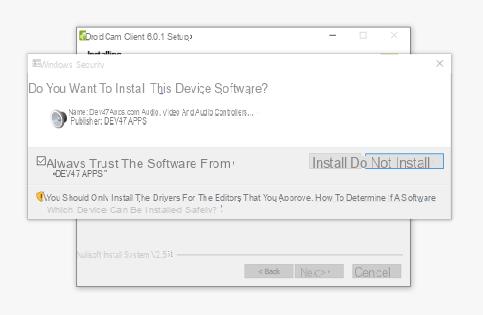
To continue, make sure your smartphone and your computer are connected to the same network. If it's done, launch the DroidCam app on your smartphone and give it the necessary permissions (access the camera and record audio content only). At this time, the app shows you different IP addresses. The first two lines, WiFi IP and DroidCam Port will be the ones that interest us.

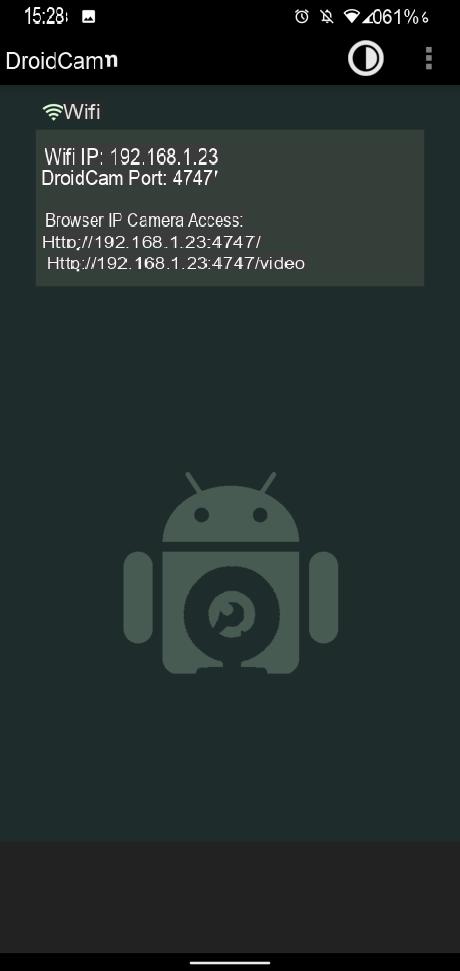
On the computer, open the DroidCam client that has been added to the desktop and copy the WiFi IP line of the application in the Device IP field. Check that the DroidCam Port line is the same on the application and the computer, choose whether you want to have access to video and audio or only one of the two, then launch by clicking on Start.
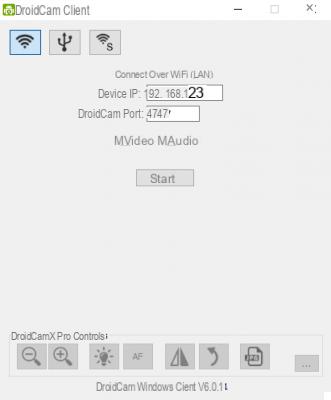
DroidCam client on Windows
The image from your smartphone camera should then be displayed on the computer client. Your phone is therefore recognized as an input device for image and sound capture. All you have to do is configure it on Skype, Messenger or any other videoconferencing application!
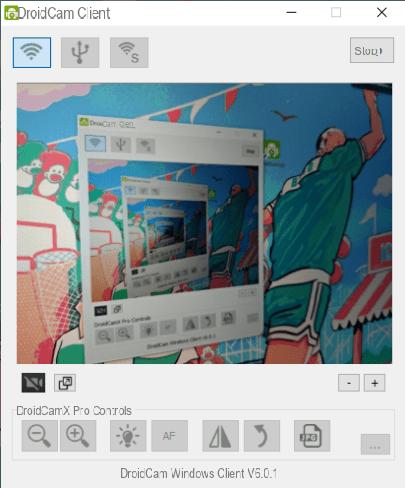
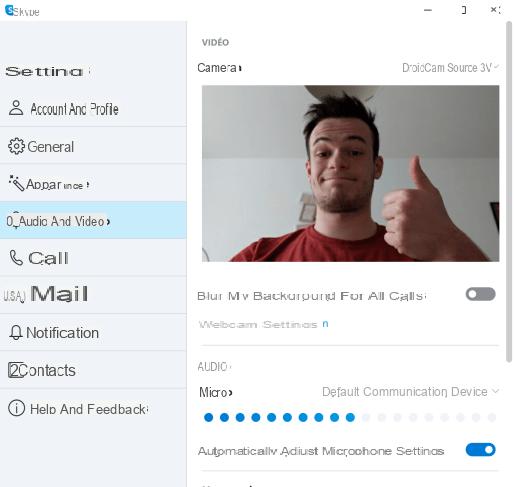
Also remember to plug your smartphone into a power outlet, because this kind of application is very energy intensive.
Note, the version of Skype installed natively on Windows 10 was not compatible with DroidCam, but the version installed from the official Microsoft site did not present any problem.
USB connection
For those who have WiFi problems, DroidCam also offers to connect via USB. Plug your smartphone into your computer and click on the USB logo icon on the DroidCam client and everything will work the same.
Be careful, however: for this to work you will first need to install the ADB and fastboot tools on your computer and activate the USB debugging mode available in the development options of the phone (a hidden menu that appears after clicking 7 times on the number of build in the 'About phone' settings tab).
EpocCam: the only alternative on macOS?
For macOS, finding a good solution that can do the same thing efficiently (and at an acceptable cost) is more difficult. EpocCam is the only client to have worked a minimum during our tests ...

EpocCam Webcam
Download EpocCam Webcam for freeEpocCam keeps the same concept as DroidCam on Windows, that is to say that it requires on the one hand an application on the phone and on the other a "driver" on the computer which will connect to it almost automatically. if both devices are on the same network. Logically, the first step is to install the application for free on the App Store, and install the drivers from the developer's site (for macOS X 10.12 and above).
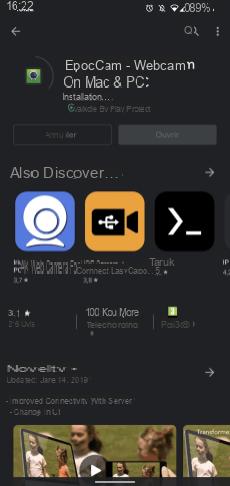
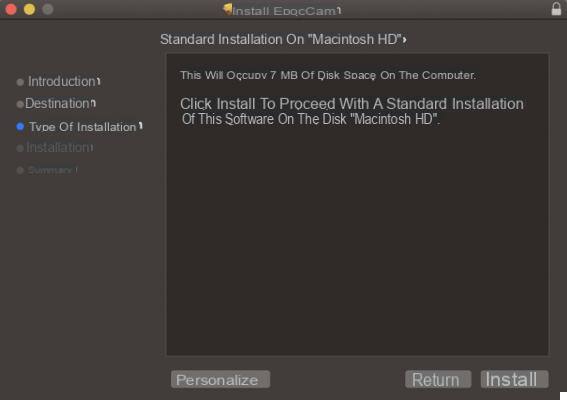
The application and the drivers installed, you just have to launch the application, give it permission to access the camera and launch a software like Skype on your Mac which will offer you EpocCam among the different cameras .


























