
Summary
- > Does an Apple keyboard work on PC?
- > How does an Apple keyboard work on PC?
- > Customize your keyboard with Microsoft Keyboard Layout Creator
Known for its fluidity, its design and its speed of typing, the Mac keyboard is very pleasant to use, and once you have tasted the lightness of its keys it is difficult to do without it.
If in everyday life you are used to typing on a Mac but at work you are on Windows, know that it is quite possible to plug or connect an Apple keyboard to a PC.
However, the standard Mac keyboard is a little different from that usually supplied with Windows and its use is unique depending on the operating system used. The key mapping is varied, making the typing experience sometimes complex.
With this tutorial, learn how to use your Mac keyboard on Windows.
Does an Apple keyboard work on PC?
Apple keyboards work great on any computer or operating system. Most models, like the Magic Keyboard, connect either via Bluetooth or via a USB cable, requiring no special software to be installed.

How does an Apple keyboard work on PC?
PC and Mac keyboards work almost the same, except for a few differences in the layout and naming of their controls.
The first, and most obvious, is the absence of the button Windows on Mac, the corresponding one is DCM (for order).
The Apple keyboard has two keys Option, to Other et Alt GR of Windows. So, to exploit the function Alt GR, press and hold Option et Ctrl simultaneously.
As for the keys Remove et Backspace (backtracking), smaller Mac keyboards only have the command Backspace. In this case, to erase the characters to the right, press the keys Ctrl et D simultaneously. If you have a large keyboard then press the key placed below fn.
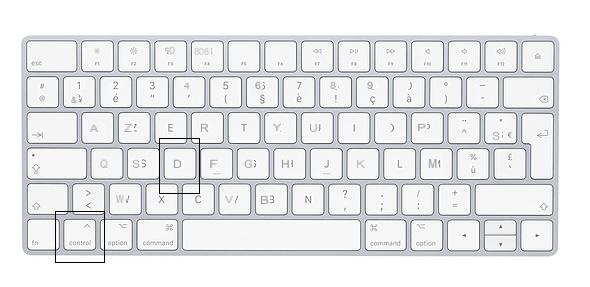
Nor is there Impr. screen on the Mac keyboard, then to take a screenshot you will need to use the tool Screenshot.
Some of the functions cannot be used from a Mac keyboard on Windows (Insert, Previous page, Next page, Lock numbers...), they can however be performed from the application Visual keyboard of Windows.
To activate it, go to Start, then in Parameters, then go to Ergonomic options. In the left column, select Keyboard and Enable On-Screen Keyboard.
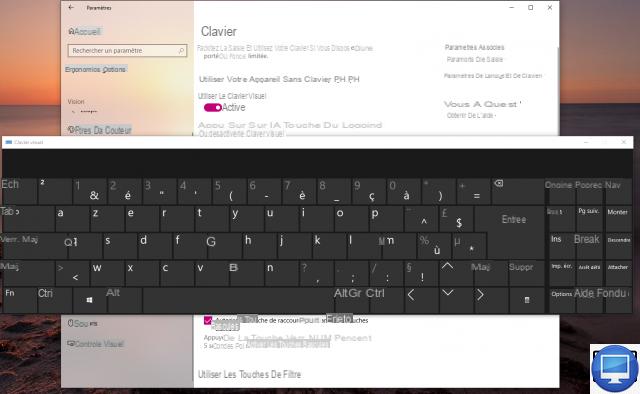
Customize your keyboard with Microsoft Keyboard Layout Creator
Microsoft Keyboard Layout Creator is a free software (in English), thanks to which you can customize the keys of your keyboard.
To be able to install it, your computer needs to be running under .NET Framework, if not then download it for free here.
Once Framework and Microsoft Keyboard Layout Creator are installed, open it:
- Go to Fillet
- Click on Load Existing Keyboard
- In the window that appears, choose an existing keyboard
- Select Spanish
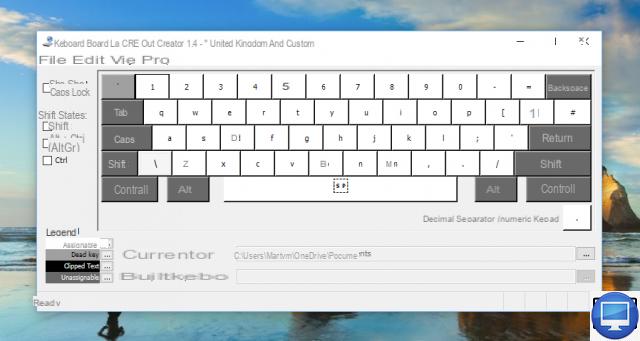
Now personalize it. If you want to change a key then choose the corresponding box, click on it and enter the symbol you want to use instead.
Microsoft has included a detailed Help section, be sure to check it out if you want to get the most out of the app.


























