
Your cursor gets stuck halfway through your entry? This is probably one of the most frustrating problems your laptop can give you.
Unless you have an external mouse handy, navigation will be limited to keyboard shortcuts. Having a touchscreen device might get you out of trouble, but not in the long run...
Also, a stuck cursor cannot be solved by turning off and on again, you will have to find the combination of commands or function keys that will reactivate the touchpad. It is also possible that another PC user has disabled it through Windows settings.
Similarly, many laptops allow you to disable the touchpad, either with a dedicated button, key combination, or through the BIOS. It's also very easy to accidentally press this button and then wonder why the cursor is stuck and not moving.
Locate the touchpad key on your keyboard
The first thing to do is to check if a button on your keyboard has an icon that looks like a touchpad. Tap it and see if the cursor moves again.
If not, then check the row of function keys at the top of the keyboard (F). Many of them have icons, so look for the one that corresponds to the touchpad, usually it's the F7 key, but it might be F5 or F9.
A single press of this key is unlikely to be enough. However, in most cases you will also need to press and hold the Fn key (at the bottom of the keyboard) along with the function key corresponding to your cursor, Fn + F5/7 or 9.
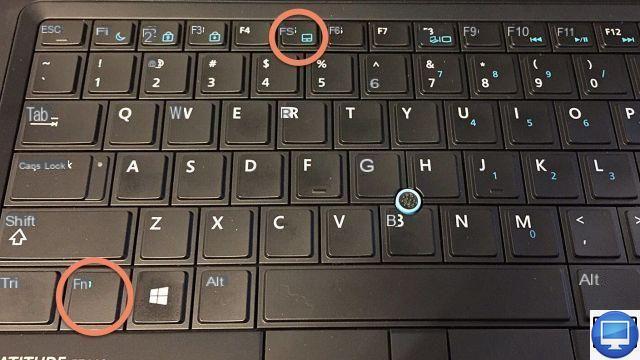
Check your Windows settings
To check if your touchpad has been disabled in Windows, in the taskbar (or Start) search field, type Souris, then open the proposed option Mouse Settings.
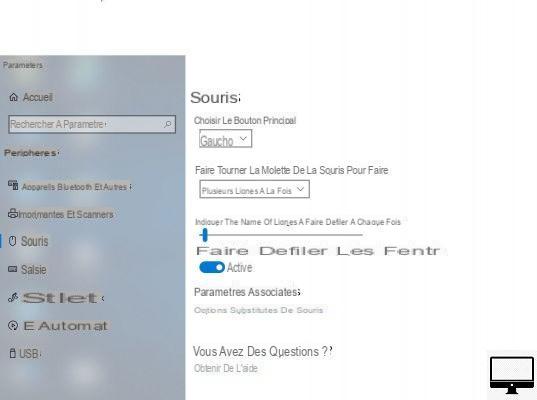
Dance Related settings, click on Additional mouse options, in the window that opens, go to the last tab Home and make sure your mouse is highlighted.
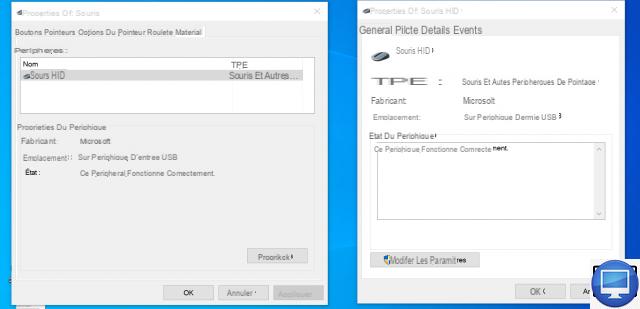
Select Properties at the bottom of the window, in the new window, click Modify the parameters downstairs. You may need to enter your password. If you are not prompted for anything, then in the Driver tab you should see the option Deactivate the device. Click it, then a second time to turn it back on.
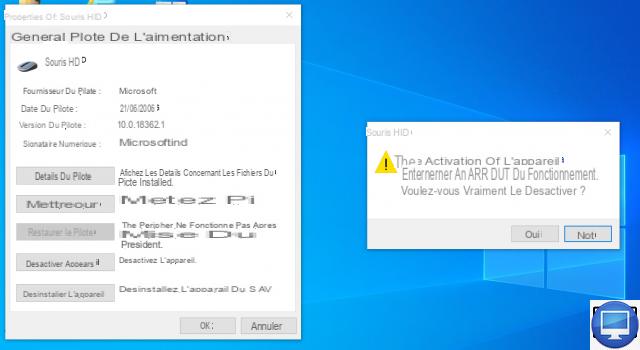
LED on the touchpad
Some HP computers have an LED in the upper left corner. If yours is on, that means the touchpad is disabled. Just double tap on it to turn it back on.


























