When it was released last year, Android Lollipop introduced a whole new notification system. These are now more visible but also more intrusive when it comes to minor notifications, like those warning you that this or that application has been updated. Even more when you have opted for the automatic update of your applications, after all the most practical solution.
- On the same theme : how to manage your notifications on Android

Yet it is very possible to make the transparent app update notifications by deactivating them. And the good news is, it's as easy as pie. But since not everyone knows this little trick yet, we'll explain how to do it right away.
1. Go to the Play Store
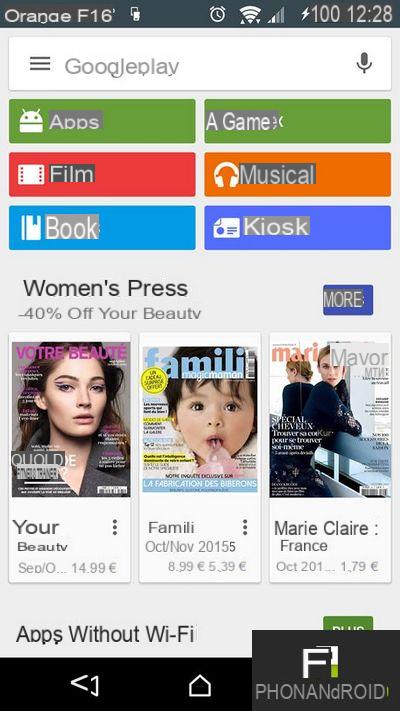
2. Swipe the screen from left to right or click on the button at the top left to bring up the menu and select the option. "Settings".

3. Clear the “Available application updates” and “Automatically updated applications” check boxes.
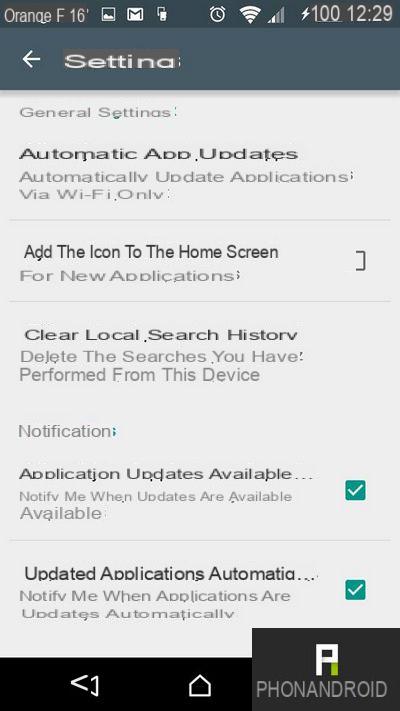
4. Be careful, however, because if you uncheck the box "Application updates available" without having previously opted for automatic updates, then you will no longer be notified when a new version is available and it is time to update it manually. To opt for automatic updates, all you need to do is:
- Click on "Automatic update of apps"
- Select your update preferences
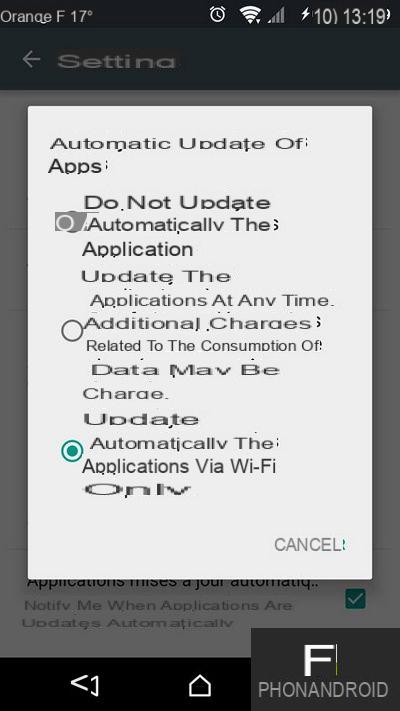
Note, however, that it is not essential to activate automatic updates. Some users will find this option more convenient. Others will prefer to first scrutinize the new features of each application before proceeding with an update.


























