
Summary
If you're not sure if your computer's camera is operational, then you've come across the right tutorial. We explain how to test it to make sure that your video meeting takes place in the best conditions.
Test your webcam via an online service
Regardless of your computer's operating system, testing your webcam is child's play. The easiest way is to use an online service, since it does not require any installation on your part.
We suggest the free tools WebcamMictest, Turn camera on or Webcam tests, of course the choice is not lacking, you will find a plethora of them on the net.
For the purposes of this tutorial, we use WebcamMictest, but it does not matter which service you choose since the process is generally the same.
- Open WebcamMictest.
- Click on Check Webcam on blue background.
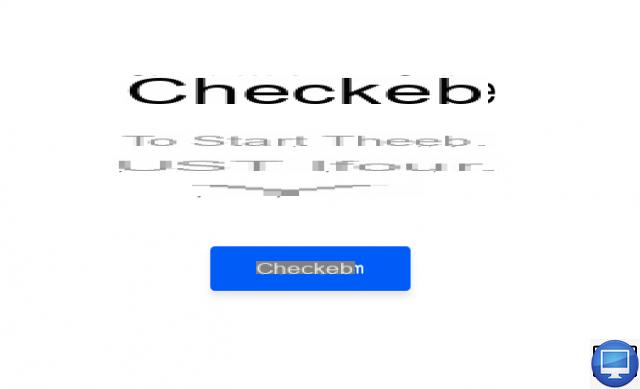
- A pop-up window opens at the top left, click on To allow.
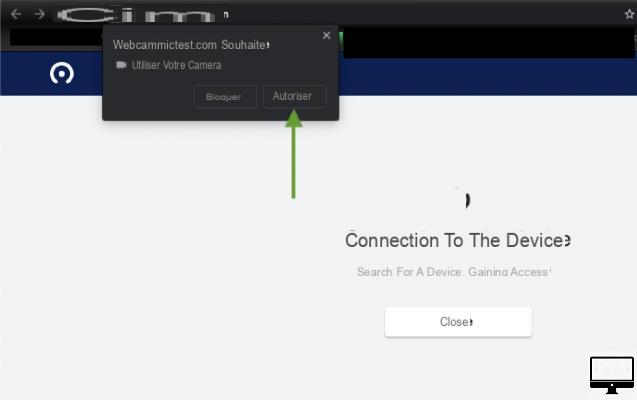
- You should now see yourself on the screen. At the top right is indicated the type of camera you are using.
In order to reblock access to your webcam, from WebcamMictest, click on thecamera icon at the top right of the search bar.
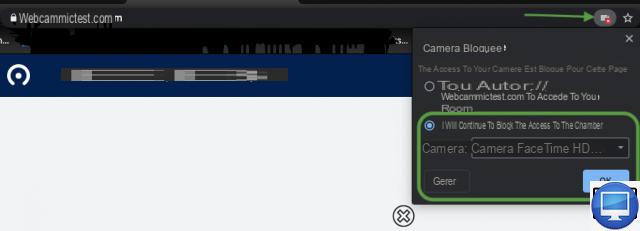
Select option Continue to block access to the camera and on Manage, from where you can confirm the block.
Test your webcam on Windows and Mac
If you do not want to use a web service for security reasons, then go through your operating system.
If you have a macOS, all you have to do is call Photo booth (Finder → Applications).
If your computer is Windows, then Cortana can help you check if your webcam is working.
Recommended articles:
- 10 tips for successful videoconferences
- The best webcams on the market
- How to use your smartphone as a webcam?
- Mac: how to use your iPhone as a webcam?


























