You changed your phone and you want restore whatsapp chats on this new device? Or you haven't changed your phone yet and want to know what to do first to not lose the chats and media on your mobile's Whatsapp app? In this mobile article we will try to give all the information to be able to backup and restore chats of whatsapp on your new mobile.
There is no single way to restore whatsapp chats, and when addressing this topic several things can be understood. For this reason we have decided to list below all the possible operations that you may require when it comes to "restore whatsapp chat".
- Restore Whatsapp Chat from Local Backup on the PC
- Restore Whatsapp Chat from Local Backup on mobile (offline)
- Restore Whatsapp Chat from iCloud (for iOS devices like iPhone and ipad)
- Restore Whatsapp Chat from iTunes Backup
- Restore Whatsapp Chat from Google Drive (for Android devices)
- Restore Whatsapp Chat from Android to iPhone (or vice versa)
- Restore Whatsapp Chat from Email
- Restore Whatsapp Chat without Backup
- Restore Deleted Whatsapp Chats
How to Restore Whatsapp Chat from Local Backup
For "Local Backup"Means that backup of the whatsapp chats that is saved on your computer (Windows or Mac). Unlike backups saved on "cloud" such as Google Drive and iCloud, this local backup must be done using software and connecting the mobile phone to the computer via USB cable.
More and more people decide to make a local backup of whatsapp chats as this guarantees more security for their privacy and is also convenient if you want to view data from your PC (perhaps for printing some chats). To backup chats locally and restore whatsapp chats from this local backup, we recommend using one of the following programs:
- WHATSAPP TRANSFER: it is a program that in addition to transfer whatsapp chats directly from one mobile phone to another, also allows you to backup the chats locally and restore them on any other Android or iOS device, at any time. You can find a detailed guide of this program at the following link:
https://www.softstore.it/backup-messaggi-whatsapp-sul-pc/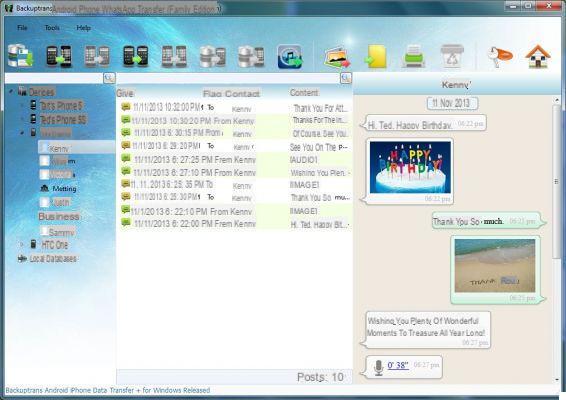
- DR.FONE BACKUP & RESTORE: is another excellent program that allows you to save whatsapp chats on your computer and restore them to any other iOS or Android device. A step-by-step guide is agolable at the following link:
http://drfone.it/fare-backup-e-ripristino-whatsapp-su-iphone-con-dr-fone.html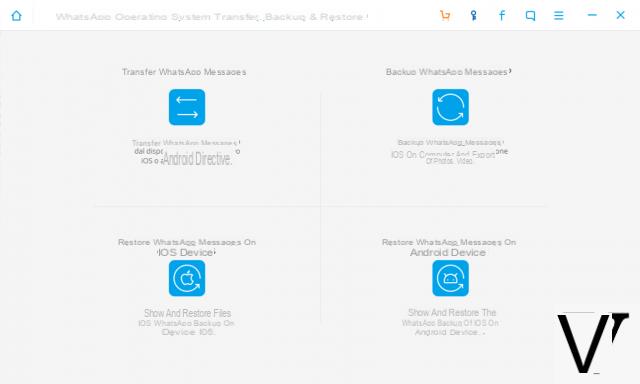
How to Restore Whatsapp Chat from Local Backup on Mobile
If, on the other hand, you want to restore the chats from the backup on your mobile phone, below you will find the instructions to follow.
As you know, the local backup is performed on a daily, weekly or monthly basis and saves the Whatsapp chats in the memory of your mobile phone. The frequency of WhatsApp backups can be changed by accessing the Whatsapp app settings and going to the section Chat> Back up chats. Here, by clicking on the option Back up your chats you can start creating a local backup.
By default, these backups are saved in the HomeWhatsAppDatabases folder of the mobile phone or in sdcardWhatsApp if your device has a microSD card connected. Within these folders are the backups with the following name: msgstore- [data] .1.db.crypt12 where instead of [date] obviously there is the date of creation of the backup.
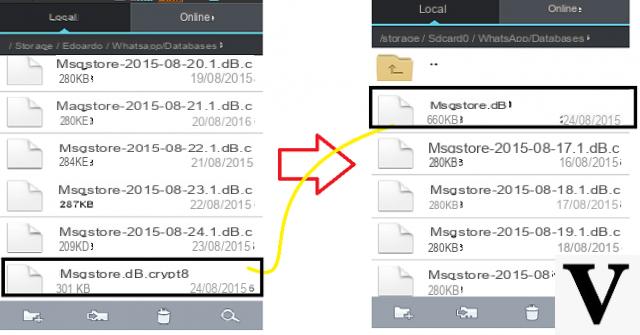
To restore the messages from this backup you simply need to do these few steps:
- Download and install a "file manager" such as ES File Explorer on your mobile phone (it's free)
- Using the installed app, access the folders described above and rename the backup file with the following name msgstore.db.crypt12
- Uninstall and reinstall the official Whatsapp app
- During the new installation of Whatsapp you will have to verify your phone number and immediately afterwards Whatsapp will automatically detect the backup file
- When asked if you want to restore the chats from the backup, answer YES by clicking on Restore.
NB: With this procedure you can obviously also copy the backup file to the HomeWhatsAppDatabases folder of a new smartphone (Android) and restore the chats on that phone. If the crypt12 backup file is unreadable, we recommend that you take a look at the guide: open and decrypt backup whatsapp.
How to Restore Whatsapp Chat from Email
By sending via email it is possible to restore the most important chats. More than a reset, it is a sending of the chat history via email. Here are the steps to take to do this on a mobile phone Android:
- Open the WhatsApp conversation you want to email
- Select the contact name from the navigation bar.
- At the bottom click on Export chats.
- Select Attach media or send the email of the conversation Without media file.
- Select the Mail application
- Enter your email address and click Send
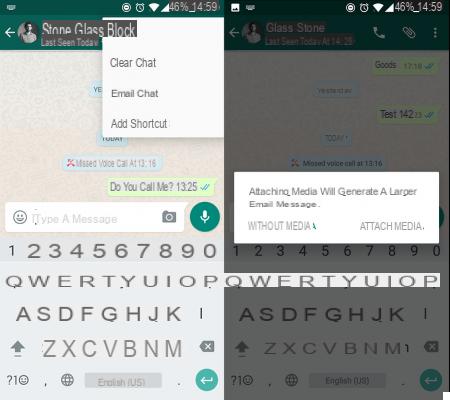
On a iPhone instead the steps to follow are:
- Select the chat to send
- Click the contact name at the top of the chat
- Go down and click on Send Conversations via email
- Continue from point n. 4 of the above procedure (same as the Android case)
Obviously in this way you can also send chats to your email address, creating a sort of backup of conversations. This backup will have both a text file (chat.txt) with messages and all media (attachments such as images, videos, pdfs, documents, etc…).
Hi… I don't understand what I'm doing wrong. I followed step by step all the instructions you have given ... On the database I find all the local backups, but why, after installing wa, does not restore the restore? It sends me directly to the chat, but not the backup one 🙁 what can I do?
Thanks a lot,
Chiara
so why do you call it "restore"? Rather write "save", otherwise one is deluded and then feels bad (like me now)
-
In the article we have described several scenarios. For some of them it is possible to restore the chats for others not, they can only be “saved” or recovered.
Chats sent via email cannot be restored on the device
And then x restore the chat from a file sent by mail how can you fsre ?! A thousand thanks


























