
Summary
- > How to fix a frozen iPhone or iPad?
- > What to do if your iPhone has crashed?
- > How to back up your data before deleting everything?
- > Delete apps and their data one by one
- > How to factory reset your iPhone?
- > Restore iPhone from Backup
- > What to do if your iPhone/iPad has no backup?
- > Is it possible to recover deleted data?
In this tutorial, we show you how to reset your iPhone or iPad and how to restore your backed up data.
How to fix a frozen iPhone or iPad?
You won't escape THE question: "Have you tried turning your iPhone off and on again?" Even if it seems trivial, turning your iOS off and on can fix bugs and improve the performance of your iOS or iPadOS.
For more serious technical problems, we advise you to make an appointment with the Genius Bar of an Apple Store.
Note that very often, repairing your iPhone with an Apple technician will involve deleting your data.
It is therefore vital that you back them up as regularly as possible.
Recommended article: How to backup iPhone data?
What to do if your iPhone has crashed?
If your iPhone becomes unresponsive or won't turn back on, don't panic. There is a method that requires no installation or special knowledge: that of force restarting your iPhone or iPad.
- Public chat iPhones 6 or earlier models, press the Power button and the Home button simultaneously until the Apple logo appears on the screen, then release.
- On iPhone 7 and 7 Plus, press and hold the Power button and the Volume down button simultaneously until the Apple icon appears, then release.
- On iPhone 8, SE and later, quickly press the volume up button, then the volume down button. Next, press and hold the Power button until you see the Apple logo, then release.
If after this manipulation, nothing seems to change, then a full restore should be considered, from a backup.
How to back up your data before deleting everything?
As we mentioned earlier, before resetting your iPhone or iPad, it is essential to backup some of your data.
It is possible to do this either from your phone via iCloud, or from your Mac via Finder or iTunes.
From iCloud:
- Go to Settings, on the fact [your account], then touch iCloud.
- Activate the option ICloud backup. This allows you to automate backups of your data.
- Press Back up now.
This is the easiest method, and only an internet connection is required.
From your computer:
Connect your iPhone, or iPad, to your computer. If your Mac is running macOS Catalina 10.15, or later, then open the Finder. If it's macOS Mojave 10.14, or earlier, or even on a PC, open iTunes. Next :
- Once on Finder, or iTunes, click your iOS icon.
- In the section backups, click on Save now.
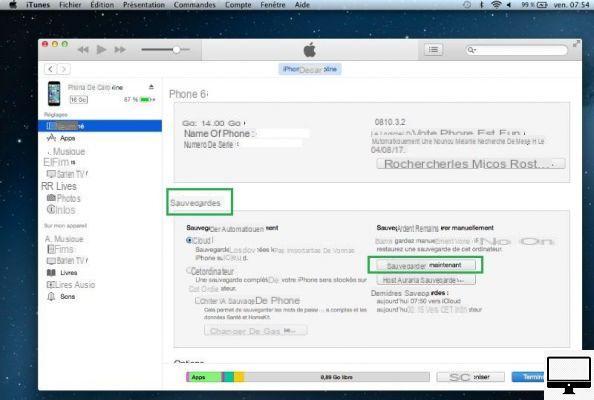
Delete apps and their data one by one
To delete your apps and data, go to Settings → General → Warehousing iPhone.
You'll have access to a list of your apps and the storage space each takes up.
Note that it is not possible to remove Apple apps that are pre-installed (native), such as Apple Music or Photos.
To permanently remove an app:
- Select it from the list.
- Then press Delete the app.
You can also delete your apps from the home screen, for this:
- Keep your finger pressed on the app in question.
- A cross appears at the top left of the app, tap it to delete it.
If there is no cross, it means you cannot erase it from your phone.
How to factory reset your iPhone?
Have you saved everything? Then you are ready to restore to factory settings!
This method consists of a complete cleaning of your iPhone, which is why you must be sure that you have everything backed up.
Often a reset to factory settings is necessary in the event of your device freezing, malfunctioning or being sold. Indeed, if you want to resell your smartphone, then you will have to clean it thoroughly to prevent your data from being accessible and thus "stolen" by a malicious buyer.
For a factory reset, there are two methods:
- From your iPhone:
- See you in Settings → General → reset.
- Select Clear content and settings.
- Enter your code.
- Select Erase iPhone.
- To complete and confirm this operation, you will need to enter your Apple account password.
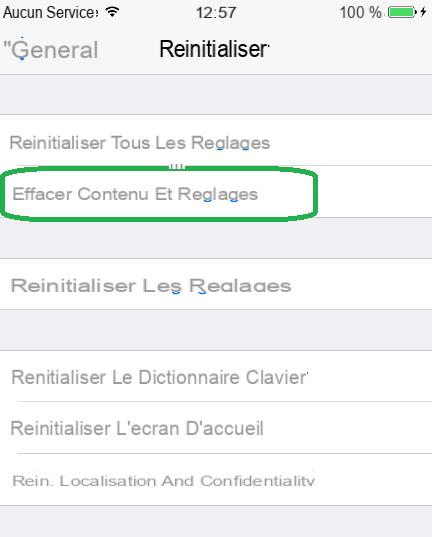
- From Finder or iTunes:
- Connect your iPhone to your Mac.
- On Finder or iTunes, click on your iPhone icon
- In the General tab, go to the option Restore iPhone….
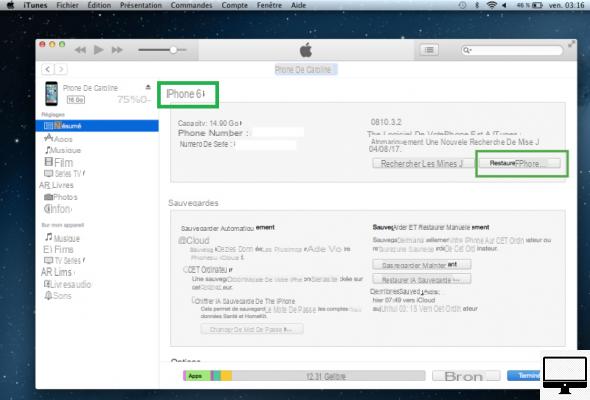
Restore iPhone from Backup
After resetting your iPhone to factory settings, and now that it's like new, all you have to do is restore it with your latest iCloud backup.
First, you will have to configure it (choose your language, region, etc.), then you will be offered catering options: Restore from iCloud, Restore via Mac or PC, Transfer from iPhone ou Migrate data from Android.
Restore from iCloud
- Select Restore from iCloud.
- Enter your Apple ID and password, then accept the terms and conditions.
The duration of this process depends on the content of your iPhone or iPad, and the speed of your Internet connection.
Also note that your iPhone does not restore your apps, but downloads their latest version.
Restore via Mac or PC
The process is the same as restoring from iCloud, with the same options.
- Connect your iPhone to your computer.
- From Finder or iTunes, click on your iPhone icon
- In the tab General, select Restore backup.
- Finally, enter the requested password, then wait for the process to complete.
What to do if your iPhone/iPad has no backup?
If you didn't have a backup, chances are your iPhone made one without you knowing.
To get to the bottom of it:
- See you in Settings → [your account] → iCloud.
- Press Manage storage
- Go to Backups, then This iPhone.
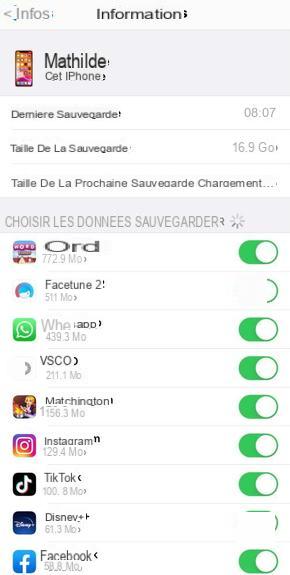
There you will find the date and size of your last backup. You will also notice that it is possible to choose the data you want to save. This feature is very handy for managing storage space.
If necessary, you can always increase your storage space via the option: Change plan.
Is it possible to recover deleted data?
This is almost impossible, which is why it is essential that you make one or more backups before deleting or cleaning your iPhone.
Data stored on iOS devices is automatically encrypted and once you decide to delete them, their encryption key is also destroyed.
Their recovery without backup via the iPhone is therefore very difficult or even impossible.
You can always visit Apple's Genius Bar, but nothing is guaranteed...
Note that if your data has been deleted due to a malfunction of your device, for example, its recovery is much more possible.
To avoid this kind of situation, we cannot repeat it enough: save, save, save.


























