
Summary
- > How to print with AirPrint from your iPhone
- > How to Print from Your iPhone Using a Third-Party App
- > How to print from your Android with a plugin
- > How to print from your Android with Google Cloud Print
Over the years, the smartphone has become indispensable in everyday life. It can be used as a media player, camera, backup medium for various documents, etc.
Therefore, depending on how you use your iOS or Android, there may be times when you need to print a file stored on it. There are different ways to do this, find out which ones.
How to print with AirPrint from your iPhone
To print via your iOS device, make sure the connected printer is compatible with AirPrint technology. Then apply the following steps:
- Make sure your smartphone and printer are connected to the same Wi‑Fi network.
- Open the document to print.
- Tap the icon with an arrow at the bottom left.
- Touch the option Print.
- Visit Imprimante to select yours.
- Start printing.
How to Print from Your iPhone Using a Third-Party App
If your device is incompatible with Apple's AirPrint technology, then we recommend downloading the PrintCentral Pro app.
It will allow you to remotely print all types of documents (web pages, Keynote, messages, etc.) to any printer.
The other alternative would be to install the free application dedicated to your printer model (HP ePrint, Xerox Print Portal, Epson iPrint…).
How to print from your Android with a plugin
Unlike Apple users, if you have an Android then you will need a plugin. Please note that this must match the printer.
- See you in Settings (or Settings depending on your Android)
- Go to Device connection, And then Impression.
- touch Add a service, select and upload your plugin.
- Choose your document, in our example it is a Google drive document.
- Go to the Three horizontal dots, And then Share and export.
- Select Print.
- Finally, tap the printer icon.
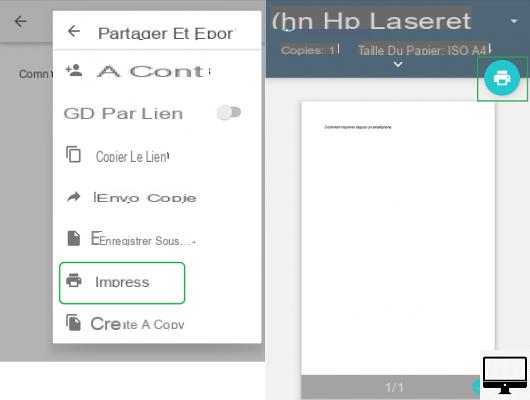
How to print from your Android with Google Cloud Print
Want to print a web page from Chrome? Google Cloud Print is the app for you! On your Android:
- In your Google Store, find and install Cloud Print
- Go to Settings (or Settings)
- touch Device connection and Impression.
- Select Cloud Print
- Then choose the document (Web page..) to print. In our example, this is our article on Black Friday.
- Tap Three points, top right, then on To share…
- Select Print.
- Finish by touching the printer icon.
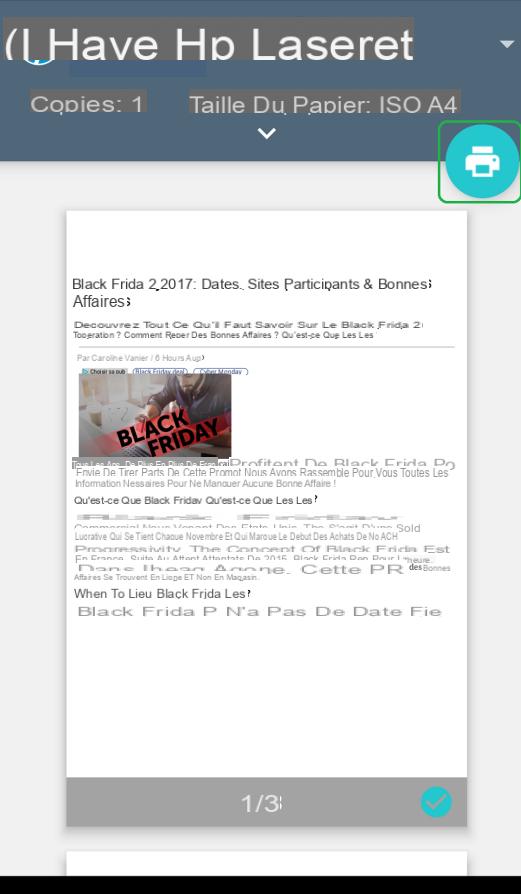
Recommended articles:
- How to convert a JPEG file to PDF?
- The best mobile printers
- Buying guide: which ink cartridge to choose?
- The best printers
- Inkjet vs laser: which type of printer to choose?


























