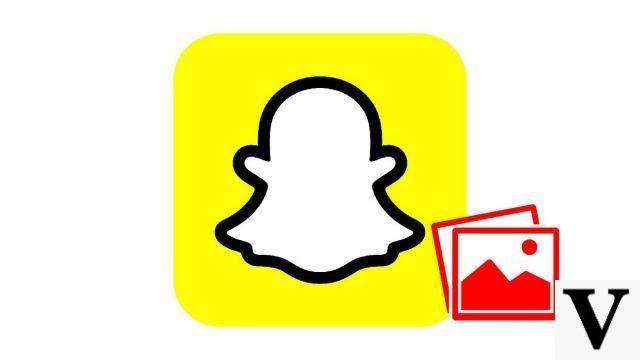
Stories are little stories that Snapchaters post through a timeline of Snaps. It's a fun way to tell about your day, share an event, or express your mood for the moment. For more convenience, the social network even allows contacts to participate in their friends' Stories!
By creating and posting a Story on Snapchat, you share a real moment of life with your loved ones. As on other social networks, a Snapchat Story is visible for 24 hours after its publication. The added bonus of the app is that you can send Snaps to your friends' Stories, and vice versa. On Snapchat, you can write your story together! To discover the subtleties of the application on this subject, and more generally on everything related to interactions with other Snapchateurs, discover without delay our article entitled "How to manage your contacts and messages on Snapchat?" ". There are several ways to post a Story, let's see that together in this tutorial.
Post a Story on Snapchat
1. First, open the Snapchat app by tapping on the famous logo of a small white ghost drawn on a yellow background. You are on the home page, that is to say on the screen that allows you to take Snaps. Optionally select a Lens by pressing the smiley face to the right of the large middle button, then swiping to choose from the different possibilities.
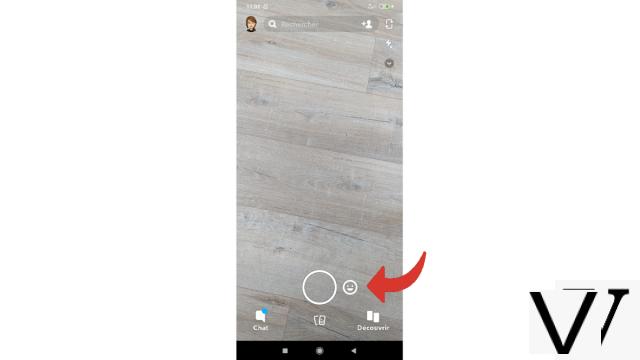
2. Then you can take a photo. In this case, frame the image and press the big middle button.
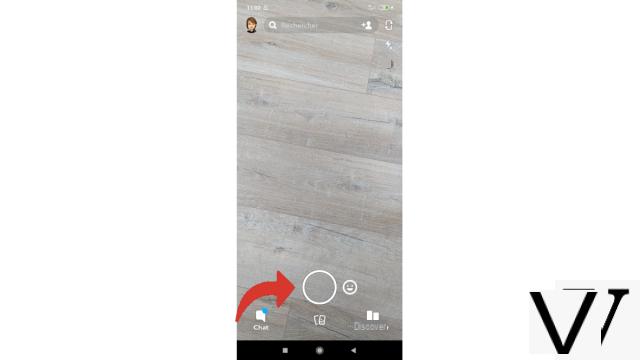
You can also take a video. You will then have to keep the same button pressed for the duration of the film.
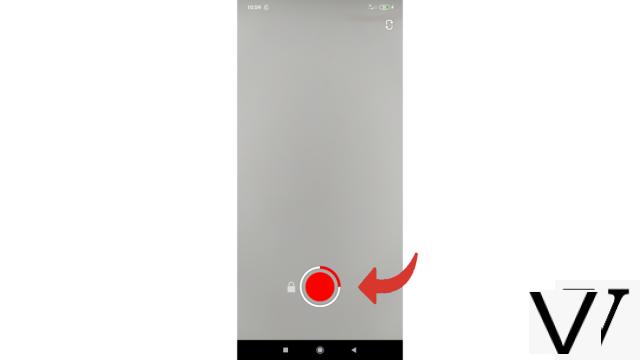
3. Once the content you want is in the box, you can customize your Snap at will with the many tools available to you. They are waiting for you, wisely aligned vertically, on the right of the screen.
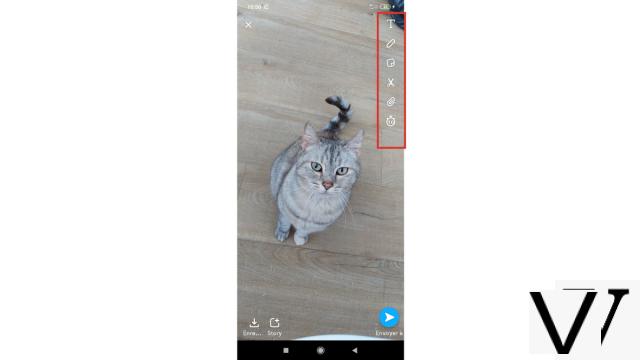
4. Thanks to these tools, you can add text to your Snap, but also emojis, stickers (personalized or not), draw on the image, cut out a part to reshape it, superimpose the link of a website or even determine the duration of the Snap ... In short, there is really something to do to create the content you want.
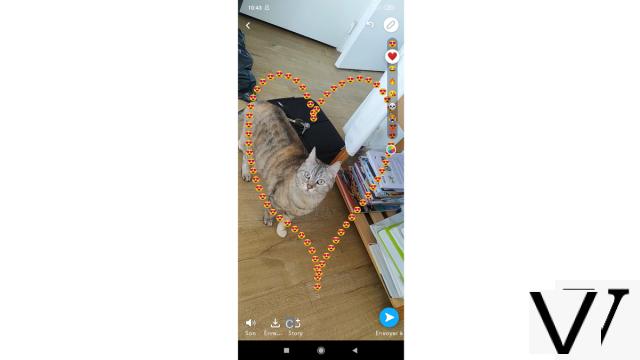
5. Once you are happy with your Snap and have decided to publish it as a Story, there are two options available to you. The fastest is to press the word " Story "Which is accompanied by a drawing representing a square with a sign" + And which is at the bottom of the screen, on the left. After a few seconds of loading, the Story will be published. You can then view it on your profile page.
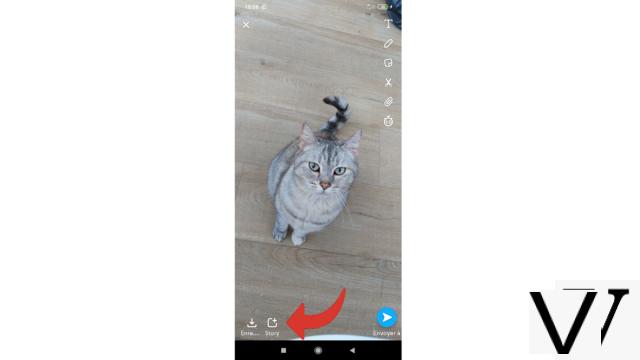
6. You can also press the word " Send to »Which you can see at the bottom of the screen on the right, accompanied by its blue symbol.
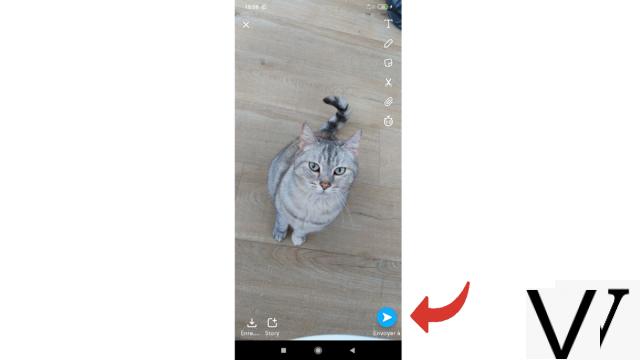
7. On the page that then appears, you can see the different possibilities for sharing your Story. Choose the line " My Story "Located in first position in the" Stories " at the top of the page.
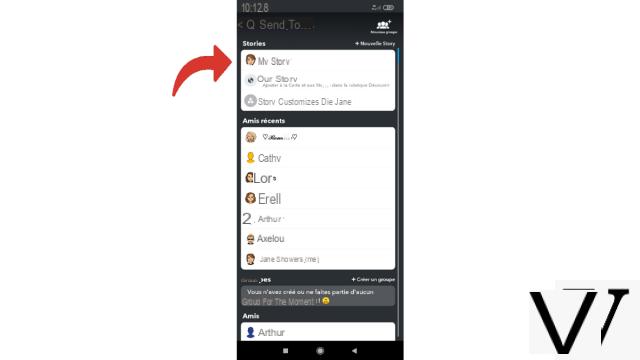
8. Now select the blue banner " My Story At the bottom of the screen to confirm the publication.
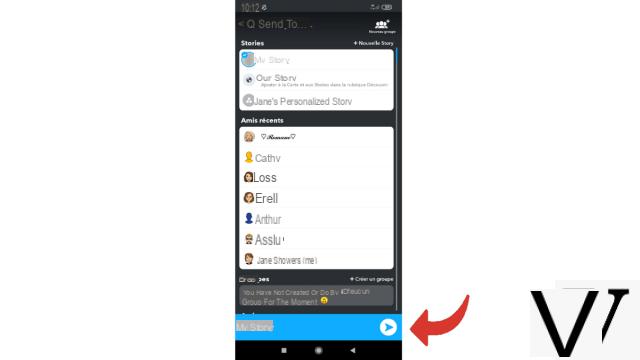
Post a Snapchat Story via the Profile Page
1. It is also possible to publish a Story from your personal page. Once the app is open, tap on your avatar, located at the top left of the screen, to go there.
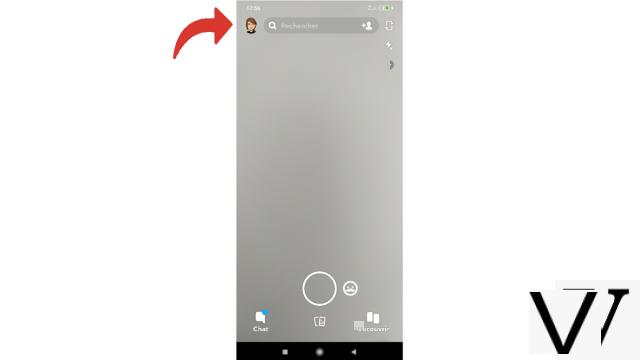
2. You are therefore on your profile page. In category " Stories ", At the top of the page, select" Add to my Story ».
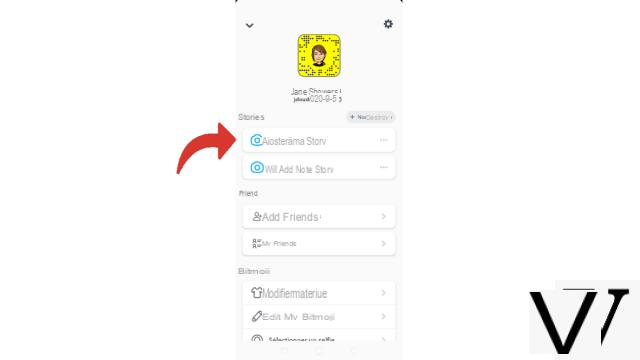
3. The camera is now open. Optionally select a Lens to personalize your Story. In this case, tap the smiley face to the right of the round button at the bottom of the screen, then swipe to make your choice. Then capture your Snap precisely using the large button. Single tap to take photo, press and hold to take video.
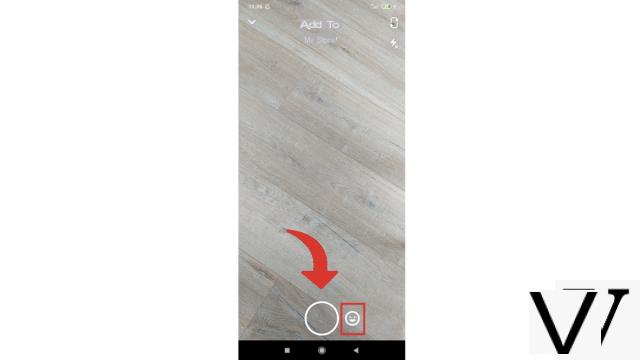
4. If you wish, you can personalize your future Story with the content of the toolbox superimposed vertically at the top right of the screen.
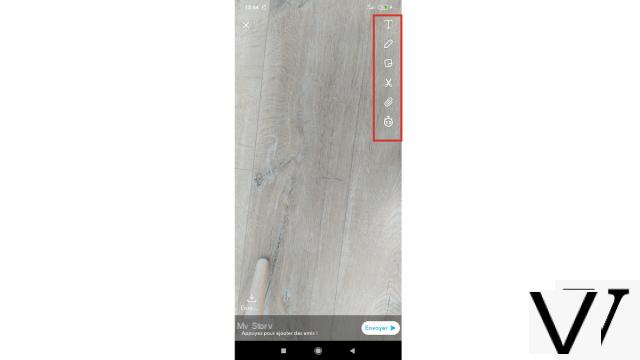
5. Then just touch the " Send ».
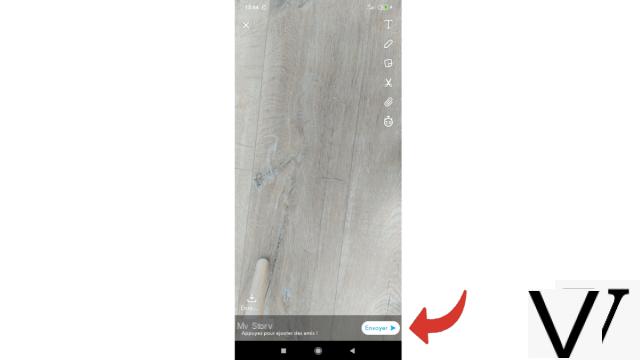
Your Story will be online a few seconds after this last action and will remain visible for 24 hours. Of course, even during this period, nothing is set in stone. You can add additional Snaps to your Story at any time or remove it from the network earlier than expected.
Find our tutorials to help you organize your workstation on Windows 10:
- How to add a contact on Snapchat?
- How to block a contact on Snapchat?
- How to find your phone contacts on Snapchat?
- How to post a private story on Snapchat?
- How do I leave a group on Snapchat?
- How to delete a contact on Snapchat?
- How to unblock an account on Snapchat?
- How to create a group on Snapchat?
- How to make a voice call on Snapchat?
- How to make a video call on Snapchat?
- How to save messages on Snapchat?
- How to send an image from my smartphone to Snapchat?
- How to define the lifespan of a snap on Snapchat?
- How to annotate a snap on Snapchat?
- How to add a sticker or a gif to a snap on Snapchat?
- How to create a sticker on Snapchat?
- How to add a link to a snap on Snapchat?
- How to send a voice message on Snapchat?
- How to display a snap on Snapchat?
- How to save photo or video taken with Snapchat?
- How to cancel the sending of a snap on Snapchat?
- How to publish a public story on the Snapchat map?
- How to pin a conversation on Snapchat?


























