
Summary
- > The two types of IP addresses
- > What does your IP address reveal?
- > How to find your public (external) IP address
- > How to find your local (internal) IP address
An IP address (Internet Protocol) is a numerical and unique suite used to identify your computer (router, printer, etc.) on a global or local computer network.
It plays an important role when connecting to the Internet since it allows the exchange and reception of data between several devices connected to the same network (internal or external). It can be used to track and moderate your online activities, for example Google uses your IP address to locate your search results.
To protect your data, it is possible to browse the web incognito via a VPN or activate private browsing on your iPhone.
The two types of IP addresses
There are two types of IP addresses, one is public, the other is local.
A public IP address, known as external, is assigned to you by your internet service provider (ISP). It allows several devices to communicate with each other and exchange data over the entire Internet network.
A local, or internal, IP address is used within your home (local) network. It is managed by your router between the various devices in your home, such as your computer or your printer.
The most common IPs are version 4 (IPv4), they consist of a series of 4 decimal numbers separated from each other by dots (eg: 123.456.789.10).
There are also IP version 6 (IPv6) addresses consisting of 32 numbers and letters, separated by colons (eg: 0000:0000:0000:0000:0000:zzzz:c7f8:v54g).
What does your IP address reveal?
Some information, such as your geolocation data (country, city, region, postal code) can be revealed by your IP address, so to avoid hacking be careful not to disclose it.
Also, thanks to your public IP, all the websites visited collect your information in order to target your needs and preferences, to then adapt their content and advertisements.
How to Find Your Public (External) IP Address
If you want to know your public IP address, use one of these three methods.
First method:
If you're connected to your router via the Ethernet port, then it couldn't be easier. On your Mac, go to the utility AirPort (Applications → Utilities → AirPort Utility), click the web logo and find out your IP address, it is written following router address.
Second method:
You can also use a service such as My IP or simply type a search “What is my IP address” on Google, to find your IP on various specialized sites.
Third method:
Finally, you can also go through the utility Port. For this, in your file Applications, open Port, then enter the command curl ipecho.net/plain ; echo
How to find your local (internal) IP address
You will only need to know your local IP address for specific cases, such as to configure your internet connection.
To find it, there are two tricks. The first is to go through System Preferences.
- Go to the logo of the Apple
- Open System Preferences
- Click on Network
- In the left column, select your connection type (WiFi, Ethernet).
- To the right of this same list, under Status: Connected, your IP address is listed.
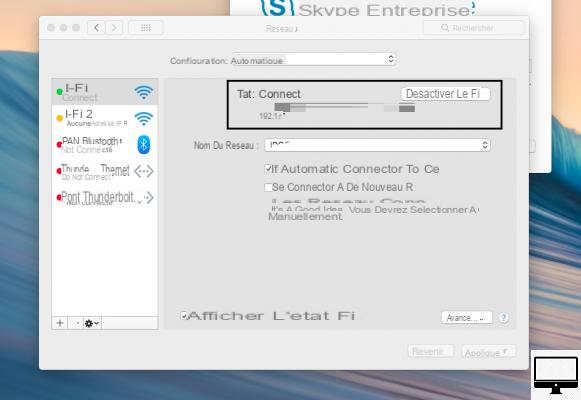
For the second, in the same way as to know your public IP address, use the utility Port. On the other hand, this time, it will be necessary to enter the command: ifconfig | grep inet
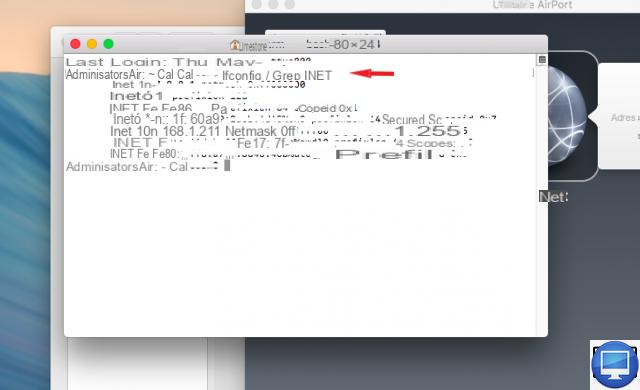
Each device on your network, including your router, will then be assigned an internal IP address, while the entire network will only have one external IP address.
Recommended articles:
- How to access the interface of his router?
- How to find a stolen computer?
- How to ping on Mac?
- What is the IPv6 protocol, is it necessary?


























