Download photos from mobile to PC it is undoubtedly one of the most common operations that you try to do in order to have and print photos from your PC or to free up space in the device memory. Download photos from mobile to PC it can also be useful to have a backup always available on the computer, in order to avoid dramatic loss of data and photos in case of restoration or failure of the mobile phone itself.
But how do you download photos from your mobile to your computer (PC or Mac)? What is the safest and fastest method to adopt? And how to download only certain photos without wasting a lot of time?
Unfortunately, there is no single answer for all the above questions. In fact, based on the needs you have, there are several ways that allow you to export photos from mobile to PC. In this article we will try to analyze all the possible ways, also considering the fact that cell phones are not all the same: there are cell phones with operating system Android (es. i Samsung, Huawei, LG, ecc ..), sistema iOS (iPhone, iPad), Windows Phone (Nokia Lumia), etc..etc ...
Way 1. Download photos from mobile phone via USB cable
Almost all mobile phones currently in circulation support the "Mass memory”Thanks to which you can easily copy photos from your mobile to your computer. Its operation is very simple because it is enough to connect the mobile phone to the computer via USB cable and from the "connectivity" menu of the mobile phone, make sure that the USB connection is set to "Data transfer" or "Mass storage" (and not to "Only Load"). In this way the computer will detect the mobile phone as a disk (or a USB stick connected to the PC) and you will be able to access the data. As for the photos, they will be present in the folder DCIM o PICTURES
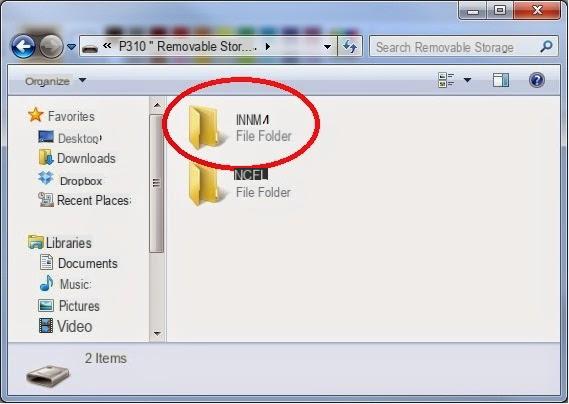
PRO: The advantage of this method is definitely the simplicity
AGAINST: The disadvantages of this method are that the mobile phone is not always detected as an external disk by the PC and often not all the photos are present in the DCIM folder (but only those taken with the mobile phone camera). It also works only on Windows PC.
Way 2. Download photos from your mobile via TunesGO
If method 1 described above does not work or does not meet your needs, then we recommend that you use special programs to make your mobile phone communicate with the PC / Mac and proceed to download all photos What do you desire. There are many programs around that allow you to do this, but below we point out one that is certainly among the best in the industry and that allows you to download photos from both Android phones and iOS devices (iPhone, iPad, iPod).
The program in question is called TUNISIA and we have already seen how it manages to transfer photos from iPhone to PC / Mac or export photos from Android to computer in a few simple clicks. This software tool has the power to be able to communicate with most of the smartphones in circulation and therefore replaces the "official" and often not very intuitive programs to use such as iTunes, Smart Switch, LG PC Suite, etc ...
Here are the links to download the program for PC or Mac:
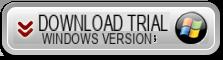
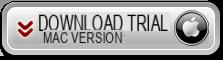
After installation you will need to connect the mobile phone to the PC and follow the instructions that will allow you to communicate the device with the program. Then by accessing the PHOTOS section you can proceed to select the photos from download and copy to your computer.
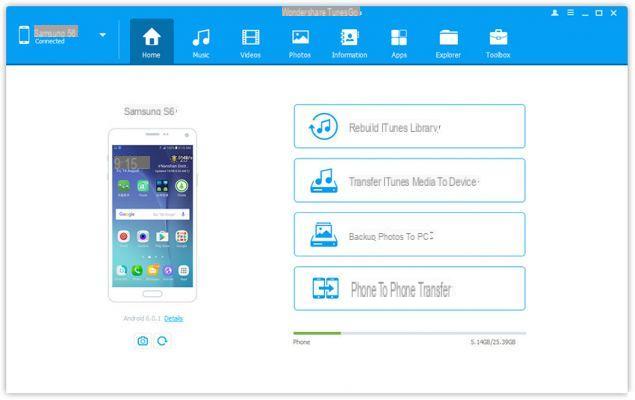
PRO: Program compatible with almost all mobile phones in circulation and very simple and intuitive to use
AGAINST: Software that requires the purchase of the license to have no limits in downloading photos from the mobile phone to the PC
Way 3. Download photos from mobile phone via Bluetooth
Thanks to technology Bluetooth you can easily transfer photos from your mobile to your computer. Obviously it is essential that the Bluetooth is active both on the mobile phone and on the computer. Once this is done, just "pair" the two devices and then start sending photos from the mobile phone to the computer.
The procedure to follow is the same as shown in this guide where we talk about transferring data between two mobile phones, but the exact same thing applies to copying from mobile to PC or vice versa.
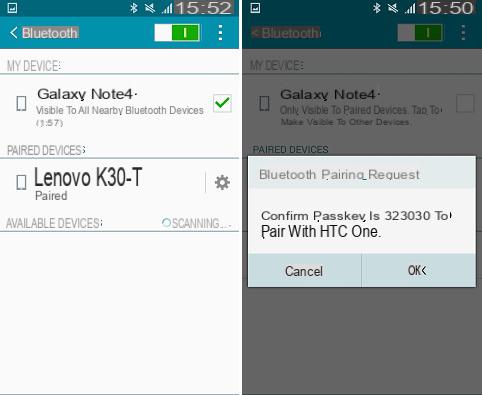
PRO: Simple and free method
AGAINST: Slow transfer, so if you want to transfer a lot of photos we recommend that you follow method # 2 above.
Way 4. Download photos from mobile via Mail or File Sharing
Another widely used method of transferring photos from your mobile to your computer is to send them by email. Once you have sent the email with the desired photos attached, just open the message on your computer and proceed to download the photos from the attachment.
The disadvantage of this method, as seen in the previous one, is that it is fine if you want to download a few photos and not many. It is also essential to have an active and fast internet connection.

Services File Sharing instead they are those that allow you to upload your photos online and then download them from any other device, even from your computer. Among these services stand out DropBox, Google Drive, etc ... but to upload photos to these "clouds" it is almost essential to have a fast Wi-Fi connection otherwise you risk losing a lot of time for sharing.
Way 5. Download photos from mobile phone to PC via memory card
If your mobile phone supports a memory card, you might also want to think about copying photos from the phone's internal memory to the external card and then connecting that card to your computer (almost all modern PCs have a slot for connecting the memory card or could buy a municipality for a few euros SD card reader)
Once the SD card is connected to the computer, all the photos can be downloaded to the PC, at maximum speed.

PRO: You don't need to connect your mobile to your PC to download photos
AGAINST: You must have an SD card reader available to connect to the PC
I have a Samsung Galaxy but I can't find Data Transfer or Mass Storage.
there is a program to download photos from your mobile to your PC. I vice versa download photos from PC to mobile
-
Yes, read the guide above ...
I can't download to the pc from my Xiaomi mobile phone 2
-
On Xiaomi you need to activate USB debugging and also the USB Debug (security settings) and Install via USB options.
More info: https://www.softstore.it/come-abilitare-debug-usb-su-xiaomi/
how do you download photos from lg6 phone to pc
I haven't solved my problem: transferring the photos stored on an additional memory card from my special friend mobile to my pc. no one can tell me how to do it ... not even Brondi !!!!


























