
Summary
- > Is it legal to copy DVDs?
- > Copy an unprotected DVD
- > Copy Protected DVD
- > Copy a Blu-Ray on a Mac
Want to go all-digital? In this tutorial, we show you the different techniques for backing up your DVDs and Blu-Rays on a Mac.
Is it legal to copy DVDs?
Yes, copying DVDs to your computer is allowed as long as you only use them privately.
It is illegal to share these copies online, or to make reproductions of the work, whether commercially or not.
Copy an unprotected DVD
If the DVD or Blu-Ray you want to copy is unprotected, then saving it to your Mac is quite simple, just follow the steps below. Note that you need between 700MB and 9,4GB of available memory on your computer to store each DVD.
- Insert your DVD into your Mac's drive.
- Meet in your Applications à Utilities and open disk utility.
- Locate and click on the name or logo of your DVD.
- Several options will be presented to you, choose New image.
- For format, select DVD /CV and for encryption choose No.
- Click on Save and the DVD copy will start automatically.
Wait for the process to complete before removing the disc.
To play your copied DVDs, we suggest you download VLC for Mac OS X, which supports a variety of video formats.
Copy Protected DVD
If you want to copy a protected DVD, you will need to use third-party software. We recommend HandBrake, because it notably includes a function to compress the format of DVDs and to adjust their frame rate.
- Download HandBrake (free, site in English).
- Open the application then insert your DVD into the computer. If Handbrake does not detect it automatically, click Source and select it in the window that opens.
- In copy settings, we suggest you choose MP4 format (playable on Mac and iOS).
- As for the file size, you can either choose to limit it to 750 MB (so that the file is not too large), or you let the software copy the DVD in premium format (for better resolution of 'picture).
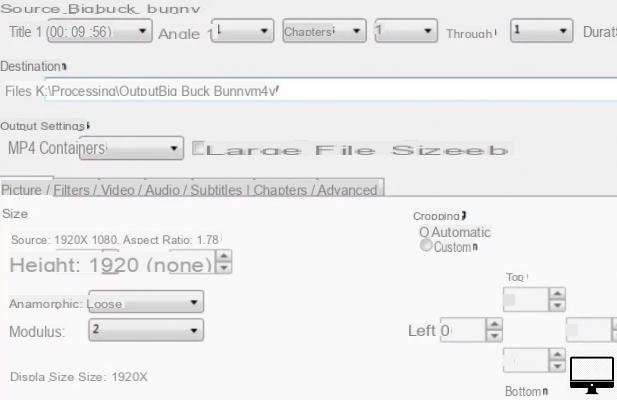
Copy a Blu-Ray on a Mac
There are two ways to copy Blu-ray disc to Mac.
The first is to decrypt and copy the entire disc using software like Aura Blu-Ray Copy (free, site in English).
Note that then the copy will be the same size as the original Blu-ray (from 30 GB to 40 GB) and it will take several hours to be created (in other words 2h of movie can take 2h to copy).
The second option is to turn your Blu-Ray to .MKV.
A .MKV is a file format that can contain video, audio, image, and subtitle tracks in one place.
GuinpinSoft's MakeMKV is a good software to turn Blu-ray to MKV.
Once your Blu-Ray is copied, you can play it on your Mac with a VLC-like player.
If you then want to convert your MKV file to a lighter format like MP4, we recommend using HandBrake.


























