One of the most used operations when creating or correcting a document is without duppio that of copy and paste. Thanks to Copy & Paste you can easily move text blocks, insert new content and much more in seconds. If you have a PDF file in your hands and you try to copy text of the PDF and paste it into the same document or onto another PDF file, you will notice that it doesn't work. Maybe you will be able to copy the PDF text and paste it on a text or word or powerpoint document, but you will definitely not be able to copy and paste to another PDF.
Then there is also the case of PDFs scannerizzati, which are files in which it is impossible to select or copy text and it is essential to use PDF Editor programs. Below we will see how to solve these problems and be able to copy and paste on any PDF! The program to use to do all this is called PDFelement.
This software is available in a "trial" version for both Windows and Mac and can be downloaded from the following buttons:
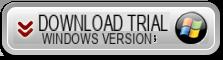
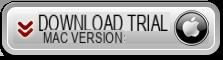
Here is the splash screen you will see immediately after installation:
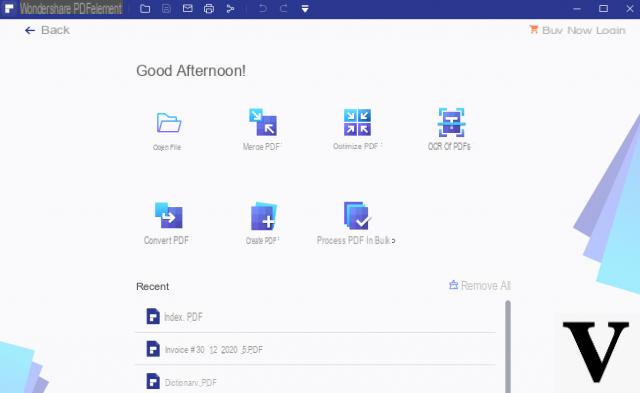
How to Copy and Paste on PDF (also Scanned)
If the PDF you want to select and copy text into is a scanned file or is made up entirely of images, the only solution is to use the OCR present in PDFelement that will allow you to convert the PDF into an editable file, on which you can copy and also paste text and images.
First install and open PDFelement. From the main program screen click on OPEN FILE and select the PDF.
If the imported PDF is scanned, a note will appear advising you to download and activate the OCR function.
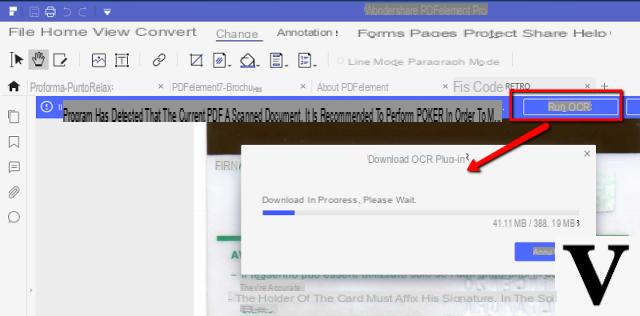
After clicking on "Perform OCR" the program will transform the PDF document into a fully editable document on which you can then copy and paste text.
If, on the other hand, the PDF is not scanned, just click on the “Edit” menu at the top and then move the mouse cursor to select text, images or tables and copy them freely within other documents.
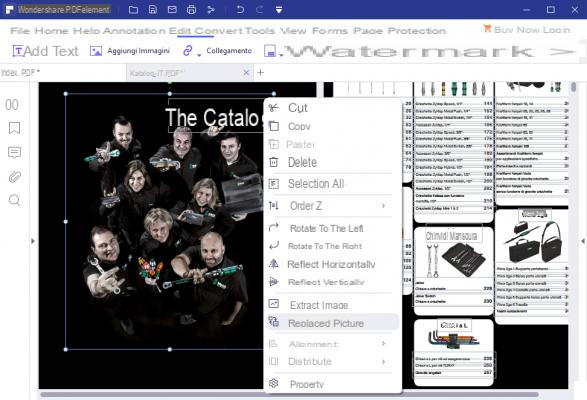
If the PDF file you want to copy text and images from is password protected or has limitations, with PDFelement you can try to get around the problem. Here's how to do it: once you have opened the PDF in PDFelement click on the "Enable Edit”To enter the password. At this point, all you have to do is follow the procedure below for copy and paste of the desired text.
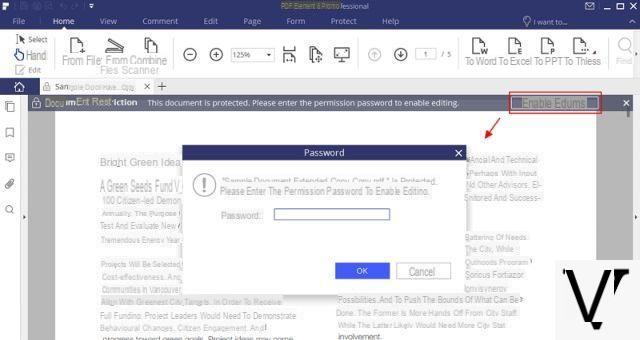
Alternative Method: Copy and Paste on PDF after conversion
PDF Converter Pro is powerful software that allows you to convert PDF in editable documents. You will be able to transform and convert your PDF into a format such as Word, Excel, PowerPoint and HTML, in short, in formats where you can easily copy and paste text and images.
First download and install PDF Converter PRO on your PC or Mac
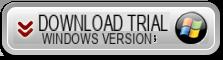
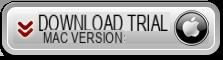
After opening the program click on "Add File”And import the PDF whose content you want to copy. You will be able to import up to 200 PDFs. Bulk upload is supported and ideal for saving time. At the top right instead select the output format: "Microsoft Word".
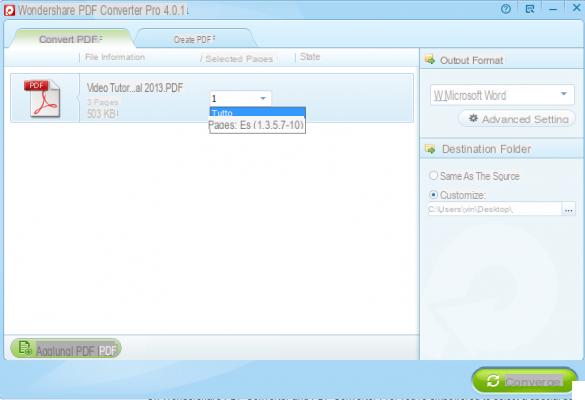
Finally, press the "Converted”To start converting PDF to fully editable Microsoft Word. At the end of the operation, click on the folder-shaped icon to open the Word document, from which you can easily copy text / images and paste them on any other document.
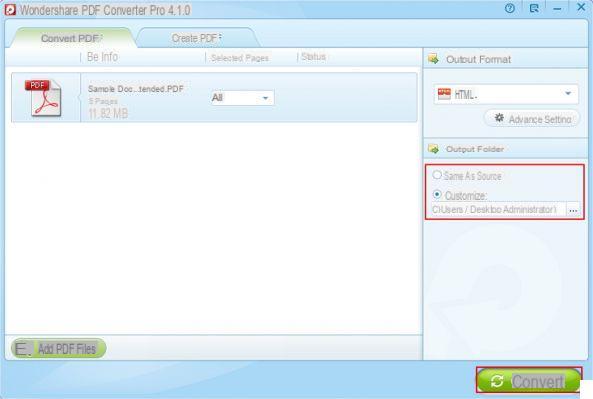
Within minutes you will have full control of the textual content of your documents.
How to Copy and Paste to PDF? -

























