Index
- Preliminary information
- How to connect wireless headphones to android phone
- How to connect wireless headphones to iPhone
Preliminary information

Before analyzing the procedures for connect a wireless headset to a telephone, you must be sure that the devices are compatible with each other. In fact, you should know that not all wireless headphones can be connected to Android or iOS smartphones, unless it is explicitly indicated in the technical characteristics on the packaging of the device or on its card on the manufacturer's website.
For some wireless headphones, to ensure greater stability of the connection, and therefore greater efficiency, a wireless USB adapter which, generally, allows you to associate them only with some specific devices, such as computers with Windows and macOS operating systems. In this way, the headphones are paired with the computer via a specific radio frequency that will suffer less interference, as no other devices will be connected.
On some phones, especially Android ones, using a USB OTG connector, you can connect the wireless USB adapter directly to your phone or use the USB cable for direct headphone connection if supported. However, it is not a procedure that ensures a reliable and achievable result for all wireless headphones and all smartphone models.
As for, however, headphones or earphones Bluetooth, also generically defined wireless, these have greater compatibility with other devices, allowing them to be connected to PCs, TVs, smartphones and tablets and any other compatible device. Therefore, in the next chapters, I will show you in detail how to connect this type of headset to a phone with an Android or iOS operating system.
How to connect wireless headphones to android phone
connect wireless headphones to an Android phone, first you need to set them in mode pairing. The latter, in fact, allows you to associate the headphones to the phone, or to any other device, so as to be able to transmit data (in this case the audio signal).
To activate pairing mode on Bluetooth headphones or headsets, you need to press the relevant button that you can find on the controller. On some models there is a pairing button separate from other control keys or is used with a combination of these. Generally, however, the pairing button is integrated with that of ON / OFF and just keep the pressure on the latter to make the controller LED flash intermittently.

If you notice the LED flashing, this will be the warning for you that pairing mode is active. Usually, this mode remains available for a few tens of seconds, before it is automatically disabled. This is for safety reasons, as the headphones can be paired at this stage from any compatible Bluetooth device nearby.
Now that the headphones are in pairing mode, it's time to enable the feature Bluetooth on your smartphone to pair. First, take your Android smartphone and unlock the screen. Next, tap onicon with l'ingranaggio (Settings) that you find on the home screen, to access the Android settings panel.
Once this is done, select the item Device connection and presses on the wording Bluetooth. Now, move the lever from OFF a ON near the entry Bluetooth to enable this feature: as soon as it is active, in the section Available devices all compatible Bluetooth devices nearby will be listed.
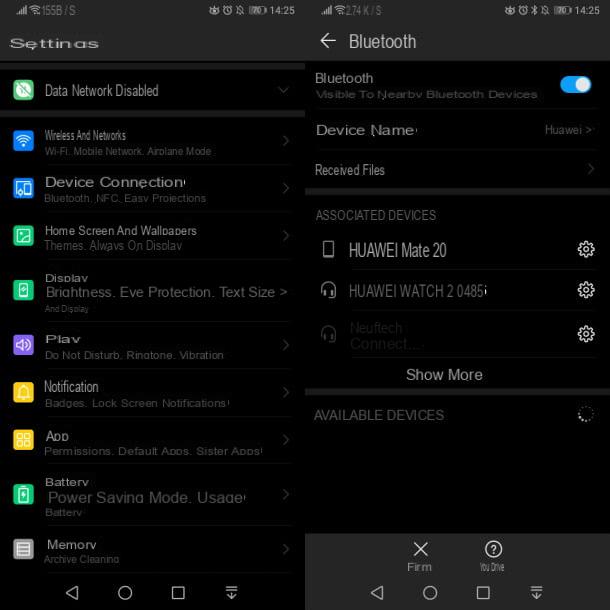
To pair the headphones with the Android phone, simply tap on name of the headphones and wait for the connection to be made. In this way, the headphones will be shown in the section Associated devices with the wording Connected, ready to use.
From this moment on, whenever the Bluetooth functionality is active on the Android smartphone and the headphones are turned on, the connection between these devices will take place automatically, without any user intervention being required.
However, if the connection does not take place, you must reach the section Bluetooth of the Settings of Android, as I indicated in the previous lines, and tap on product name corresponding to the headphones, which you find in the section Associated devices. This way, you will force the connection between the two devices.
Do you want to disconnect the headphones from the phone? The options are different: you can simply turn them off, if they have an off button (some go to standby if there is no active connection) or you can disable the phone's Bluetooth, following the same steps indicated in the previous lines and moving to OFF the lever for this function.
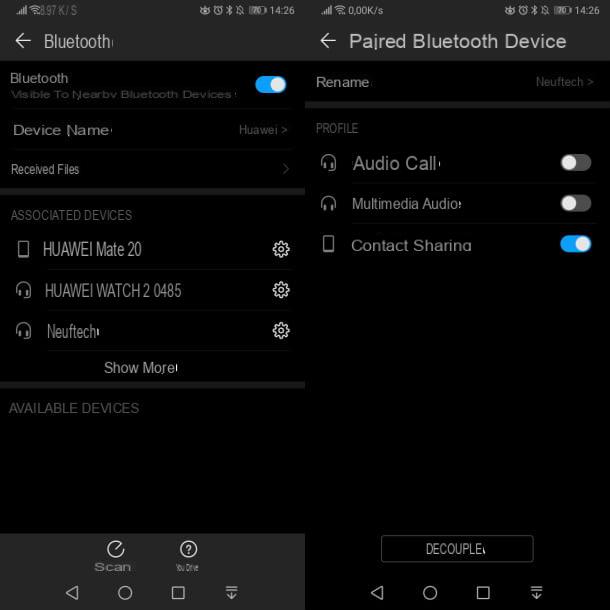
Alternatively, you can unpair the headphones from the phone so they can no longer connect to each other unless you pair again, as I indicated at the beginning of this chapter.
If you want to disconnect the headphones from the phone, tap onicon with l'ingranaggio (Settings) located on the home screen, and presses on the items Device connection > Bluetooth. Now, move the lever from OFF a ON near the wording Bluetooth and, in section Associated devices, fai tap sull 'icona dell'ingranaggio, next to the product name corresponding to the headphones. In the new screen that is shown to you, press the button Dissociate, to permanently delete the association.
How to connect wireless headphones to iPhone
If you own a iPhone, plugging in wireless headphones is a matter of minutes of your time. First of all, you need to put the headphones in pairing mode: in this regard, I suggest you read the procedure I indicated in the previous chapter, in which I explained in detail how to activate it on your wireless headphones or earphones.

Generally speaking, you need to press or hold pressure on pairing button, which can coincide with that of ON / OFFuntil the LED located on the headphones or controller starts flashing intermittently.
At this point, on theiPhone, reach the section Bluetooth, via the panel of Settings of iOS (theicon with l'ingranaggio on the home screen). Once this is done, move the lever from OFF a ON near the entry Bluetooth, in order to activate this functionality. Then wait for the list of nearby Bluetooth devices to load by tapping on product name corresponding to the headphones in the section Other devices.
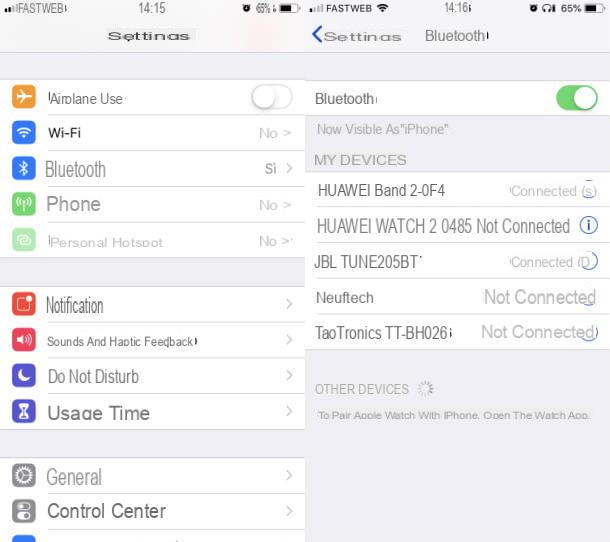
Now, wait for the connection to be made: the name of the Bluetooth device will appear in the list under the heading I my device, with the wording Connected next to. From now on, you can use wireless headphones with your iPhone.
Whenever you turn on Bluetooth on your iPhone and turn on the headphones, the connection between the devices will happen automatically. If that doesn't happen, tap the name of the headphones that you find in the list I my deviceIn section Bluetooth of the Settings of iOS. Then wait for the connection to be established, and this will be reported to you with the words Connected next to.
If you are having trouble connecting wireless headphones to your iPhone or do not want them to connect to your phone at a specific time, you can try disconnecting them. Through this procedure, however, you will again have to follow the same operations that I indicated in the previous lines, in case you want to reconnect them to the phone again.
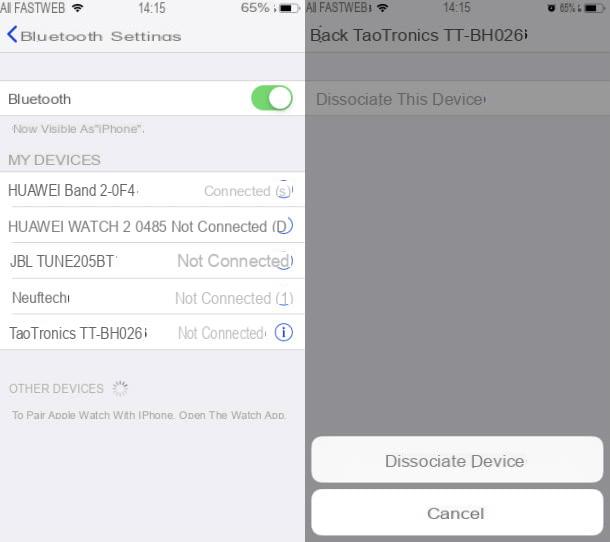
To disconnect the headphones from the iPhone, tap on the app Settings (the'icon with l'ingranaggio) that you find on the home screen, and presses on the voice Bluetooth.
Then enable the feature Bluetooth, by moving the lever up ON, and presses onicon (i) that you find next to the name of the headphones. In the new screen you see, tap on the items Forget this device e Forget Device And that's it.
How to connect wireless headphones to the phone

























