How to connect mobile phone to TV via WiFi
There are several technologies that allow you to connect the mobile phone to the TV in mode wireless, that is, without the help of cables: I will list the most interesting ones in the next chapters. However, be aware that some Pay TV services, such as the Sky Go app, inhibit the viewing of content via these systems (and more generally, viewing via television).
Connect your mobile to the TV with Chromecast

G is a technology developed by Google that allows you to transmit audio / video content to the TV and to mirror smartphones, tablets and computers. This technology is implemented directly in some models of Smart TV, especially those Android TV; otherwise it can be used with the help of chromecast.
The latter is a Google dongle, that is a relatively low cost HDMI "key", compared to the other solutions that I will propose to you, which is available in two variants: basis which supports Full HD content and costs 39 euros and that with Google TV which, on the other hand, supports 4K content and app installation and costs 69,99 euros.
chromecast plugs into your TV's HDMI port and connects to the Internet via Wi-Fi (or even via Ethernet, if you're using the Ultra model). It supports all major desktop and mobile operating systems and ensures very fast response times.

It can also be used for gaming without suffering too much from signal delays. The reproduction of multimedia contents can take place directly via the Internet (eg from YouTube or Infinity) or from the local network (via special apps to be downloaded on a computer, smartphone or tablet). If you use an Android terminal or a PC, you can also cast the entire screen of your device to the TV (possibility not offered for iOS / iPadOS terminals).
I already anticipate that Google Cast is the technology that currently offers the best performance-price ratio, as well as the one that offers the most cross-compatibility between devices and platforms. If you don't have too many pretensions or don't have a 4K TV available, the basic model should be more than enough: you can buy it from the Google online store or in physical and digital electronics stores.
To send content to Chromecast from Android o iPhone, you need to configure the dongle to connect it to your home Wi-Fi using the app Google Home for Android or iOS, then you have to make sure that the phone and Chromecast (or Smart TV with Chromecast integrated) are connected to the same wireless network, open one of the supported apps, press ontransmission icon (the icon with the wireless network screen and waves next to it), select the Chromecast name from the menu that appears and then start playing the content of your interest.
How do you say? Would you like some example of a Chromecast compatible app, to send content to your TV? I'll settle you immediately.
- Netflix (Android / iOS / iPadOS) - the most popular video on demand service in the world. It hosts films, cartoons and above all TV series suitable for all tastes. A subscription is required starting from 7,99 euro / month. For more info, check out my post on how to watch Netflix.
- Amazon Prime Video (Android / iOS / iPadOS) - Amazon's streaming service, included in the Prime subscription. Includes many original TV series and interesting movies. More info here.
- NOW TV (Android / iOS / iPadOS) - famous Sky City streaming service. Its offer is divided into thematic packages dedicated to Cinema, TV Series, Entertainment and Sports, without restrictions or renewal obligations. More info here.
- Infinity (Android / iOS / iPadOS) - the In your languagen answer to Netflix. As for the contents of its catalog, it is full of many In your languagen and foreign productions. After the first 30 days free, it costs 7,99 euro / month o 69 euro / year. For more information, check out my tutorial on how Infinity works.
- Veezie.st (Android / iOS / iPadOS) - this is a free app that allows you to send videos hosted on online, as well as local, streaming and file hosting services to the Chromecast.
- YouTube (Android / iOS / iPadOS) - the video portal par excellence, supports Chromecast on both Android and iOS. More info here.
- Localcast (Android / iOS / iPadOS) - free application that allows you to send videos from the local network (or smartphone / tablet) to the TV via Chromecast.
With Chromecast you can also mirror the screen of your Android smartphone or tablet to your TV. To take advantage of this feature, you need the Google Home app (which you used to set up your Chromecast). After starting the app and logging in, just tap on theChromecast icon and press on the wording Transmit the screen. Easy, right?
To use Chromecast from a computer, however, you need the Google Chrome browser. If you want to know more, you can read my guide dedicated to the topic.
Connect your mobile to the TV with Miracast

Miracast is a technology promoted by the Wi-Fi Alliance that allows you to project audio / video content on the TV and to mirror smartphones, tablets and computers on the TV, taking advantage of the technology Wi-Fi Direct.
With Wi-Fi Direct, devices communicate with each other without the intermediation of a Wi-Fi network: this means that the signal does not have to go through a router and that you don't necessarily have to have an active Internet connection.
It supports up to 4K resolution and content playback is very smooth, although it is better to avoid games that are too hectic, where even the slightest delay can be relevant. The biggest problem with this technology is compatibility: Miracast is integrated in almost all devices with Android 4.4 or higher and in the most advanced Smart TVs, while in the computer world its adoption is "patchy".
TVs that are not compatible with Miracast can become one with the help of "keys" that cost a few tens of euros. However, it is impossible to use this technology with Apple devices, which use AirPlay instead of Miracast.
Ultimately, Miracast is an excellent alternative to Chromecast, but in order to take advantage of it you need to carefully select the products to buy (smartphone, TV, etc.) and make sure that they are all compatible with this technology.
To use this technology on your Android smartphone, just go to the menu Settings> Display> Cast screen or Settings> Device Connection> MirrorShare (the path may vary depending on the device model).
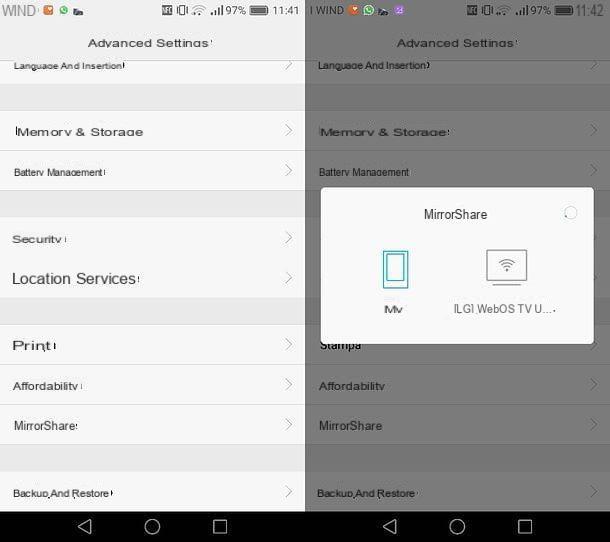
You can also activate the appropriate icon that you find in the quick menu in the Android notification center, by double swiping from top to bottom near the top edge of the display. Once this is done, select the name of your TV from the list of available devices and that's it.
Connect mobile phone to TV with AirPlay
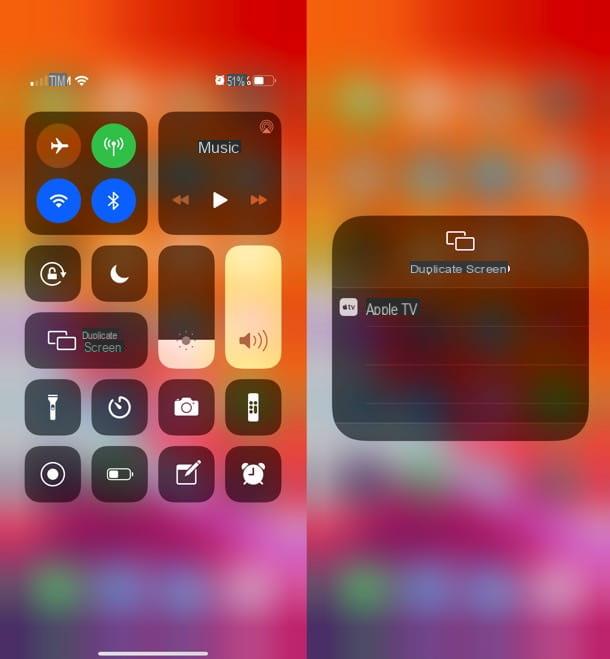
AirPlay is a proprietary wireless transmission system designed by Apple. It works over traditional wireless networks (so it needs a router to act as an intermediary), supports maximum 4K resolution and ensures extremely smooth content playback.
It allows you to share audio / video content and mirror the screen of tablets, smartphones and Apple computers. It is supported "natively" by all devices of the Cupertino company: iPhone, iPad, Mac and above all Apple TV, a "box" that connects to the TV and allows you to use various apps, games and stream content from both the Internet and the local network. There are two models available: the one 32GB HD and that 4GB or 32GB 64K.
See offer on AmazonIn addition, AirPlay technology is built into many Smart TVs LG, Samsung, Sony e Vice, which bear the label Works with Apple AirPlay (the complete list is here) and therefore allow both to receive audio / video content and to project the entire screen of the iPhone, iPad and Mac on them.
There are also inexpensive receivers with AirPlay, similar to the Miracast ones we saw earlier, but their performance is generally poor. I would suggest, therefore, to avoid them.
To send audio / video content from iPhone to Smart TV AirPlay o Apple TV, make sure that all devices are connected to the same wireless network, then start playing content on the phone, press the icon of the broadcast (the screen with the triangle) and select the item Apple TV give the menu check if you press.
Instead, to mirror the iPhone e iPad, just call the Control Center on iOS, press the button Duplicate Screen I will select the voice Apple TV from the menu that appears. If you don't know how to open the Control Center, on iPhone X and later models, this is accessible by swiping from top to bottom, near the top right corner of the display. On models prior to the iPhone X, however, it can be reached with a swipe from bottom to top.
Su Mac, to activate screen mirroring you need to click on the icon AirPlay that appears next to the system clock and select theApple TV from the list of available devices.
Connect mobile phone to TV with DLNA
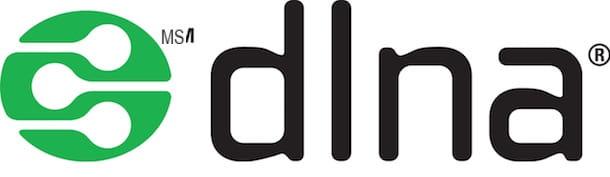
DLNA is a very old technology that allows you to transmit audio / video content wirelessly. It is supported by the vast majority of devices currently on the market, works over traditional Wi-Fi networks, but has several limitations.
First, it does not support screen mirroring and, furthermore, it requires that the videos to be streamed are in a compatible format. Otherwise you can make a conversion of the movies in real time which, however, can lead to mini-blocks in playback (especially in the case of Full HD videos). In short, it is better to opt for alternative solutions such as those mentioned above.
To use DLNA technology, you need to use two DLNA-compatible devices (smartphone and TV) and connect them to the same wireless network.
The sharing of contents from smartphones can be activated using any of the apps for managing multimedia files available on the Android and iOS / iPadOS stores (eg BubbleUPnP for Android and TV Assist for iPhone).
How to connect mobile phone to cable TV
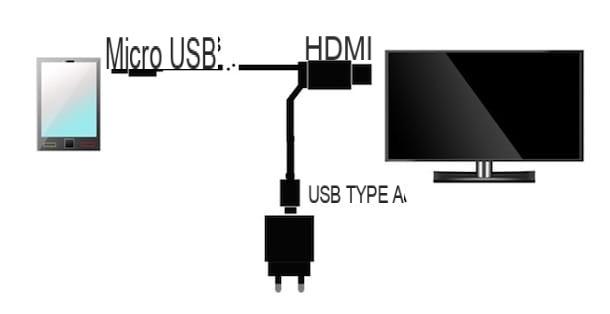
connect the mobile phone to the TV do you prefer to use the classic cable? No problem, the important thing is to choose the right cable for your smartphone. Know that, in general, it is not You can connect your mobile phone to the TV with USB cable, perhaps using the same one that was provided to you in the box of your mobile device.
You can, however, connect the mobile phone to the TV with HDMI, using special cables or adapters, which allow the two devices to communicate via the USB port of the smartphone and the HDMI port of the TV. Be aware, however, that some streaming services inhibit viewing of content via cable, allowing only viewing via Chromecast and other wireless protocols.
Most of the Android smartphone Samsung, HTC e Sony they need a MHL type cable, which must be connected to the microUSB port of the phone and to the HDMI port of the TV and is able to play content at the maximum resolution of 4K.
Other Android smartphones, on the other hand, thanks to the door USB-C and the use of special cables or adapters, can connect directly to the TV, being able to transmit images even at 4K resolution.
In the Apple world, things are much simpler, but also more expensive. If you need to connect a iPhone (iPhone 5 and up), you need a Apple Lightning to Digital AV Adapter, which allows you to connect the phone to the HDMI port of the TV, obtaining images with a maximum resolution of 1080p (Full HD).
There are also adapters made by third parties, cheaper, but often their operation leaves something to be desired. I would tend to avoid them.
How to connect the mobile phone to the TV

























