How to connect a soundbar to cable TV
If you have purchased a new soundbar and want to connect it to your cable TV, you can employ different connection technologies, closely related to the audio outputs available on the soundbar and the inputs provided on the TV. Below I indicate what, at the moment, are the most used technologies. Before you do anything though, remember to place the soundbar where do you prefer, of connect it to electricity and turn it on.
HDMI ARC (digital)

Technology HDMI ARC (o Audio Return Channel) allows you to offer, through the HDMI ports, a audio return channel towards a mixer, an amplifier or any other type of self-amplified external speaker, such as a soundbar. This connection mode supports the vast majority of modern digital audio formats: 5.1 Dolby Digital, Dolby Digital Plus, Dolby True HD, Dolby Atmos, DTS, DTS-HD Master Audio and DTS: X.
The shape of the cable to be used for the connection between the two devices and the housings supplied with them are completely identical to those dedicated to "classic" HDMI but, to make sure that this technology is applicable, you must check that at least one of the ports HDMI available on the TV are labeled HDMI (ARC) / TV Out (ARC) and that the homonymous inputs on the back of the soundbar bear the wording HDMI IN (ARC).
If the check is successful, you can connect the soundbar to the TV in a very simple way: all you have to do is turn on both devices and connect the two ends of the cable received that came with the soundbar to their respective available ports. In most cases, the playback of sounds via the soundbar occurs fully automatically.
In some cases, however, it may be necessary to manually select the audio output to use on your TV: to do this, go to Settings of the latter, enter the section audio and, after reaching the panel Audio output, select HDMI (ARC) among the available outputs (by pressing the OK). Then use the same procedure, if necessary, to re-enable audio playback through the TV's built-in speakers.
Optical cable - TOSLINK (digital)

If your TV or soundbar does not have HDMI ARC output / input, you can use linkage technology TOSLINK: communication between the devices involved thus takes place via a cable built in optical fiber, at the ends of which there are two square pins bearing a central metal projection. The TOSLINK doors, on the other hand, have a square shape and are characterized by a small central hole which, when the appliance is switched on, emits a weak red light.
On some televisions, however, there is the output mini-TOSLINK, similar to the original one but with reduced dimensions: in this case, in addition to the TOSLINK cable, you will need to equip yourself with a special adapter.
After making sure that the soundbar and TV are compatible with the aforementioned technology, all you have to do is turn on both devices, connect one end of the TOSLINK cable to the input Optical IN / TOSLINK / S-PDIF of the soundbar and the other to the output Optical OUT / TOSLINK / S-PDIF of the TV.
At this point, if necessary, use the function key on the soundbar (or its remote control) to set the audio input to Optical; finally, access the settings of the TV, go to the sections Audio> Audio output e scegli l'opzione Optics / Optical among those available.
Note: TOSLINK supports 5.1 Dolby Digital and DTS digital audio formats.
RCA (analog)

To connect a soundbar to a particularly dated TV, which does not have HDMI ARC or TOSLINK outputs, you can use the classic connectors RCA: they are capable of transmitting audio in analogue mode and are distinguished by the presence, on each end, of a plug White (for mono and left channel audio transmission) e red (right channel). Before doing anything, check that both the soundbar and the TV have two ports of the same colors, usually marked with the words AUX / R (the red one) e AUX / L (the white one).
To connect TV and soundbar via RCA, all you have to do is insert the first pair of plugs into the appropriate inputs on the back of the soundbar and repeat the same thing with the outputs on the TV. No additional configuration is required on the latter device, while you may need to use the function key or remote control on the soundbar to select the input AUX.
How do you say? You have completed the installation of the soundbar, the operation is optimal but, now, you find yourself with a little too many wires "in plain sight"? In this regard, my guide on how to hide the TV cables could be useful, in which I have suggested some useful tips to put some order in the vicinity of the TV.
How to connect soundbar to TV via Bluetooth

Whether both the soundbar and the TV are compatible with the technology Bluetooth, you can use the latter to connect devices together, thus eliminating the inconvenience of having to use cables and cables.
However, I cannot provide you with information that applies to all commercially available Bluetooth soundbars, as each has its own instructions - what I mean, in practice, that the steps to take to connect Bose soundbar to TV they may be quite different from what is needed for connect Samsung soundbar to TV and so on for other speaker brands and models.
However, it is possible for me to indicate a general procedure to be able to succeed in the enterprise: first of all, turn on the soundbar and set it to pairing mode, following the specific instructions for the device in your possession. In some cases, it all boils down to pressing one or two buttons at the same time, until a guiding voice or visual feedback (e.g. a message on the integrated display) confirms the setting in pairing mode.
In others, however, you may have to use the remote control supplied with the soundbar, or act directly through a dedicated app: therefore, my invitation is to carefully read the user manual combined with the soundbar supplied, or to Google phrases like Bluetooth connection [soundbar make and model].
After completing the previous step, within a few minutes, move to the TV, access the audio settings of the same and reach the section dedicated to output devices; finally, it identifies the option related to Bluetooth and make a search of nearby devices.
After a few seconds, you should see the name soundbar (or the setup app you used previously): when this happens, select it and press the button OK to terminate the connection. Clearly, the names of the menu items may vary, depending on the model of TV in your possession: below I will explain, specifically, the operations to be carried out on Smart TVs branded Samsung (Tizen) and on those branded LG (webOS) .
Note: the pairing procedure must be performed only once, unless one of the devices involved is reset at a later time.
How to connect soundbar to Samsung TV
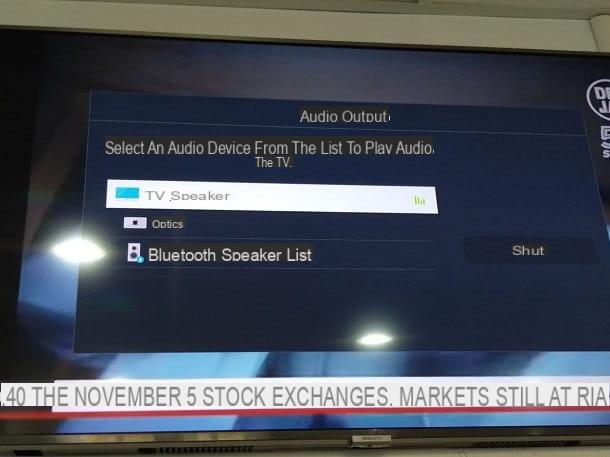
If yours is a branded device Samsung, do this: press the key Home (l'icona della cottage) or the key Smart Hub (l'icona del colored prism) on the remote control and, using the directional arrow of the same, highlights the icon of Settings (the symbol ofgear) and press the button OK on the remote control to access its menu.
Next, locate and select the del icon Sound, depicting a speaker, in the left sidebar of the screen that appears, select the item Audio output and press the button OK or the right directional arrow to display the next menu, indicating the available audio outputs.
Once this is done, highlight and select the item Bluetooth speaker list and, after pressing the key OK, wait a few moments for the name of the soundbar appears on the screen, in the list of available audio devices; to finish, select it and press the button again OK, to complete the pairing and start listening to audio through the soundbar.
If, for some reason, you want to restore sound listening through the built-in speakers, go to the section again Settings> Sound> Audio Out and select the item TV speaker, among the available options.
How to connect a soundbar to LG TV
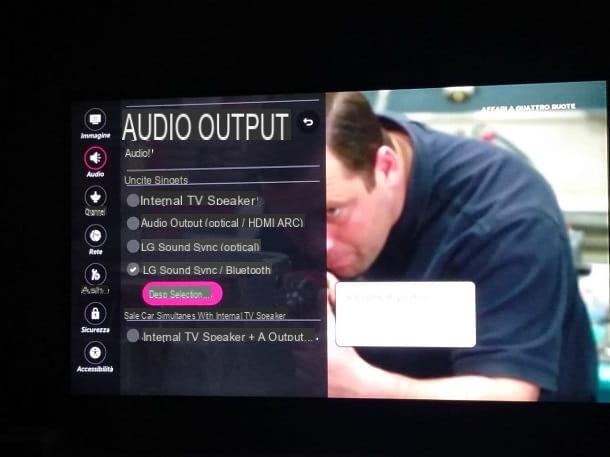
The steps to take on LG smart TV they are not very dissimilar from those seen above: to start, press the button settings on the remote control (usually marked with a symbol gear), select the voice (⋮) All settings from the vertical menu that appears superimposed on the screen and press the key OK.
Once this is done, highlight the icon dedicated toAudio, depicting a speaker, press the button OK and choose the item Audio output from the next screen. Now, put the check mark next to the wording LG Sound Sync / Bluetooth, press the button OK, then move to the button Device selection and press the button again OK.
Following this operation, it should start searching for available Bluetooth audio devices nearby: when the name of the soundbar appears in the list, highlight it and select it with the button OK of the remote control, so as to complete the pairing between the two devices.
If you wish, at a later time, to restore audio listening through the TV speaker, go to the menu Settings> Audio> Audio Out, put the check mark next to the item Internal TV speaker and confirm everything by pressing the key OK remote control. That's all!
How to connect soundbar to TV

























