How to connect RaiPlay to Smart TV
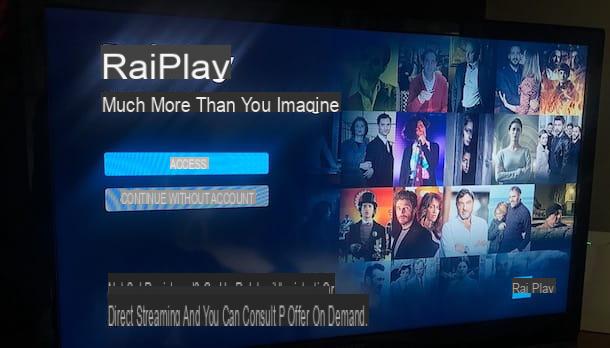
If you are wondering how to connect RaiPlay to Smart TV, know that all you have to do is download the appropriate app available in the TV store itself. In fact, Smart TVs are equipped with operating systems that, just like those of smartphones, tablets and computers, allow you to install applications thanks to special integrated stores.
To do this, first of all, you need to check that the Smart TV is connected to the Internet. It is a prerequisite for you to be able to download the RaiPlay (and any other app). Therefore, if possible, connect directly via Ethernet cable, so as not to have to put into practice any particular procedure.
Alternatively, you will have to log in to the Internet via Wi-Fi connection, acting directly from the Smart TV settings. Depending on the model of TV you have, what you will need to do is reach the section relating to connecting to the Internet (generally called Network) and choose the option Wi-Fi, to locate and connect to the home wireless network (by entering the associated password). If you encounter any difficulties in this situation, read my guide on how to connect the TV to the Internet.
After logging into the Internet on your Smart TV, go to the section Home and select the virtual store icon. For example, on LG Smart TV, the reference virtual shop is LG Content Store. At this point, using the integrated search engine, type the term "Raiplay" and select the corresponding search result.
In the app tab, press the button Install, so that the app is downloaded and subsequently installed RaiPlay on the Smart TV. The latter will then be available on the Home screen of the TV.
Finally, you just have to start the app in question and log in with the credentials of your RaiPlay account, to start using the service on your Smart TV. It was easy, am I right?
If, however, you encounter problems downloading the application or the latter is not present in the virtual store of your Smart TV, I suggest you proceed with reading the next chapters, where you will find several other solutions to see RaiPlay on the TV.
How to connect RaiPlay to the TV
You do not have a Smart TV or do you have a Smart TV that is not compatible with the RaiPlay app and still want to see the contents of the service on your TV? In this case, you have several solutions that you can put into practice to succeed in your intent: you will find all the details and some tips about it in the following chapters.
chromecast
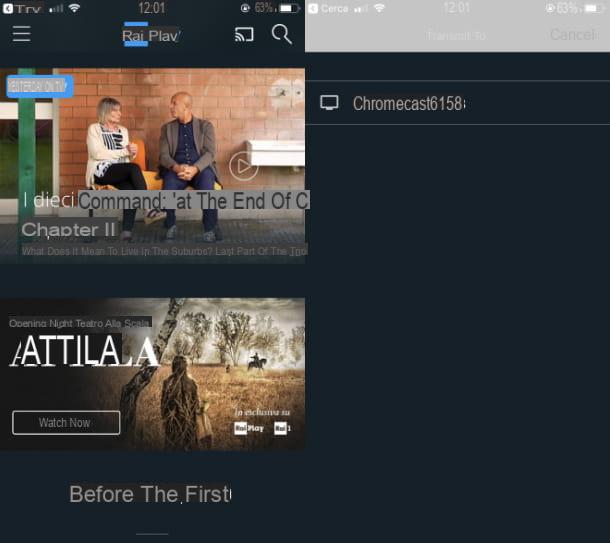
If you don't have a RaiPlay compatible TV and you want to know how to connect RaiPlay from mobile to TV, I suggest you turn your attention to Google Chromecast. It is a Google HDMI key (technically called dongle) that allows you to receive content from smartphones, tablets and computers using the Wi-Fi network.
It can play content at resolutions up to Full HD, in its basic version it costs 39,00 €. Alternatively, if you are looking for a solution for playing content in 4K (not available on RaiPlay, however), you may be interested Chromecast with Google TV, with a cost of 69,99 €. Both devices are available on the Google virtual store and in electronics stores.
After purchasing Chromecast, all you need to do is connect the dongle to the TV via HDMI and then connect the supplied power cord to the power outlet. For the basic version of Chromecast, you can also try connecting it to your TV USB port (not the one called Service USB), if it has one.
After doing this, you need to configure Chromecast, so that it can be found by your smartphone, tablet or any other device on the same network. If you don't know how, you can check out my guide on how to connect Chromecast.
After carrying out this operation, it is time to download the RaiPlay app on yours smartphone / tablet Android or on iPhone / iPad. Therefore, download the app from the Android Play Store or the iOS / iPadOS App Store.
If your Android device does not have the Play Store, download its apk package from an alternative store, such as Huawei's AppGallery. If you want to know more about how to download RaiPlay on your smartphone / tablet, you can consult my guide dedicated to the topic.
All you need to do now is launch the RaiPlay e fare tap sull 'transmission icon that you find in the upper right corner of its main screen. Once this is done, click on the item chromecast (or on the name of your Chromecast), located in the box that is shown to you.
From this moment on, when you play content on the RaiPlay app, it will be broadcast on Chromecast and then displayed on the TV.
Amazon Fire TV Stick
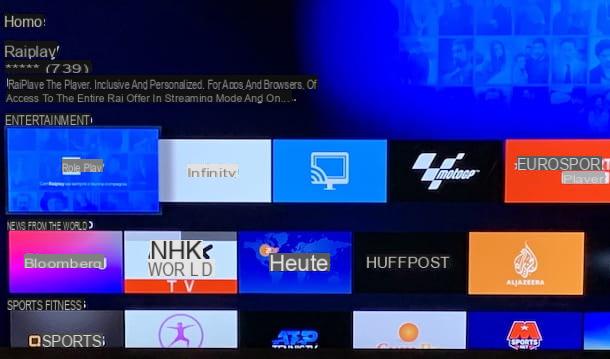
Besides Google Chromecast, you can also think about buying Amazon Fire Stick. This is an Amazon HDMI dongle, available in both version Full HD in that 4K, to turn your TV into a Smart TV, on which you can install the apps you want.
Obviously, the first thing you need to do as soon as you have an Amazon Fire Stick is to configure it: all you have to do is connect this device to the HDMI port of your TV and then connect it to the mains. Once this is done, the setup wizard will start, which I told you about in detail in my guide on how the Amazon Fire Stick works.
At this point, on the main Amazon Fire Stick screen, reach the section Entertainment screen Home and locate the RaiPlay to select it. At this point, press the button You will recive, to download and install it.
At the end of this procedure, you will find the app you just downloaded in the tab Home, just below the section Your applications and games. To start it, press on its icon, so as to start enjoying all the contents available in the RaiPlay app.
Apple TV
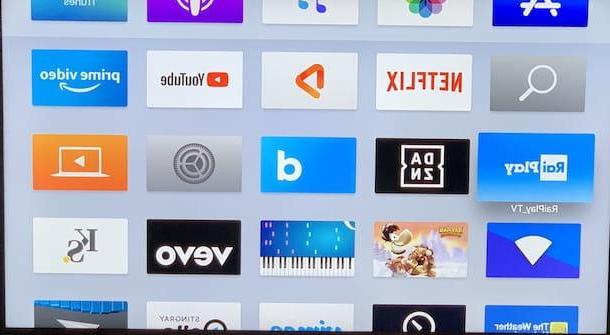
Apple has created a set-up box that allows you to transform any TV into a Smart TV: the device in question is called Apple TV and is available in versions HD (to play content up to Full HD resolution) e 4K (to play content up to UltraHD / 4K resolution).
Surely these products are not as cheap as the ones I reported to you in the previous chapters, but they are still excellent solutions to consider to be able to watch RaiPlay on TV.
After purchasing an Apple TV, you need to connect it to your TV and run its initial setup. In this regard, what I advise you to do is to carefully read what I have already illustrated to you in my guide on how Apple TV works.
After accessing Apple TV and reaching its main screen, start theApp Store integrated (via its icon on the Home screen) and uses the internal search engine to find the app of RaiPlayby typing its name in the appropriate text box. At this point, after having identified it, press the button Get, to download and install it. The RaiPlay app icon will be available on the main Apple TV screen.
In case you already have the RaiPlay app on your iPhone / iPad, if app synchronization is active, it will be downloaded automatically also on Apple TV. Convenient, right? If you want to know how to activate this feature, I told you about it in detail in my guide dedicated to the topic.
TV Box

In addition to the solutions I told you about in the previous chapters, you can also use i TV Box, that is, devices, often equipped with the Android operating system, which aim to make a Smart TV, as you have seen for Apple TV and Amazon Fire Stick.
Generally speaking, install the RaiPlay on a TV Box it is not a difficult operation. Obviously, the first thing you need to do is perform its initial configuration, which will also allow you to access the home Internet network, an important operation in order to be able to download the apps from the virtual store.
At this point, on the main screen of the TV Box, start the virtual store and locate the RaiPlay, looking for it through the search engine. Then press the download button, so that it can be downloaded and installed. The app will then be available in the Home and all you have to do is interact on it to start it and enjoy its contents.
For more information, read my tutorial on how Android TV boxes work.
Enabled decoders

The app of RaiPlay it is also available on some decoder for digital terrestrial e satellite decoders that support the protocol HbbTV 2.0.1 (Hybrid Broadcast Broadband TV). If this protocol is not supported by your decoder, only that protocol will probably be available MHP (Multimedia Home Platform).
In both cases, when you are on a Rai TV channel, you will be shown a colored dot: press the corresponding button on the remote control to start the interactivity menu that will allow you to access Rai's on-demand content.
If the decoder is equipped with a protocol HbbTV 2.0.1, you will be able to access the app of RaiPlay and possibly log in with your account to enjoy the on-demand content.
If the decoder is MHPinstead, you will be able to access a limited selection of on-demand content, such as VivaRaiPlay! and the channel replay, to review the programs aired in the last 7 days on the channel you are watching.
HDMI connection

In addition to the solutions proposed so far in this guide of mine, you can also think of making a direct connection to the TV of your PC or smartphone / tablet, in order to replicate what happens on its screen. How? Simply with a cable HDMI and, in the case of many smartphones and tablets, with special adapters.
The operation is not complicated: all you have to do is get an HDMI cable and connect it to the USB port of the smartphone / tablet with suitable adapters. If you want to act as a PC, a simple HDMI cable is more than enough. If you want to know more, check out my tutorials on how to connect phone to TV and how to connect PC to TV.
How to connect RaiPlay to the TV

























