Necessary

As I have already mentioned to you, to be able to connect PS3 joysticks to the PC the first thing you need to do is to get a PlayStation 3 controller. If you already have a PS3 the problem doesn't arise, you can unplug the controller from there and put it within reach right next to your computer. If you don't have the Sony home console, you can buy a joystick for PS3 by going to any electronics store or online, perhaps on Amazon.
To connect PS3 joystick to PC you also need the appropriate one USB charging cable. Again, if you don't already have one, you can find it by going to an electronics store or Amazon or other e-commerce websites. The price is quite low and is around 10,00 € depending on the brand and length of the product.
Download and install MotioninJoy
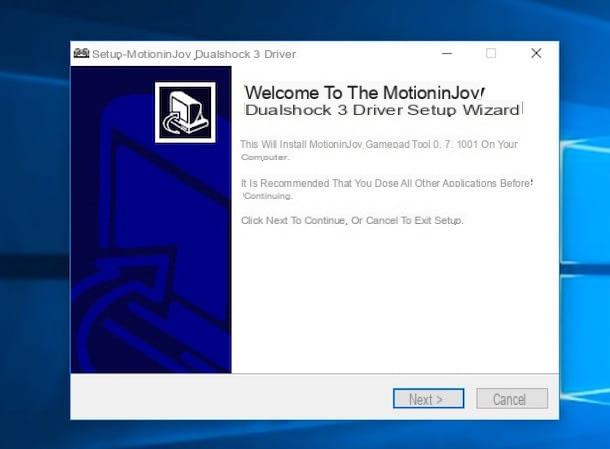
Once you have found the controller and the USB charging cable, in order to connect the PS3 joystick to the PC you must download and install the free software on your computer MotioninJoy. To download MotioninJoy on your PC click here in order to connect to the program download website. Then click on the button Download MotioninJoyApplication and wait a few moments for the software download to start automatically and complete.
When the download is complete, click on the ZIP archive that was downloaded to your computer and then double-click on the file in .exe present in the compressed archive. Continue by clicking on the button Run attached to the window that has gone to open and then up Si then click the button Next> four consecutive times, then on install and, in conclusion, his Finish.
Then wait for the software window to be visible on the desktop then click on the item Driver Manager placed at the top and press the button Si present in the new window displayed.
Now take your PS3 joystick in your possession and connect it to your computer using the dedicated USB cable. When doing this, remember to connect the smaller end of the cable to the controller and the larger end to any USB port on your PC.
Caution: In some cases MotionJoy can create some problems on the computer on which it is installed. Following the installation of the useful drivers to be able to connect PS3 joysticks to PCs through MotionJoy, some users have in fact reported the onset of problems related to the use of bluetooth and external hard drives. To deal with this you may need to format your computer, watch out!
Configure MotioninJoy
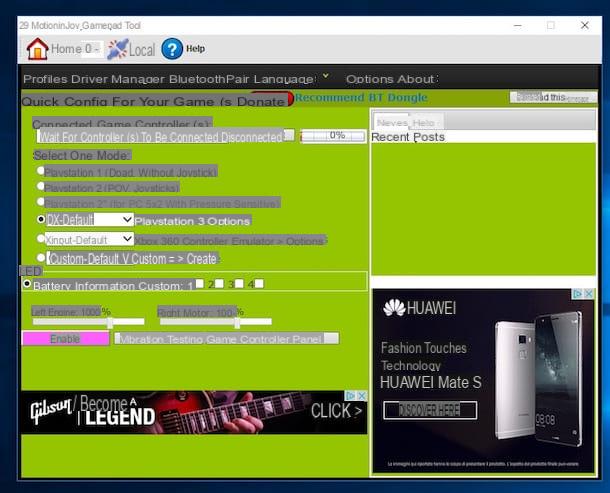
Then wait for the computer to emit the classic sound that notifies the fact that a new device has been connected, then take a look at the MotionJoy window and wait for it to correspond to the item Hardware Location an inscription like this appears Port_ # 0004.Hub_ # 0001. Then check the box located on the side and press the button Load driver.
Wait a few moments for all the correct drivers to be installed in order to connect the PS3 joystick to the PC then presses on the writing Profiles present at the top of the MotionJoy window. So make sure that under the heading Connected game controller the name of your joytick is present, for example Dualshock 3 / sixaxis (USB), then put the check mark next to the item Playstation 3 e pulsing sul pulsating Enable to confirm that all settings have been applied.
At this point, I can not help but tell you: congratulations, you have just managed to connect PS3 joysticks to your PC successfully and then you can finally enjoy all your favorite video games directly from your computer using the Sony console controller! To play using the PS3 joystick, all you have to do is start any game on your computer.
Before letting yourself be free to enjoy your favorite video games, however, you must know one thing: most video games are able to automatically recognize the joystick controls and therefore you do not need to perform any operation to be able to use them. Other games, however, fail to recognize the controls automatically.
If so, fear not. In fact, you can assign the joystick controls to your liking by simply clicking on the item => Options present accanto alla voce Playstation 3 in the section Profiles in the MotionJoy window, by placing the mouse cursor on the command you wish to act on and indicating the joytick button to which you want to match that particular command from the section Dxinput. Once all the changes were made, I remembered to press the button Save Changes to save all changes.
If you were wondering, then know that the procedure that I have indicated to you and that you have carried out to connect the PS3 joystick to the PC will not have to be performed every time you want to use the PlayStation controller to play on the computer. The procedure in question must in fact be carried out only the first time. All subsequent times that you go to connect the PS3 joystick to the PC in order to use the controller, simply open the MotioninJoy program and press the button Enable present nella sezione Profiles of the program window.
Connect PS3 joystick to Mac
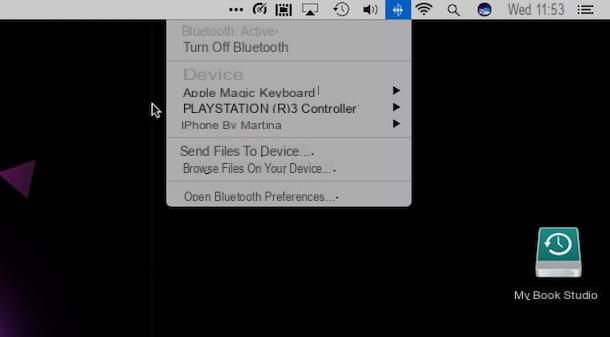
Instead of connecting PS3 joysticks to your PC, would you like to be able to connect the controller of the famous Sony home console to your Mac? No problem, you can do this too. How? I'll explain it to you right away.
To begin with, you need to make sure that Bluetooth is turned on on your Mac. To do this, just click on the Bluetooth attached in the upper right part of the menu bar and check that the wording is present Bluetooth: active in the menu that is shown to you. Otherwise, click on the appropriate item to immediately activate its use. However, keep in mind that Bluetooth is always on by default.
Once this is done, proceed by connecting the PS3 controller to a free USB socket on the Mac via the USB charging cable. Keep the PS3 joystick connected to the Mac for a few moments, then unplug the cable and hold down the button PS (the middle one) present on the controller for at least three seconds.
If everything went well, you will see also appear among the paired devices PLAYSTATION (R) 3 Controller (if it does not appear, try to carry out the procedure just seen together again). At this point, all you have to do is start using the controller to play your favorite titles on the Mac. If you ask yourself, keep in mind that the connection procedure only has to be done the first time.
Finally, I would like to point out that although the PS3 joystick is compatible with most games on Mac and is recognized automatically, the configuration of the keys is not always possible and can vary from game to game. If you want to be able to configure all individual buttons on the controller, you can turn to using the application GamePad Companion what it costs 7,99 € and which you can purchase and download directly from the Mac App Store by clicking here.
How to connect PS3 joystick to PC

























