Index:
Preliminary operation

If you have recently purchased an LG Smart TV I imagine you will still be very confused as to how to use its core features. Unlike a traditional TV, a Smart TV is a modern television that can benefit from the Internet connection to run applications through which to take advantage of additional features.
The operation of a Smart TV can therefore be more similar to the experience of using a smartphone as regards the use of applications. In fact, in Smart TVs there is a predefined store through which it is possible to download applications that extend its functionality.
There are different types of applications that can be downloaded on the Smart TV, an example of the most used applications are those dedicated to entertainment and watching streaming content in on demand mode. Through your Smart TV you can then, for example, view the multimedia contents of platforms such as Netflix, TIMvision or Now TV using the Internet connection to start playing the application.
You can therefore understand that connecting the Smart TV to the Internet is practically an indispensable option for its correct functioning.
If you then clicked on this guide of mine precisely because you want to know how to connect to LG TV to Wi-Fi Internet know that I can help you, first of all explaining the preliminary operations that you must carry out for a correct success of the procedure.
The first thing you need to do is make sure your home router is turned on and fully functional. You can do this in an extremely simple way, by verifying that all the lights on the router are on. In some cases, you just need to check that the Wi-Fi power light is on.
If there are problems with the Wi-Fi you may see on the router, in correspondence with the icon with the Wi-Fi symbol, a red light that could signal a technical problem with the Wi-Fi itself.
If there are no such lights on your router and you want to simply check that Wi-Fi is up and running by picking up your smartphone and connecting to Wi-Fi with it.
Once you have connected to Wi-Fi via your mobile device, just visit my website, www.expertsconnecting.com to verify its correct functioning. If you browse my website correctly, it means that the Wi-Fi is fully functional.
Before proceeding with the detailed explanation of how to connect LG TV to Wi-Fi Internet, I remind you that, if your Wi-Fi is password protected, you will need to have this key to be able to connect to Wi-Fi on your Smart TV LG.
If you no longer remember the password of your Wi-Fi, keep in mind that this is usually indicated in the installation booklet that was provided to you by the technician during the connection for your Internet connection.
Have you searched like crazy all over the house but you can't find the router booklet anymore? Not a problem, it happens very often to me too. Don't worry because you can easily retrieve the Wi-Fi access password directly through the router: in many cases the Wi-Fi network access password is indicated behind the router itself.
Then just lift it up and, turning it over, you should find a pre-printed label with the wording Wireless Key. Then write down this alphanumeric combination as it will be the password to access the Wi-Fi.
Also do not forget that, in order to successfully connect the LG Smart TV to the Wi-Fi Internet, you will also need to know the name of your Wi-Fi network in order to connect to it.
In case you no longer remember the name of your Wi-Fi network, you can easily find it by looking in the router installation booklet or on the label positioned behind the router itself as this will be marked with the wording Network Name.
Once you have done all these preliminary procedures then you are ready to move on to the next step which is to connect your LG Smart TV to the Internet via Wi-Fi.
So get ready because in the following lines I will explain step by step how to proceed. Please, follow my instructions so as not to make a mistake.
How to connect LG TV to Wi-Fi Internet
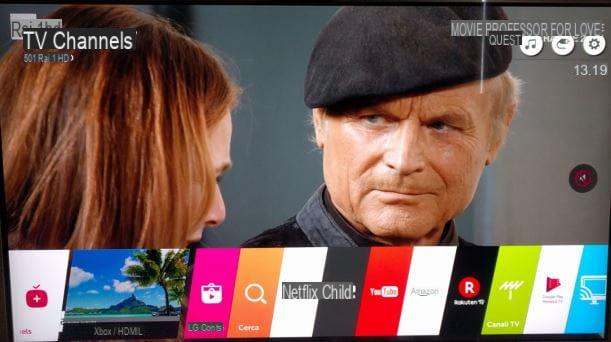
Now that you have carried out all the preliminary procedures that I indicated in the previous lines, you can begin to follow my instructions regarding the actual connection to Wi-Fi for your LG Smart TV.
The first thing you have to do is to turn on your television: then take the remote control of the television in your hand and press the power button which is usually the red one and has the symbol of a switch.
When the television is on you will then have to press the button with the symbol of a gear which is located on the remote control of the same. Alternatively you can also press the button with the house symbol that is the menu symbol which will bring up a menu relating to all the functions of the smart television.
If you pressed the button with the gear symbol from the remote control of your Smart TV you will see a series of icons appear on the side of the television screen. You will then need to move the remote control cursor to the icon with the three dots symbol which is named All settings. To select this icon and then click on it you will have to press on central button which is located on your remote control.
Instead, in case you pressed on the button with the house symbol you will first have to move the cursor on the remote control to the symbol of a gear which is located in the upper right corner.
You will then see the side menu dedicated to settings appear on the screen again and you will then have to click on the icon with the three dots symbol. To click on an icon that you have selected with the cursor of your remote you will have to press on central button.
In both cases, once you have selected the button dedicated to viewing the section relating to all the settings of the Smart TV, you will need to locate the icon Network which presents the symbol of a globe.
Then move the cursor on the remote control to this icon and then click the center button on the remote control to select it. Note that you can also navigate the Smart TV options using the navigation buttons that feature the arrows symbol and which are located in the center of the Smart TV remote control.
By clicking on the menu item Network you will be able to see a screen dedicated to the specific settings of the network; you will then have to locate the wording Wifi connection so that you can make the connection between the Smart TV and your Internet connection.
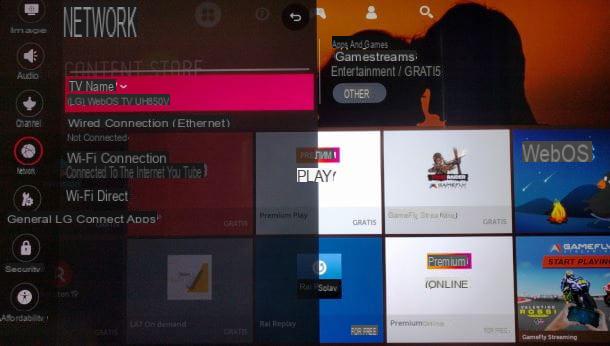
If the television has not yet been connected to the Internet via Wi-Fi then you should see the wording on the screen Disconnect in correspondence with the wording Wifi connection.
Is that so? Fine then click on the wording Wifi connection in such a way as to open the panel that will allow you to make the connection. Now, via the menu Network you will need to find the name of your Internet network; if you remember I explained how to do it in the previous lines.
Did you find the name of your Internet connection? Yup? Very good! Then you will have to click on his name using the cursor on the remote control or you will have to move to his name through the navigation commands with the arrows symbol which are located in the center of the remote control. Once you have selected the name of your Wi-Fi network you will have to click on it by pressing the central button remote control.
We are almost there: to correctly connect to the Internet in Wi-Fi for your LG Smart TV you will have to indicate, if present, the access password, by typing it in the text field Password.
To do this you will have to use the letters on the virtual keyboard that you will see appear on the screen, moving on the letters with the cursor on the remote control or using the navigation commands and pressing on the letters with the central button of the same.
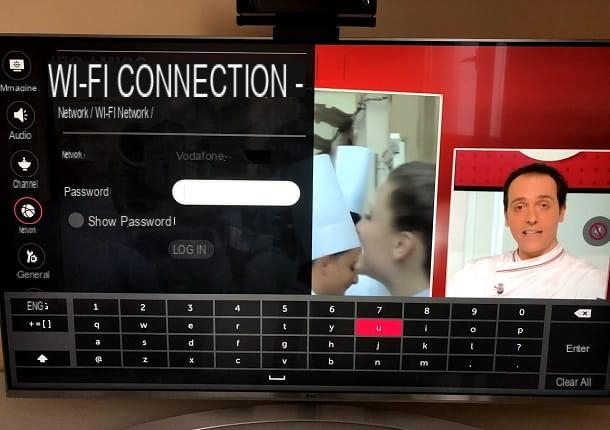
If you are not sure of the password you typed then I suggest you put the check mark next to the wording Show password to view the letters typed in the text field Password.
Once you have entered the access key to your Wi-Fi network (if you remember I explained how to find it in the previous lines) you can connect the Smart TV to the Internet via Wi-Fi by pressing the button Connect.
If you have successfully connected to the Internet via Wi-Fi then, in the menu Network settings for the Smart TV you will see the words Connected to the Internet at the item Wifi connection.
How to connect LG TV to Wi-Fi Internet

























